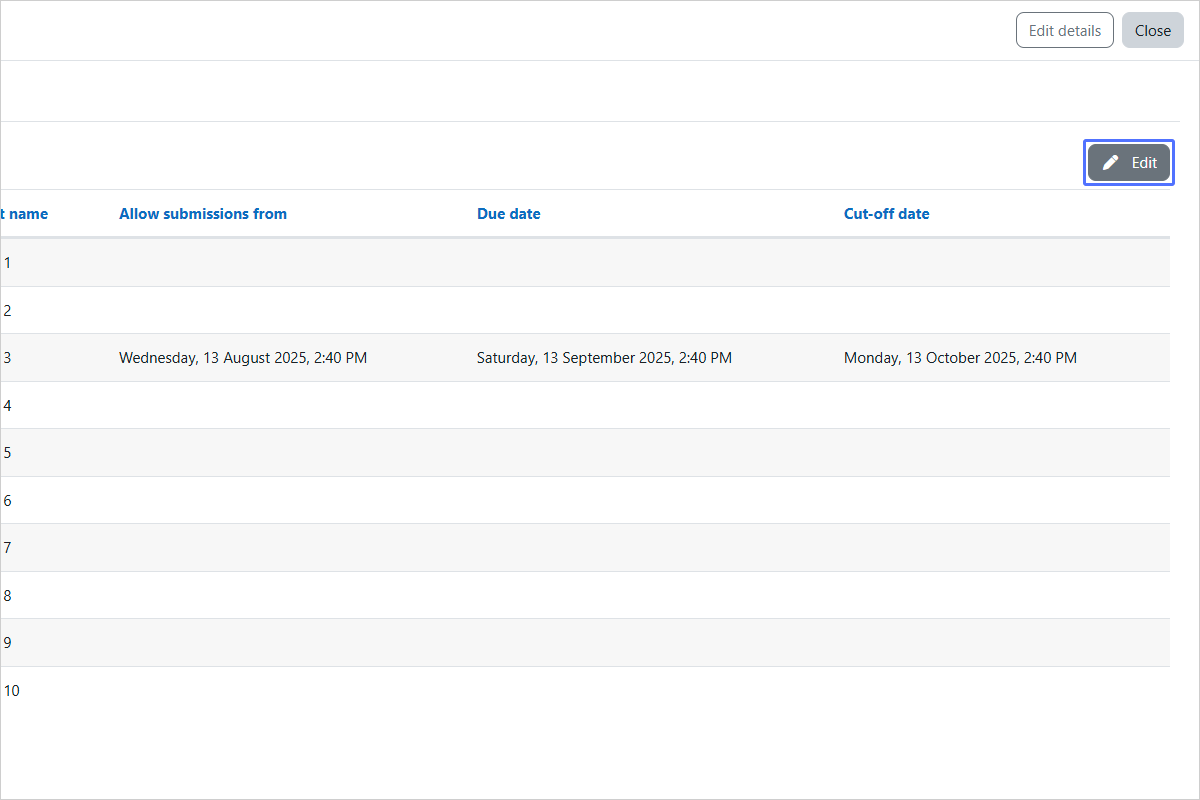How to create a report (Assignments setting)
Step-by-step instructions for assignment settings using Custom Report Builder.
Step 01/27
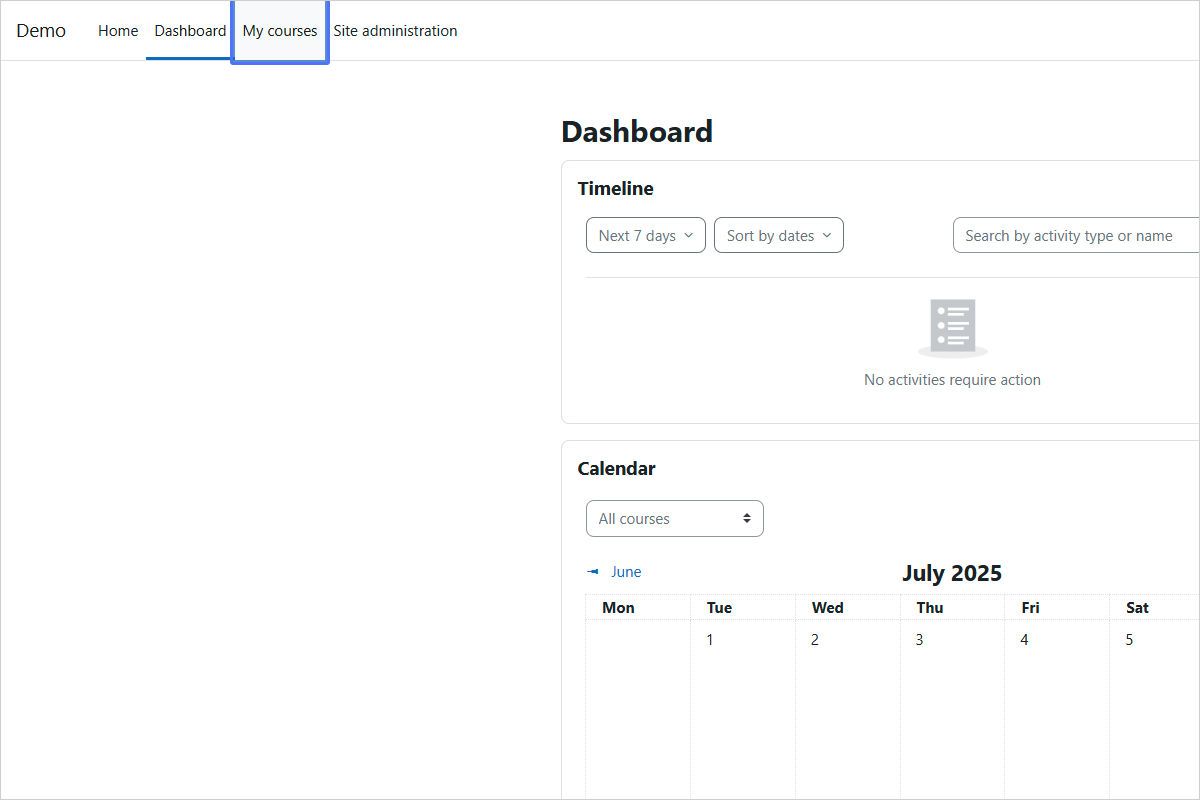
Pre-check: Access My Courses
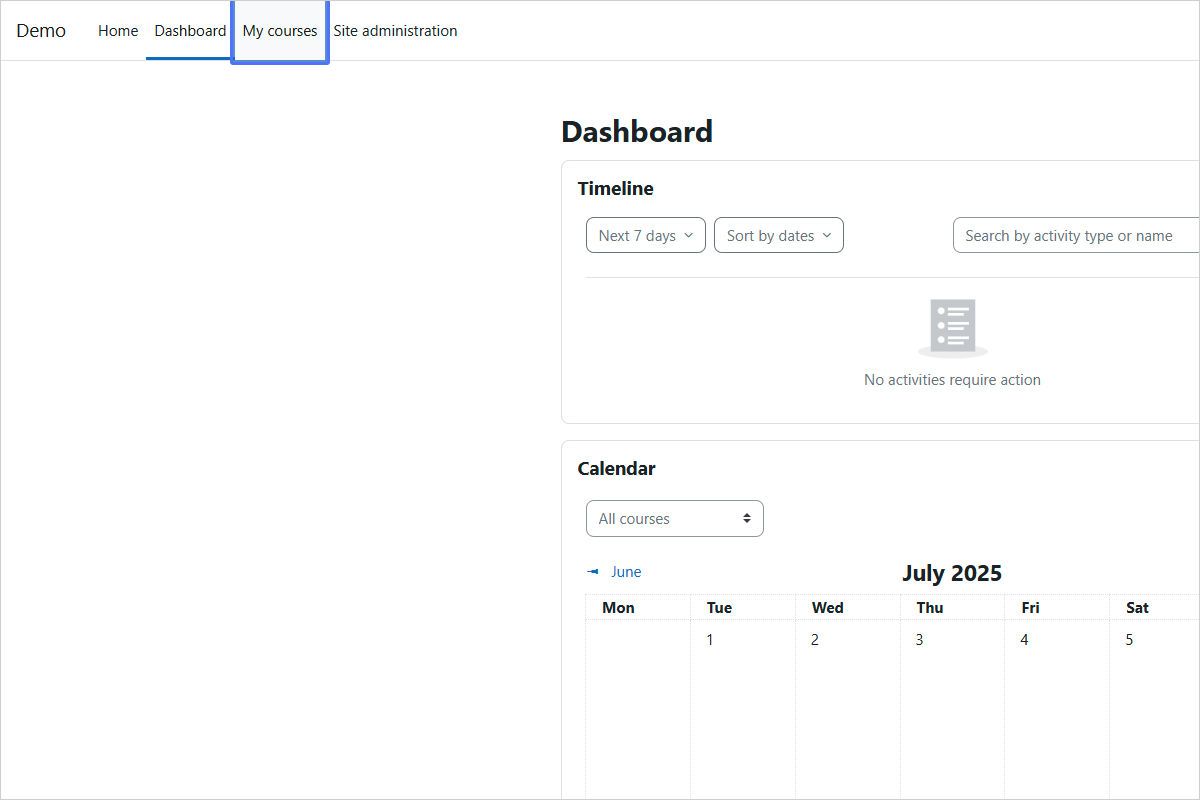
Step 02/27
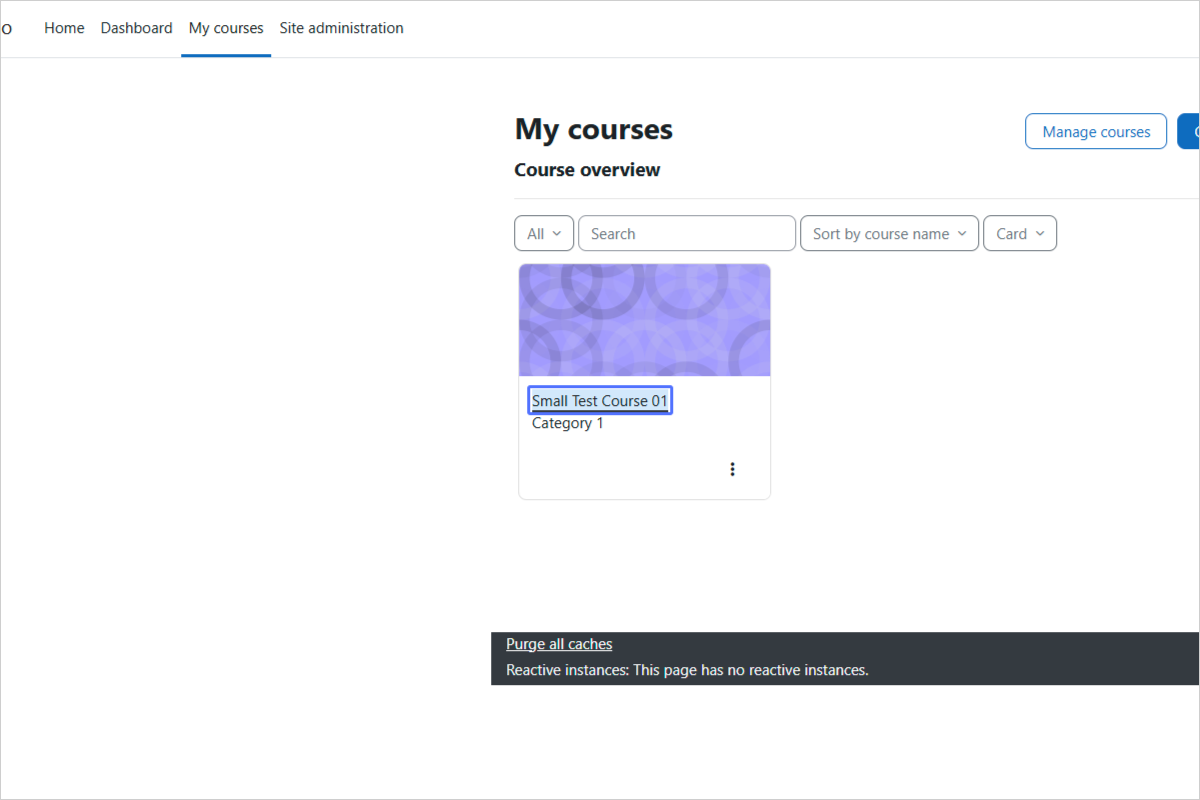
Pre-check: Select a Course
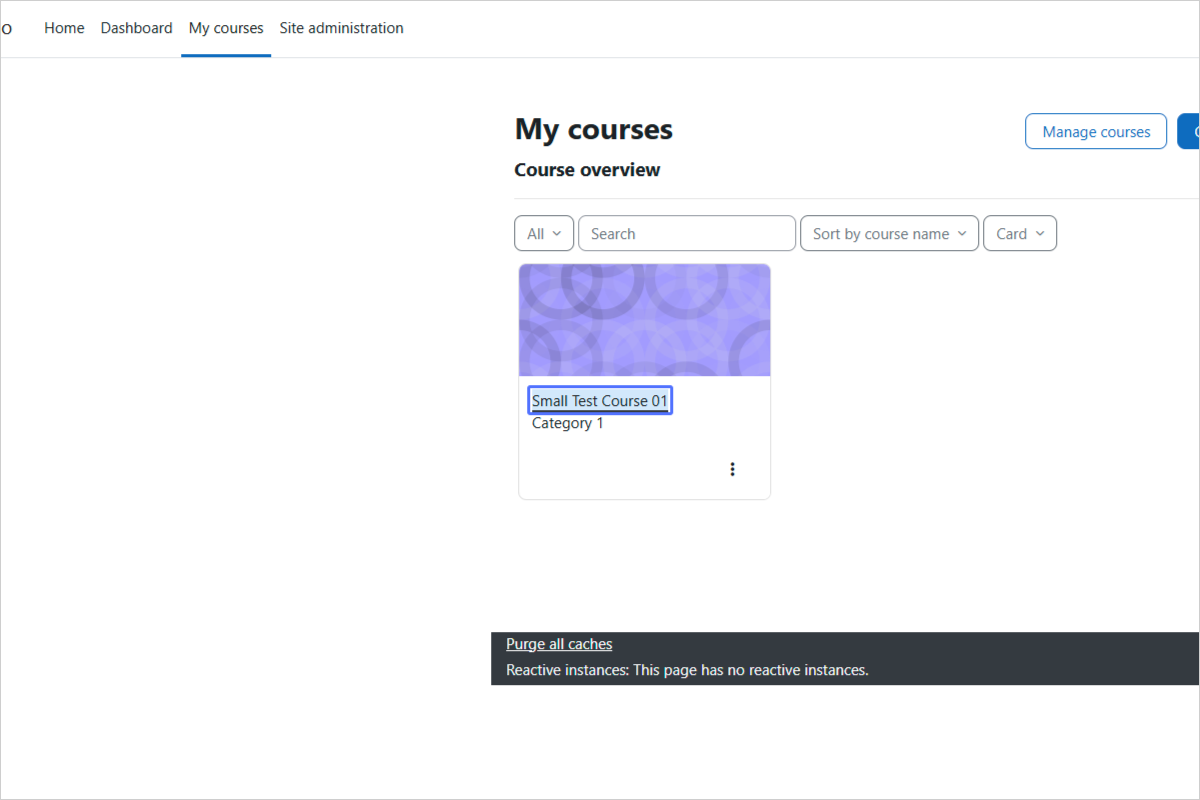
Step 03/27
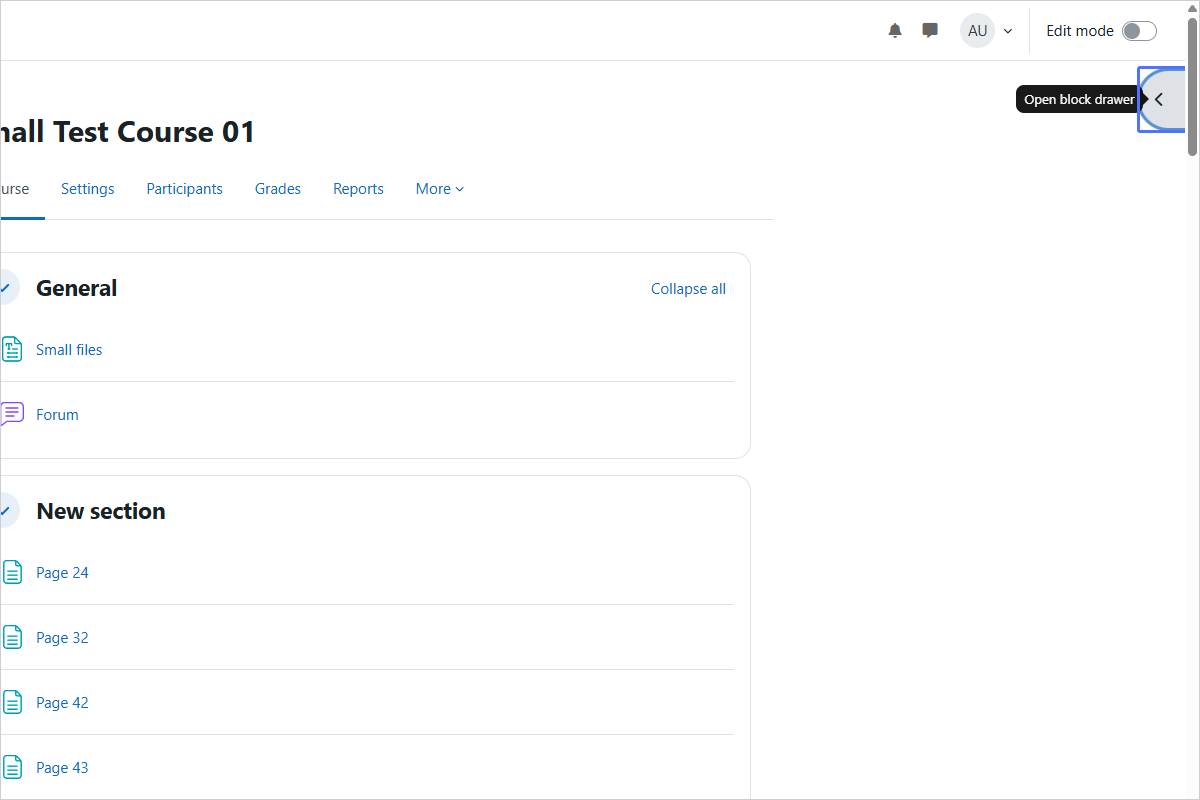
Pre-check: Open the Course Block Drawer
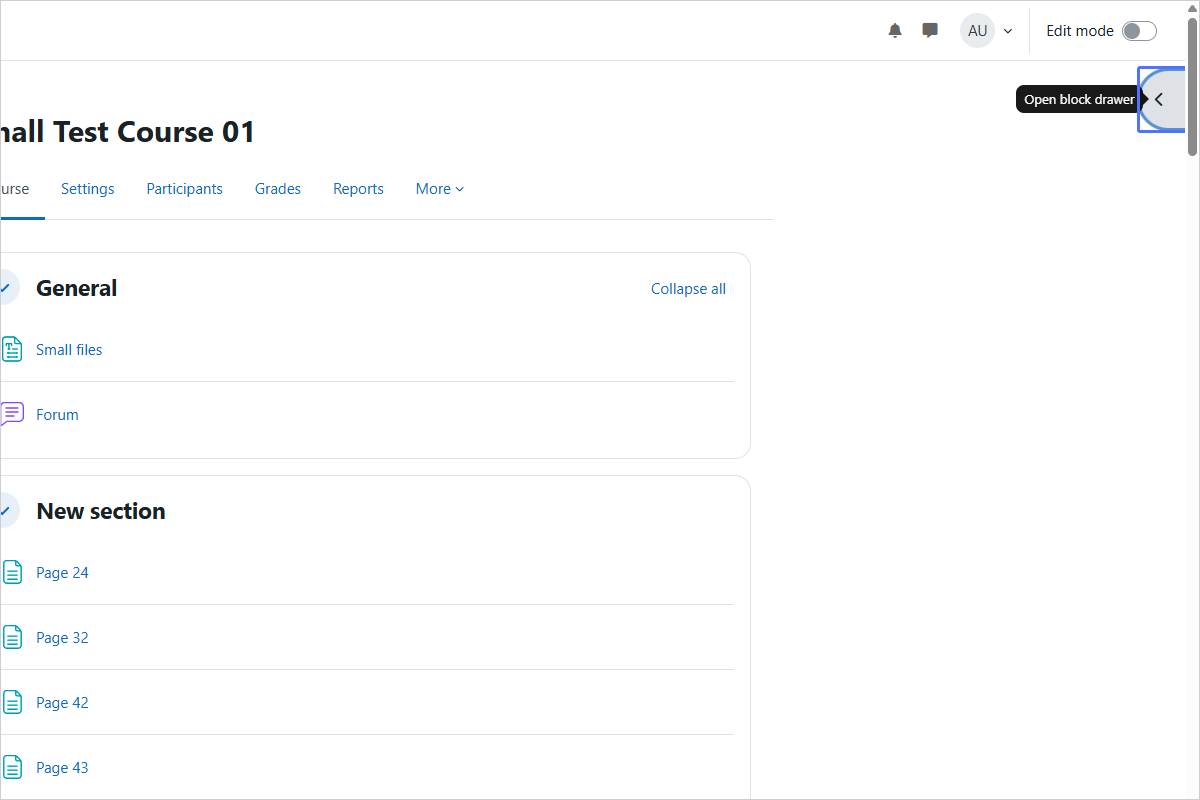
Step 04/27
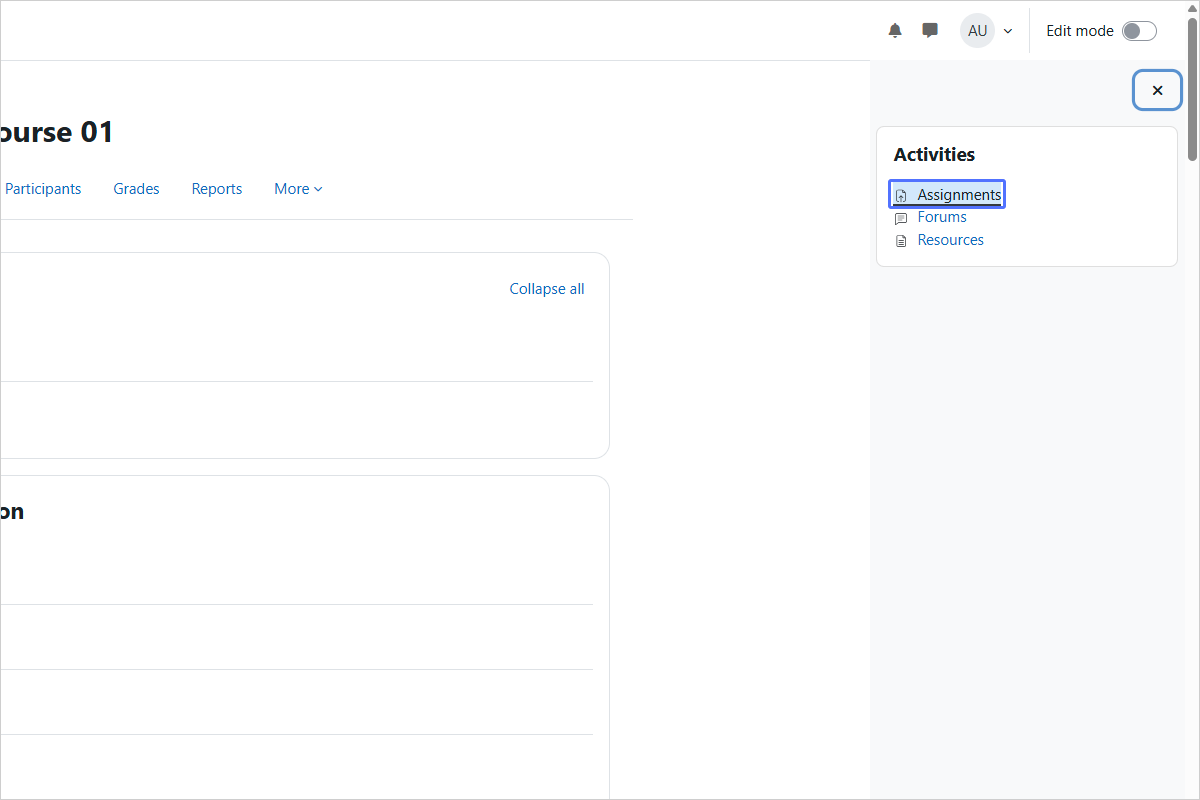
Pre-check: Navigate to Assignments (Moodle 4.5)
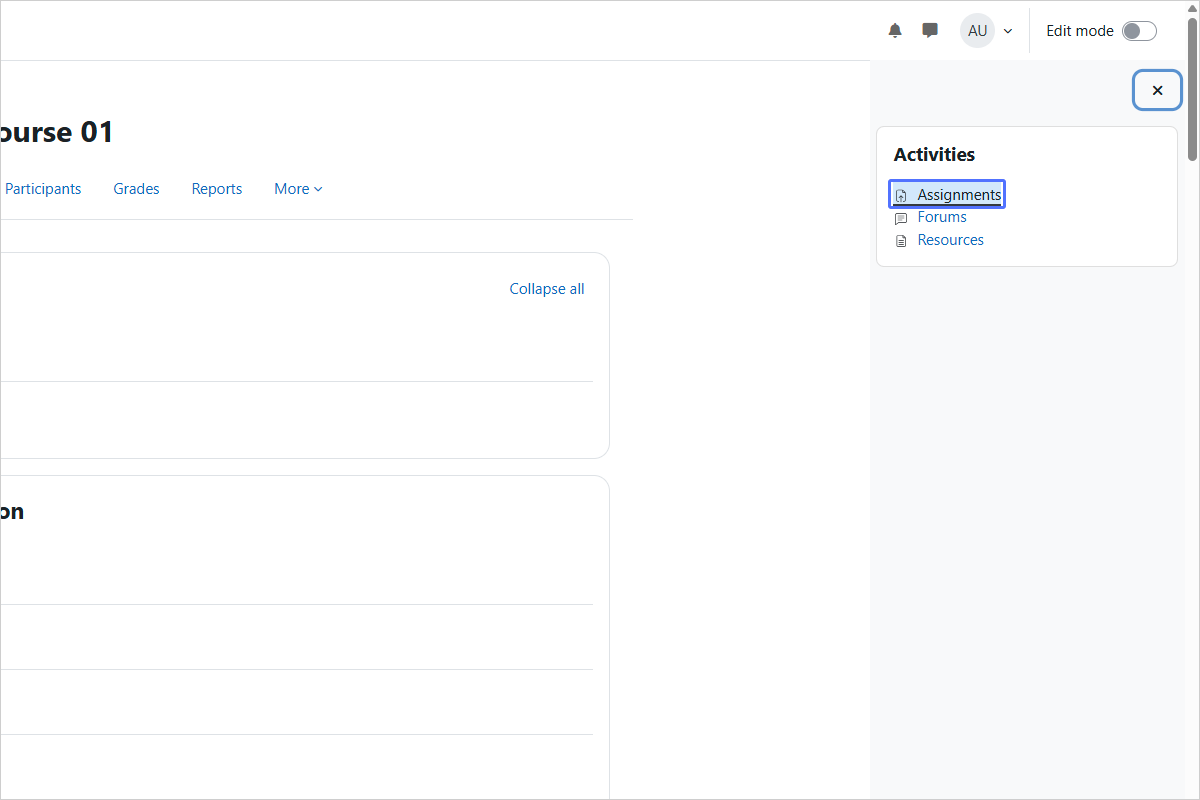
Step 05/27
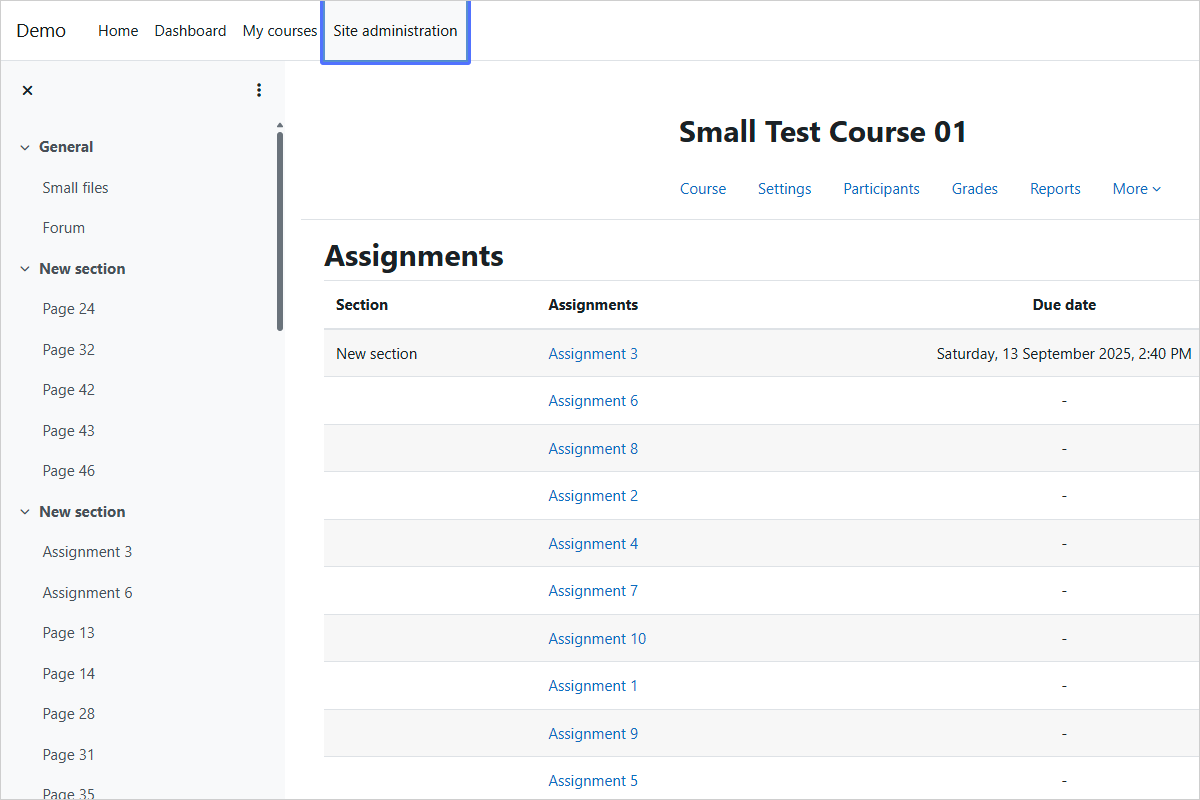
Access Site Administration
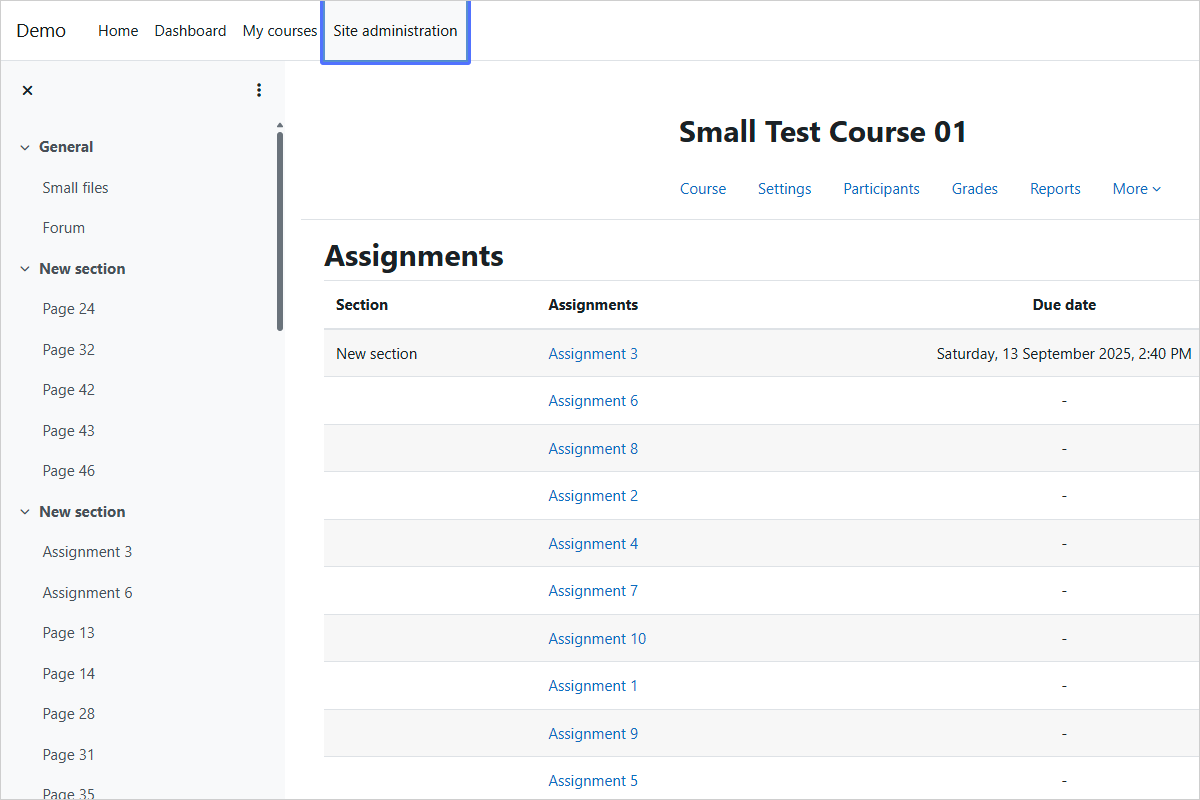
Step 06/27
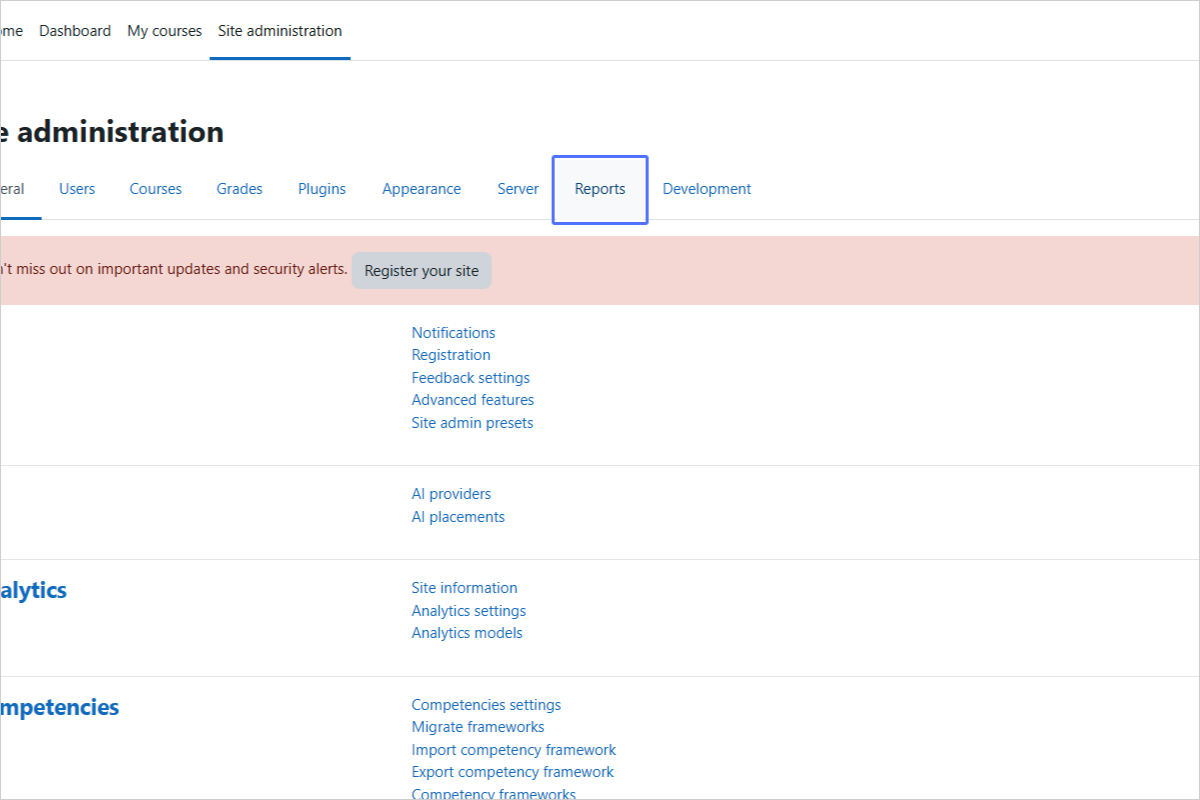
Access Reports
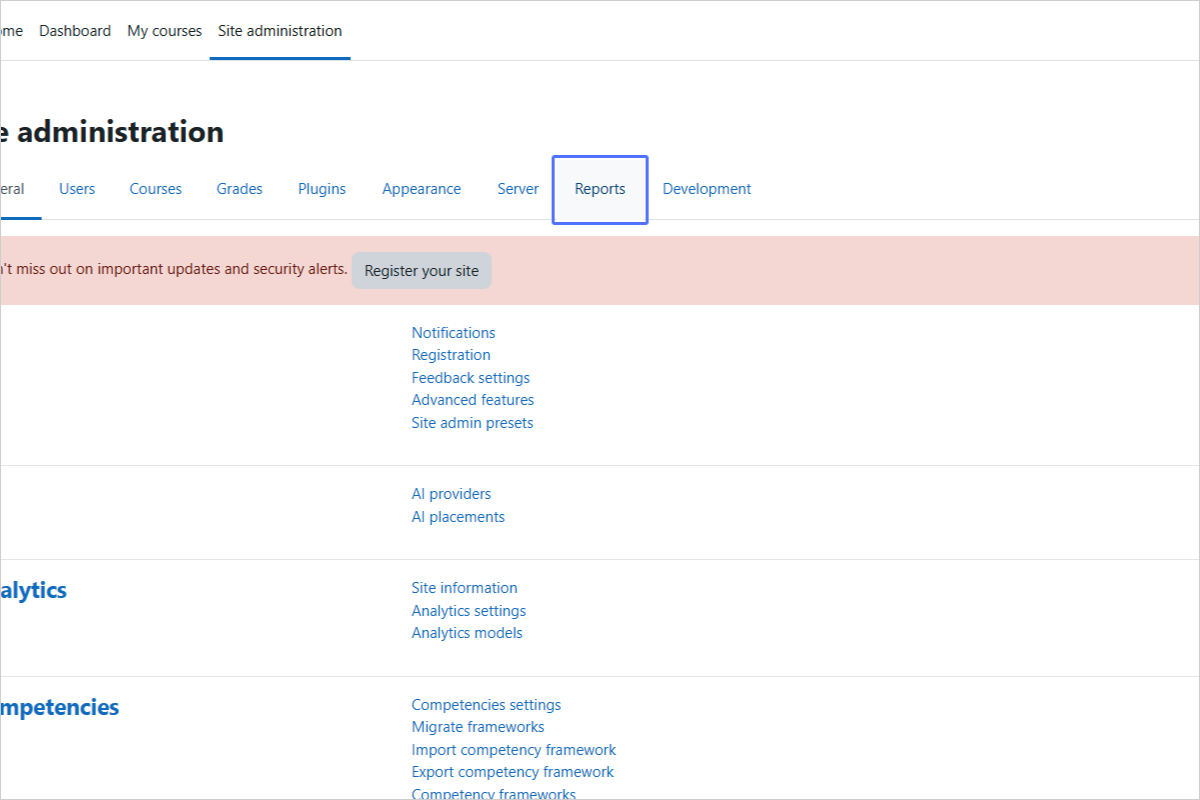
Step 07/27
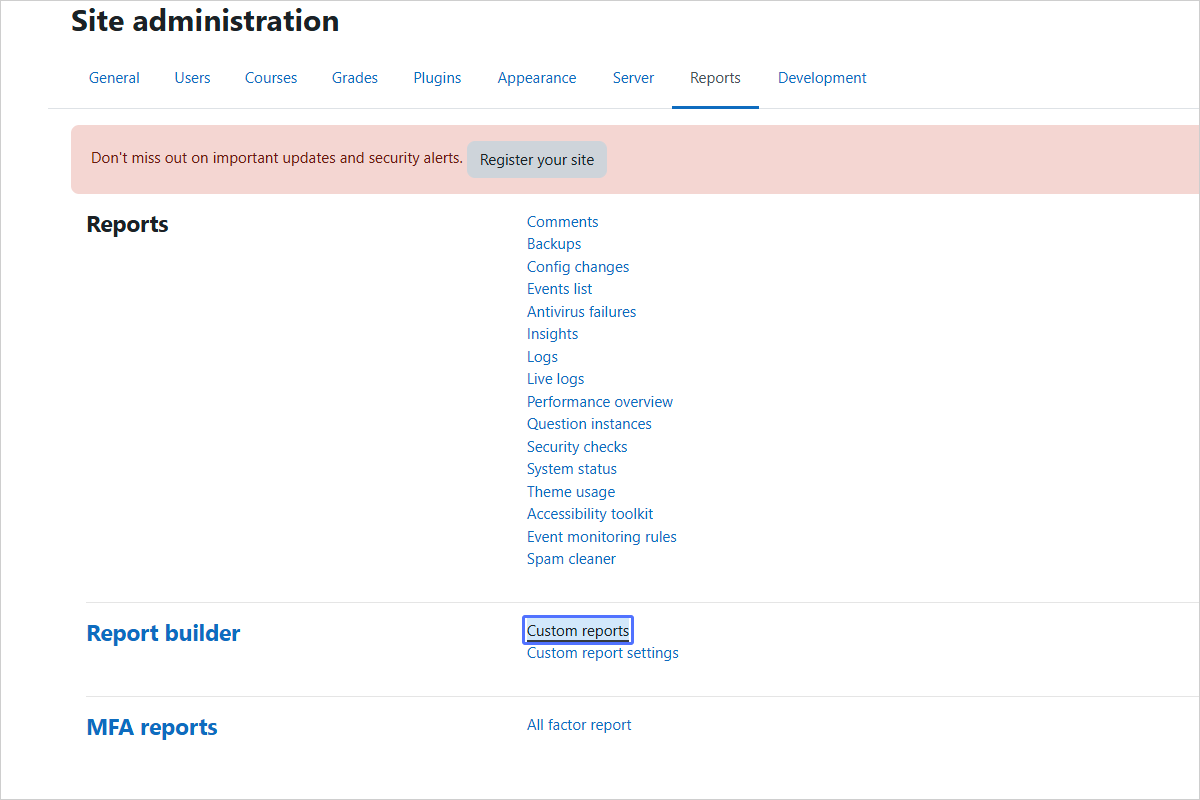
Select Custom Reports
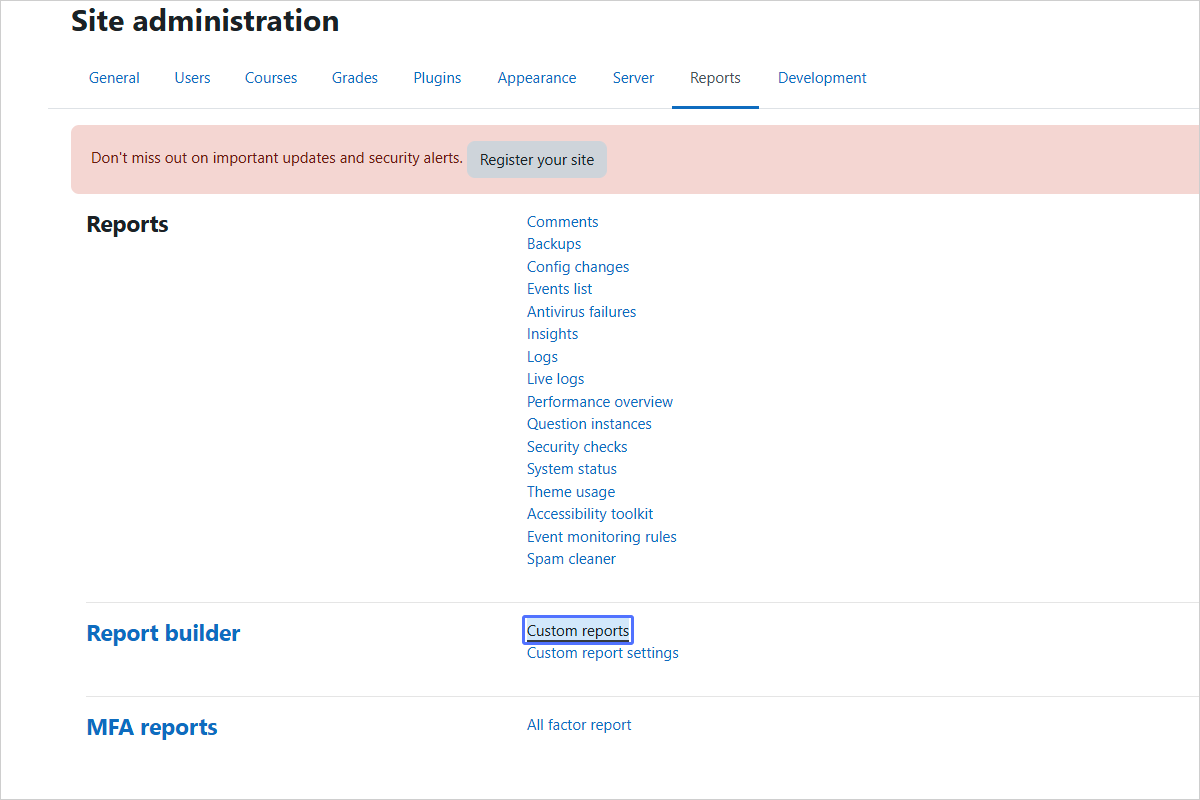
Step 08/27

Create a New Report

Step 09/27
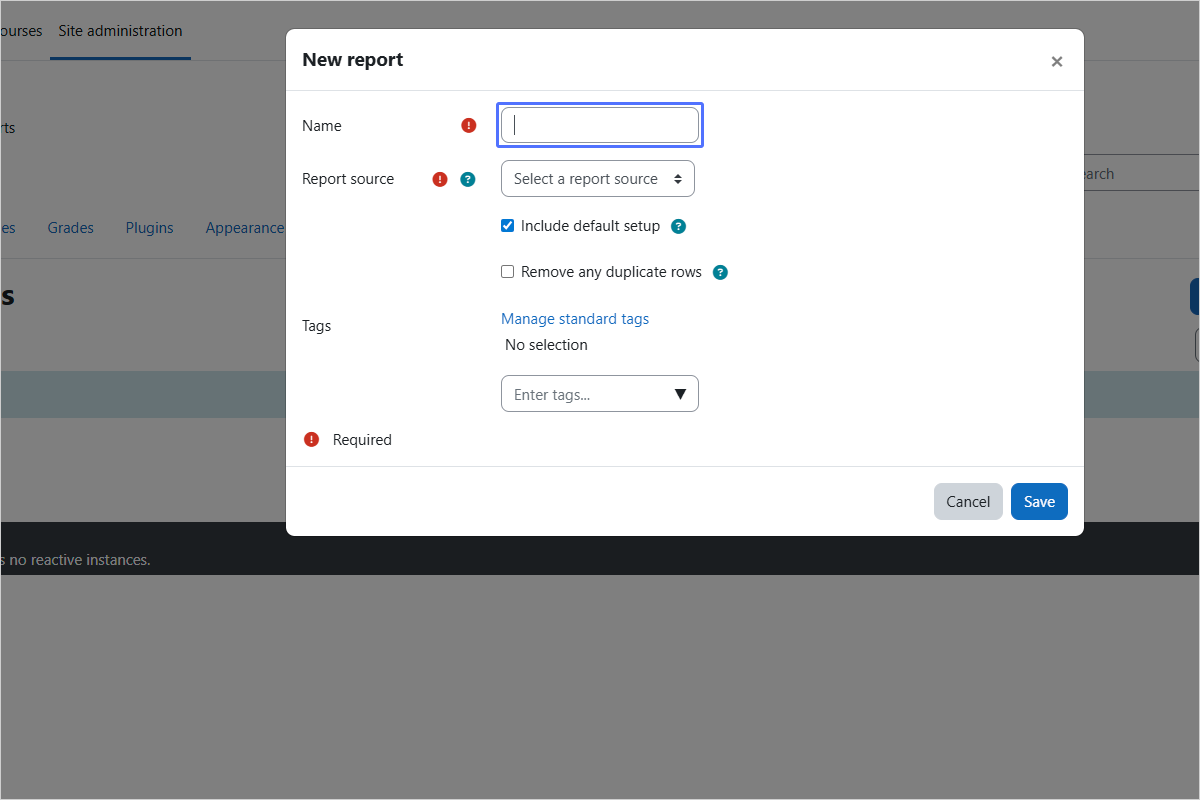
Enter Report Name
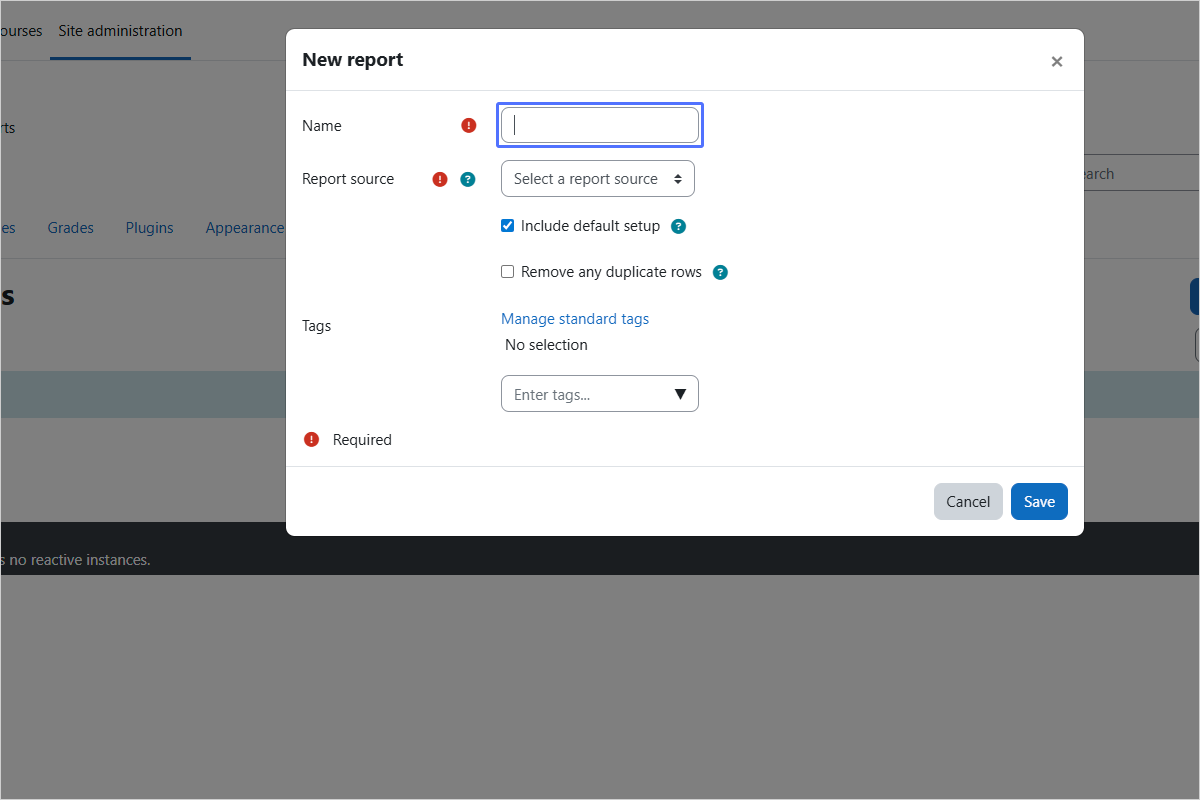
Step 10/27
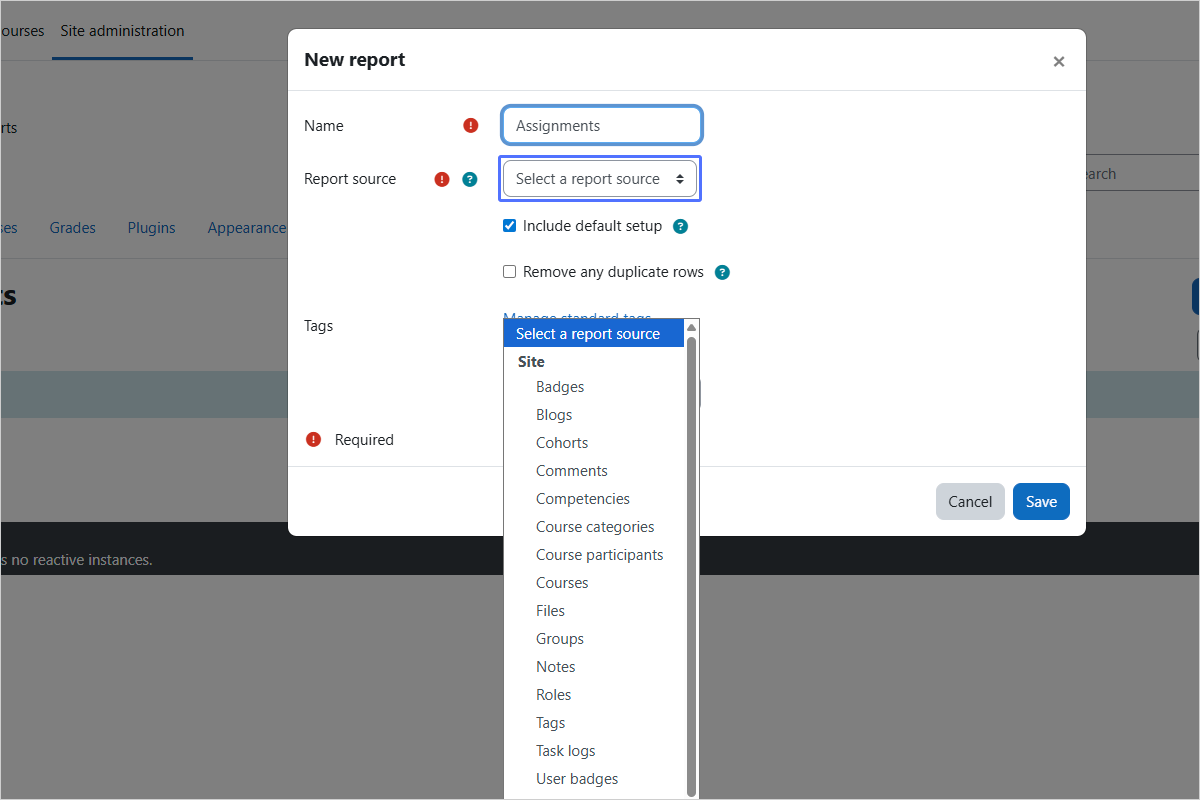
Choose a Report Source: Activity Setting report >>> Assignment Settings
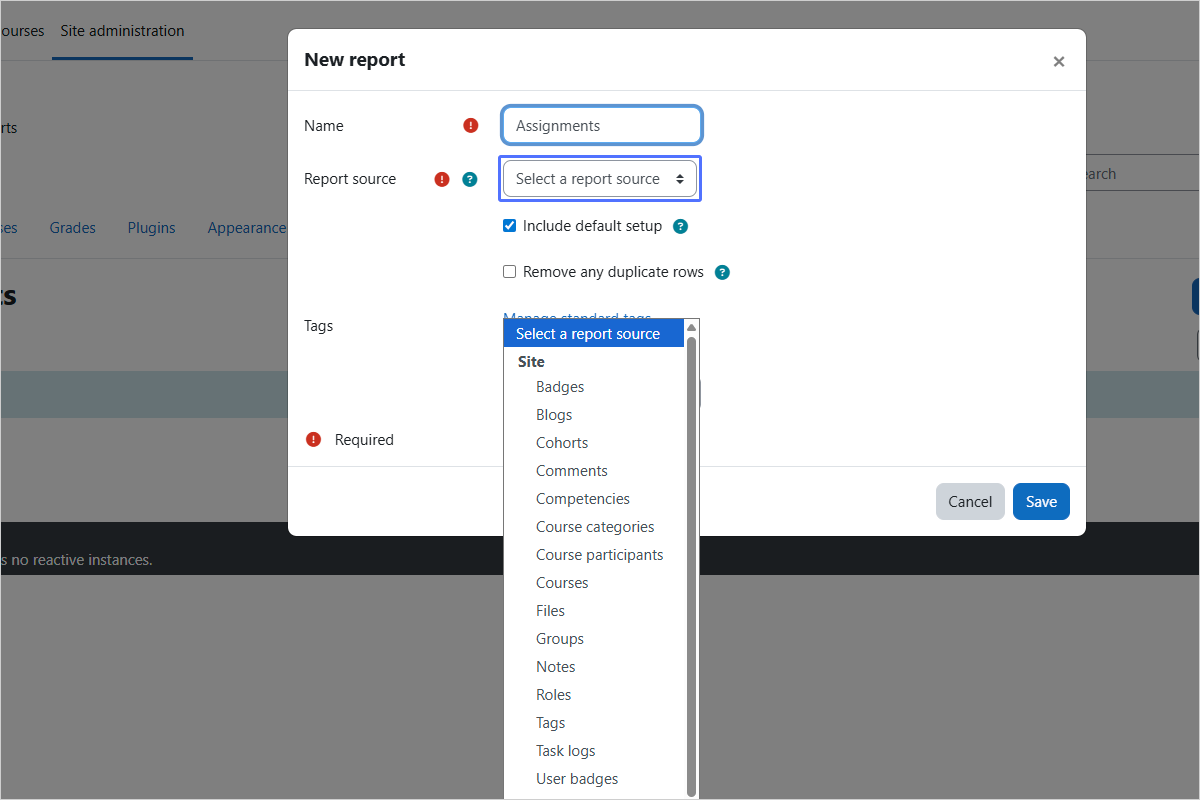
Step 11/27
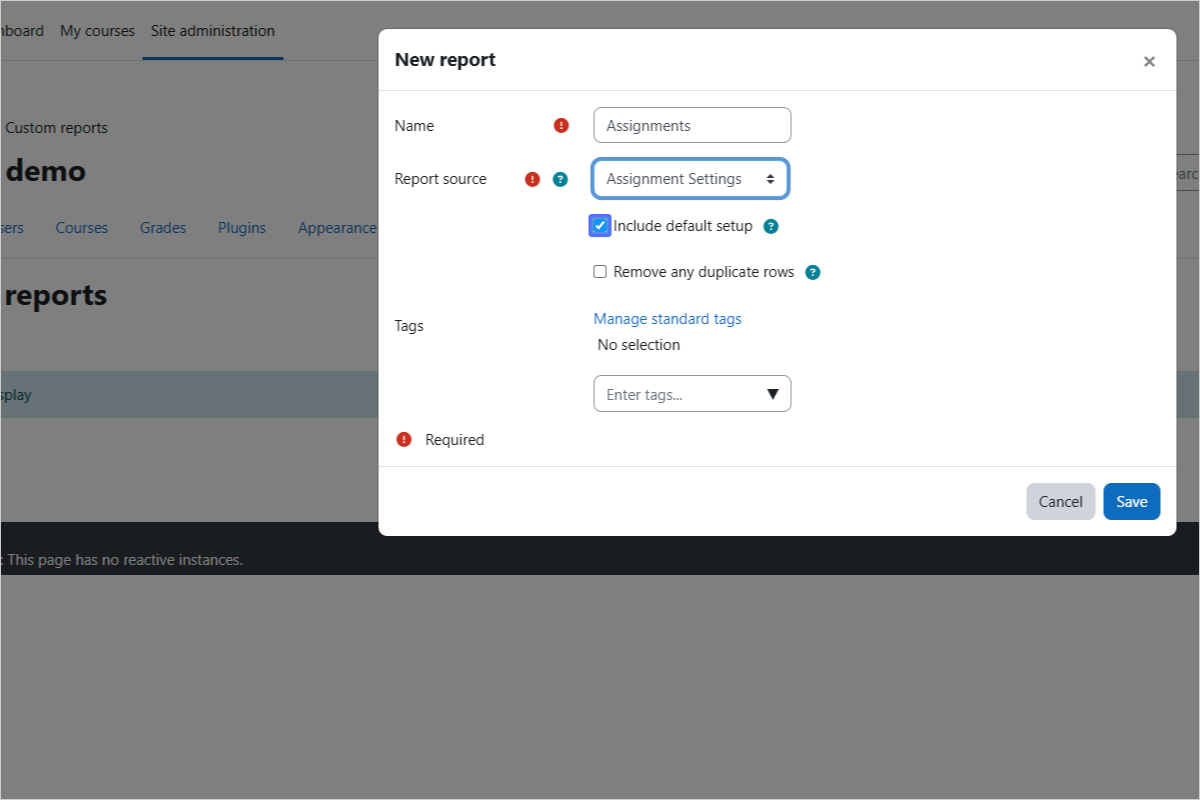
Select/Deselect Default Setup (Optional)
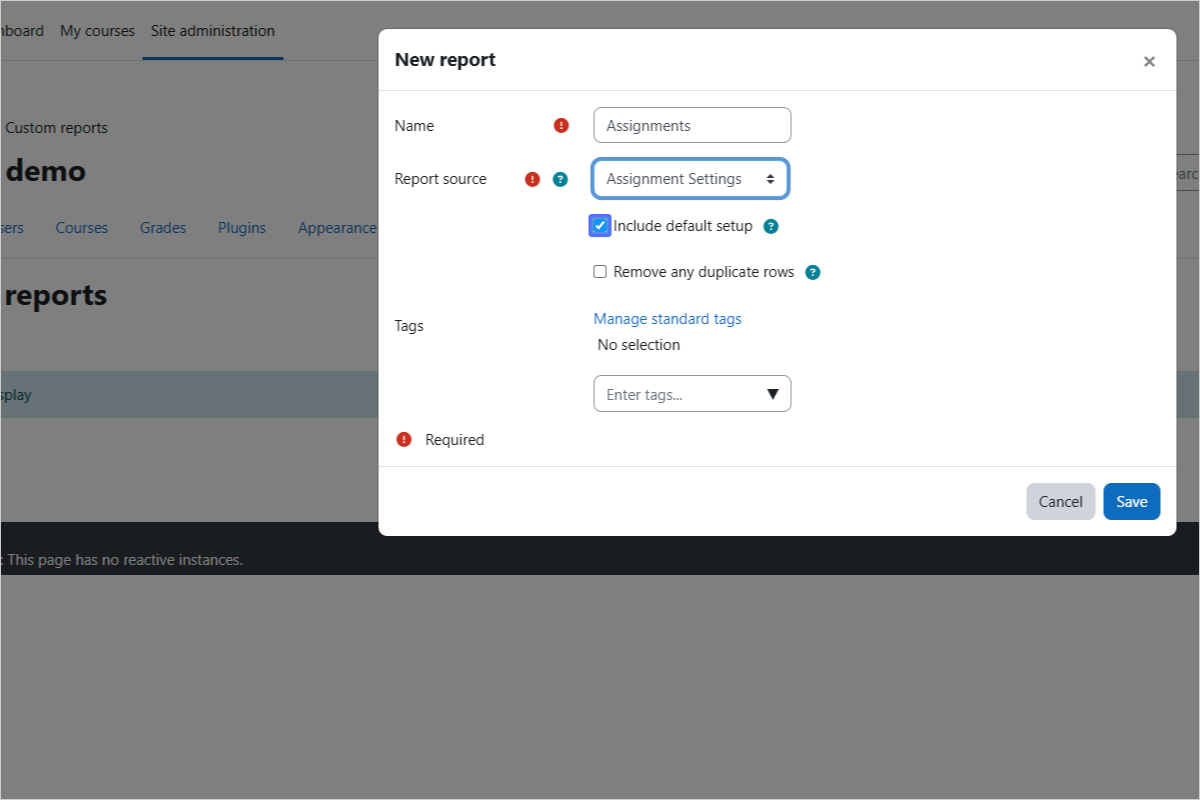
Step 12/27
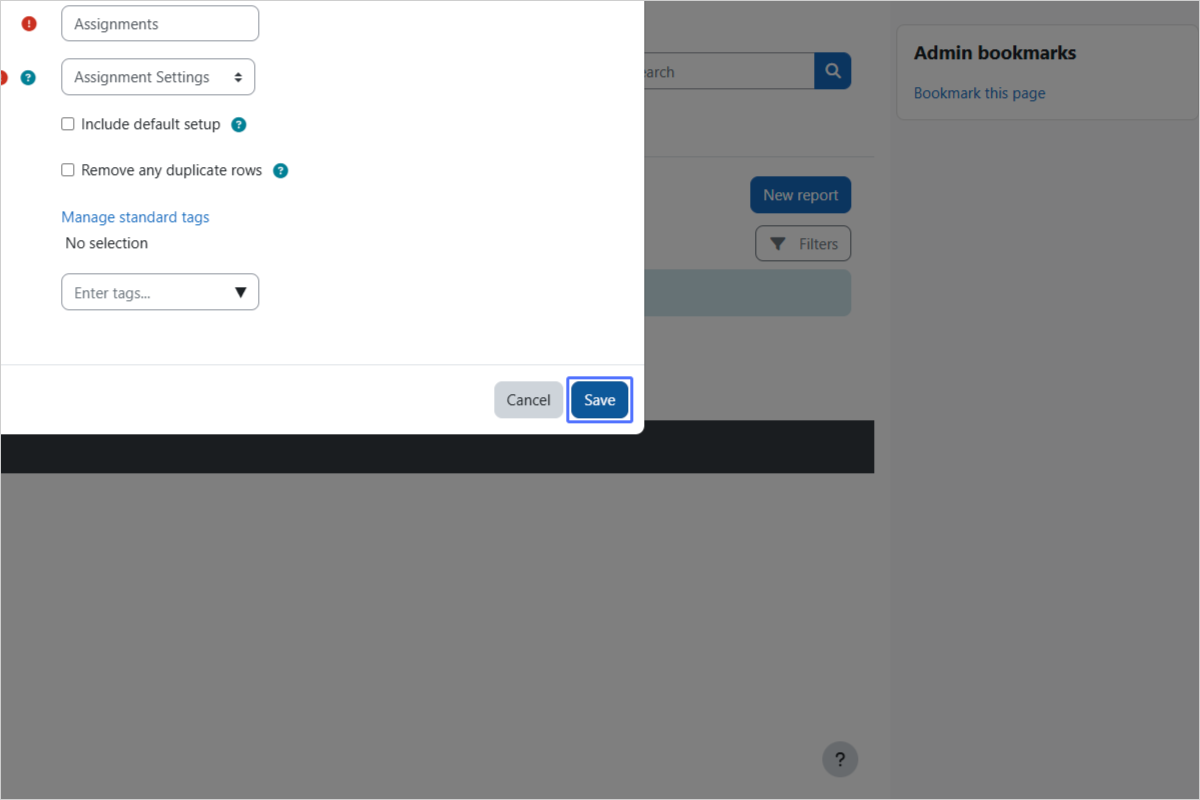
Save the Report
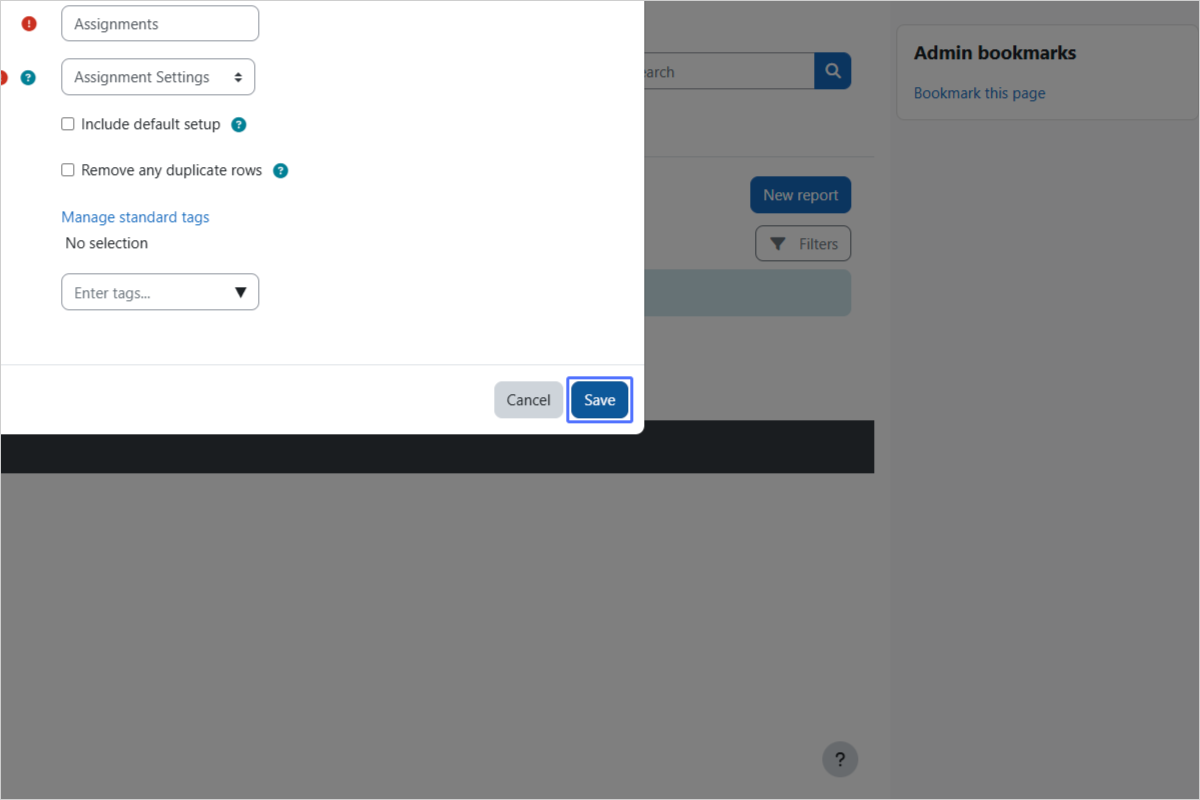
Step 13/27
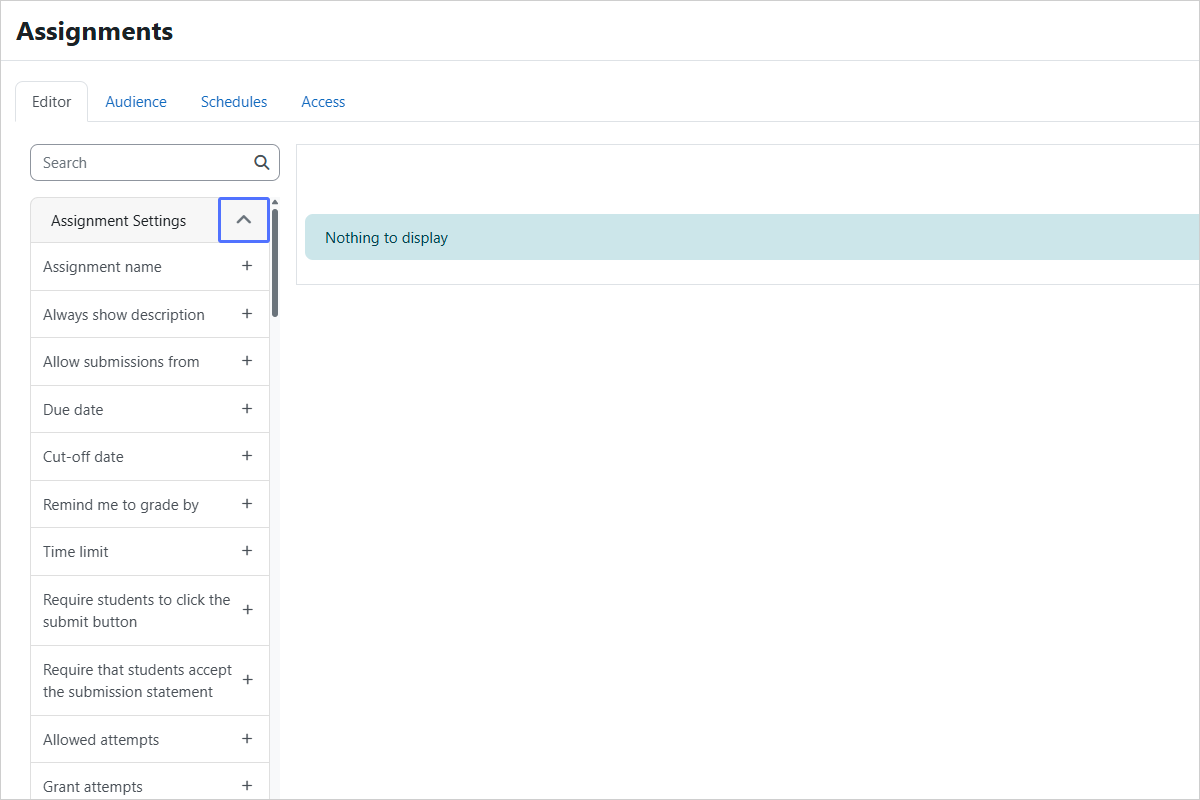
Expand/Collapse Assignment Settings (Edit Mode)
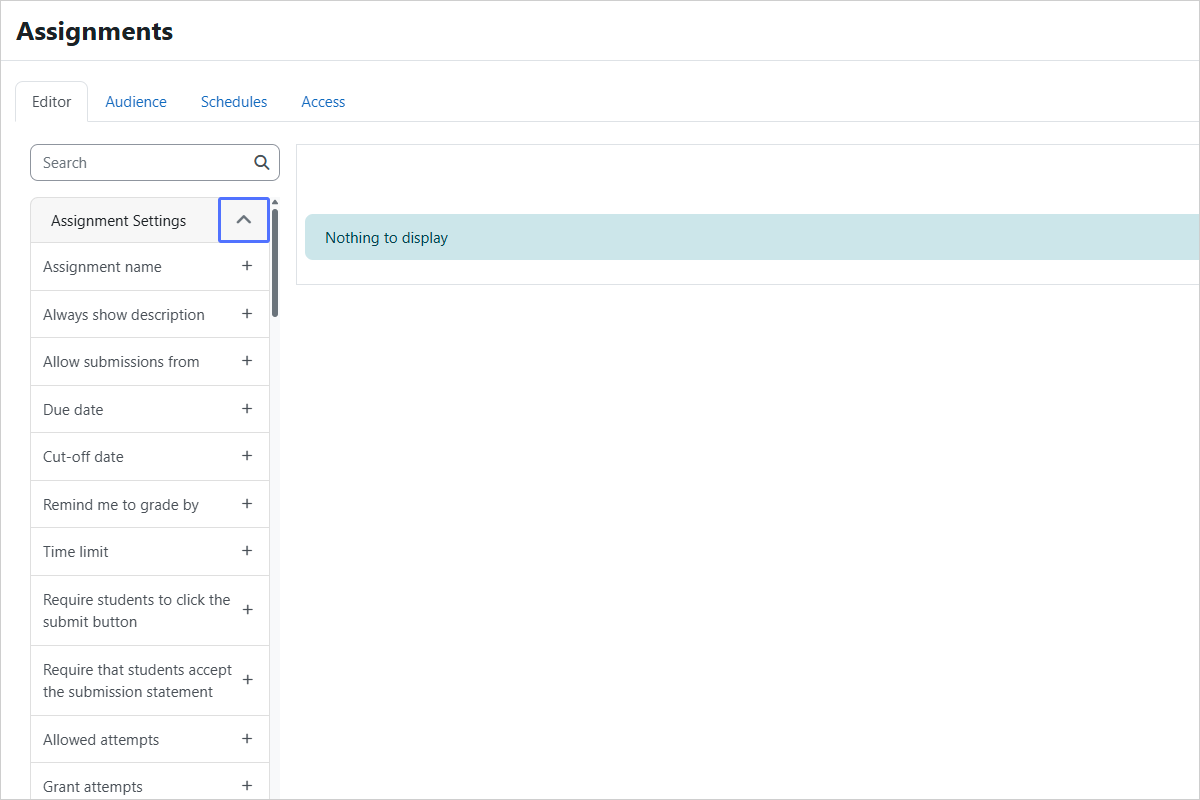
Step 14/27
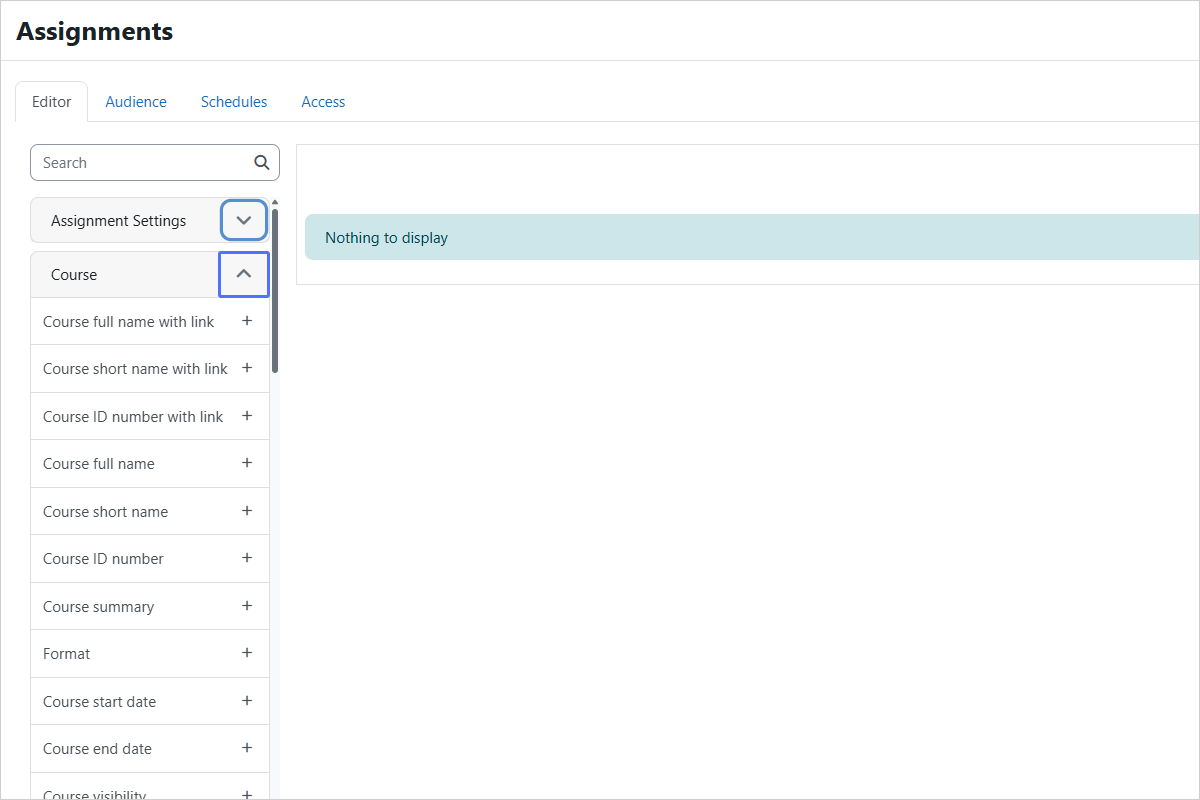
Expand/Collapse Course Settings (Edit Mode)
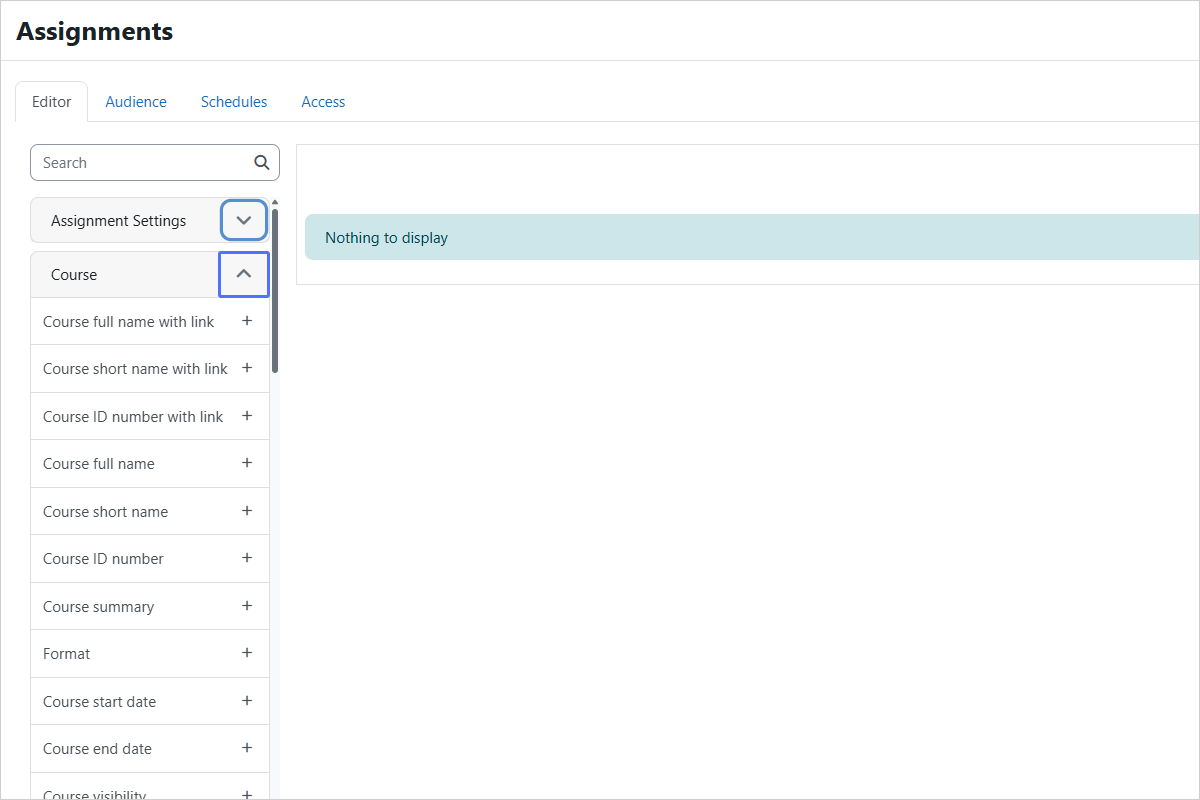
Step 15/27
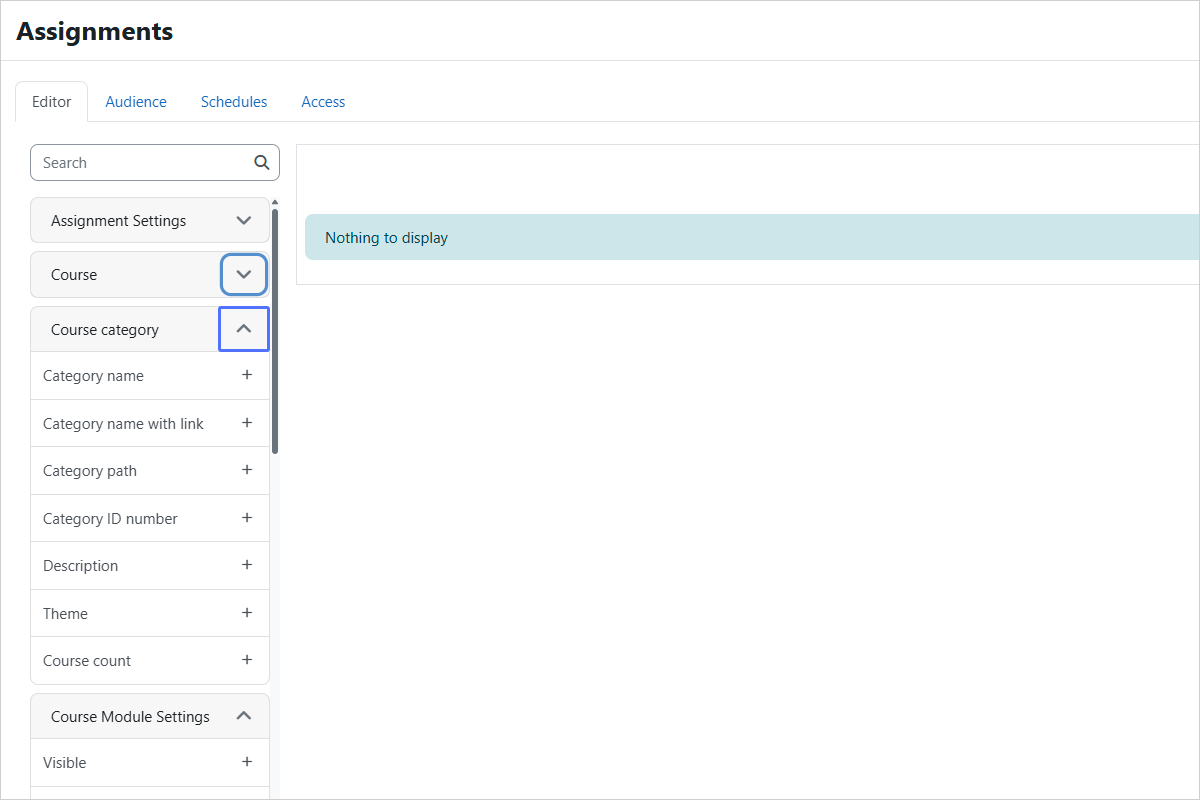
Expand/Collapse Course Category Settings (Edit Mode)
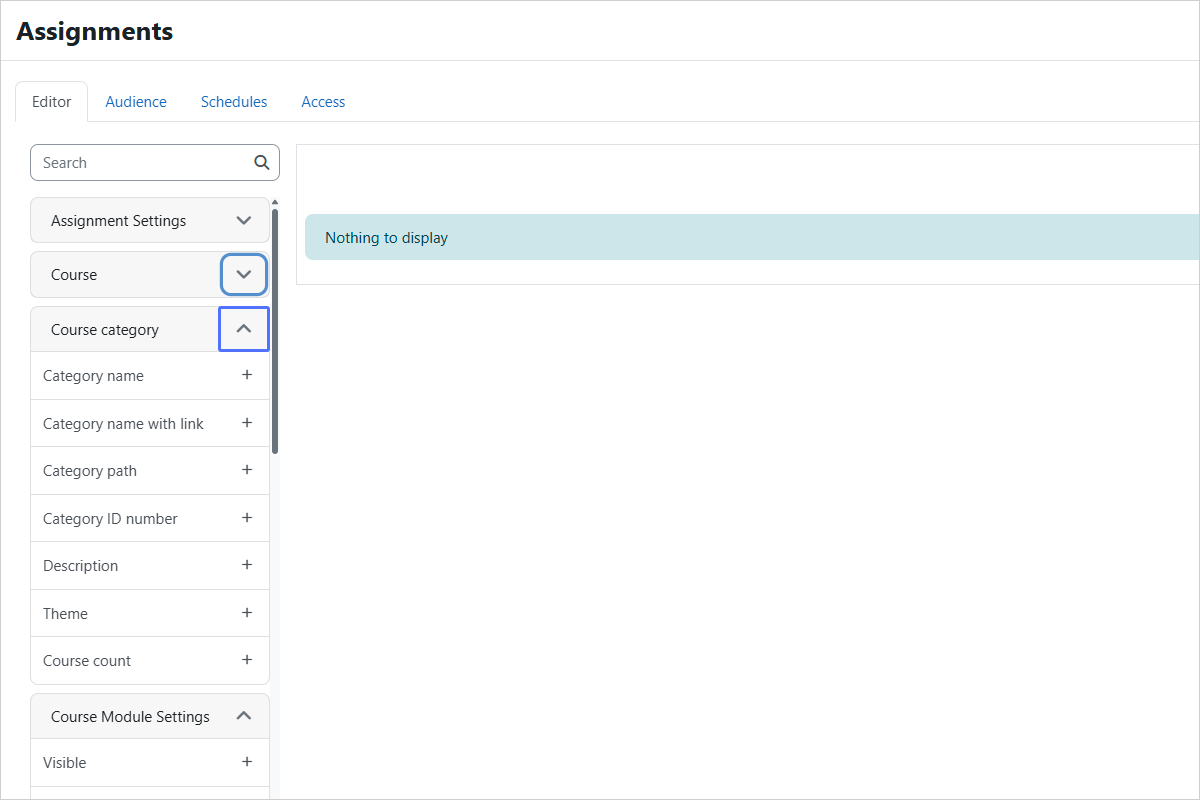
Step 16/27
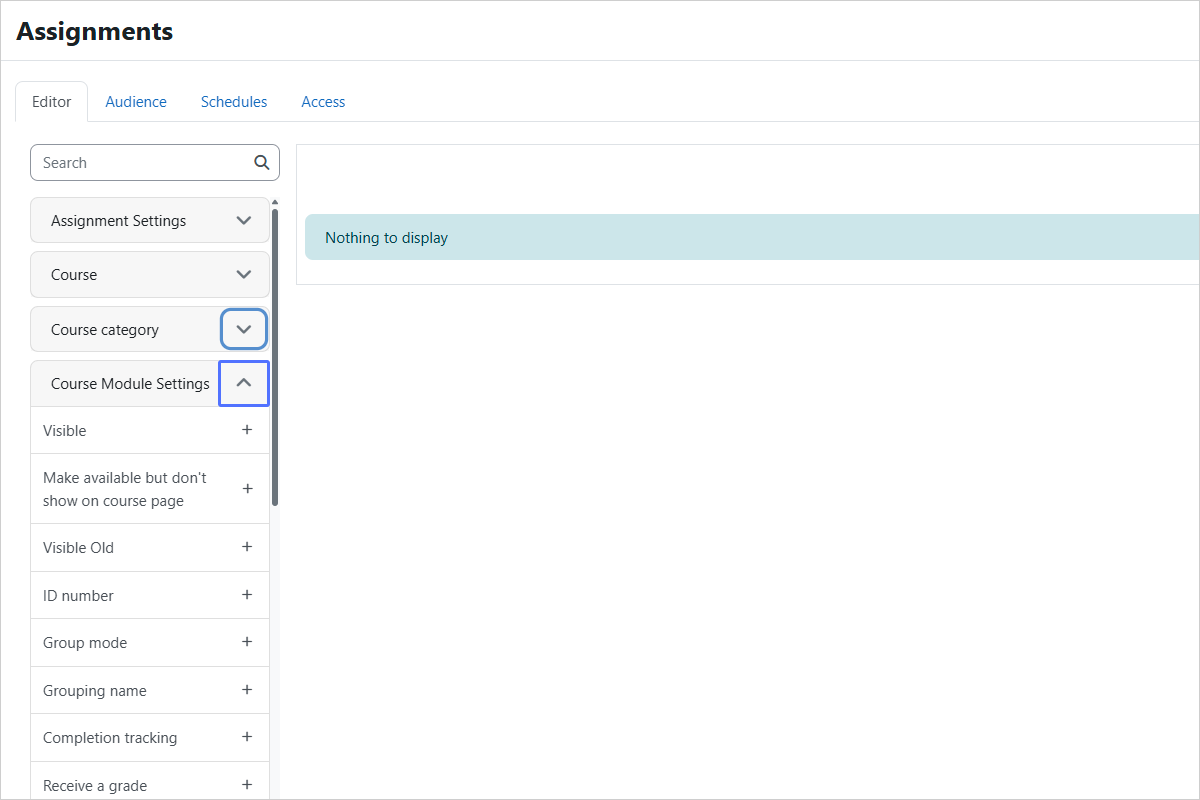
Expand/Collapse Course Module Settings (Edit Mode)
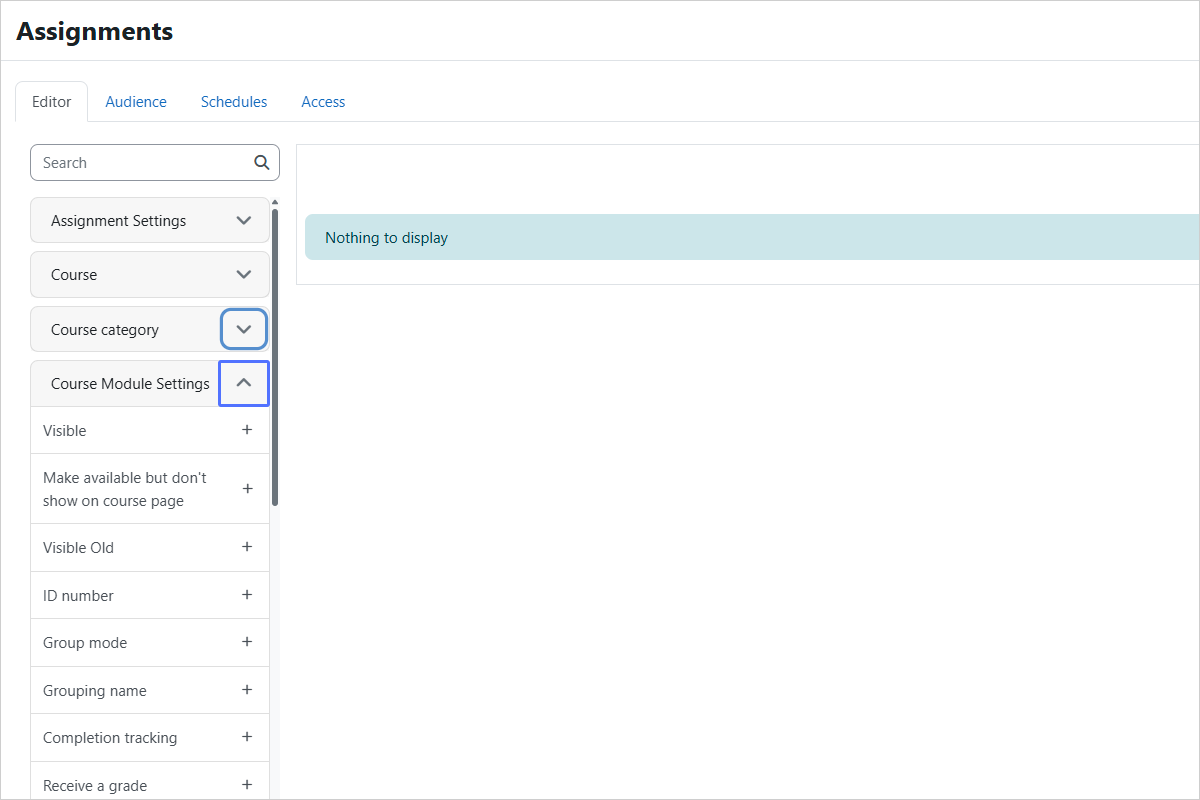
Step 17/27
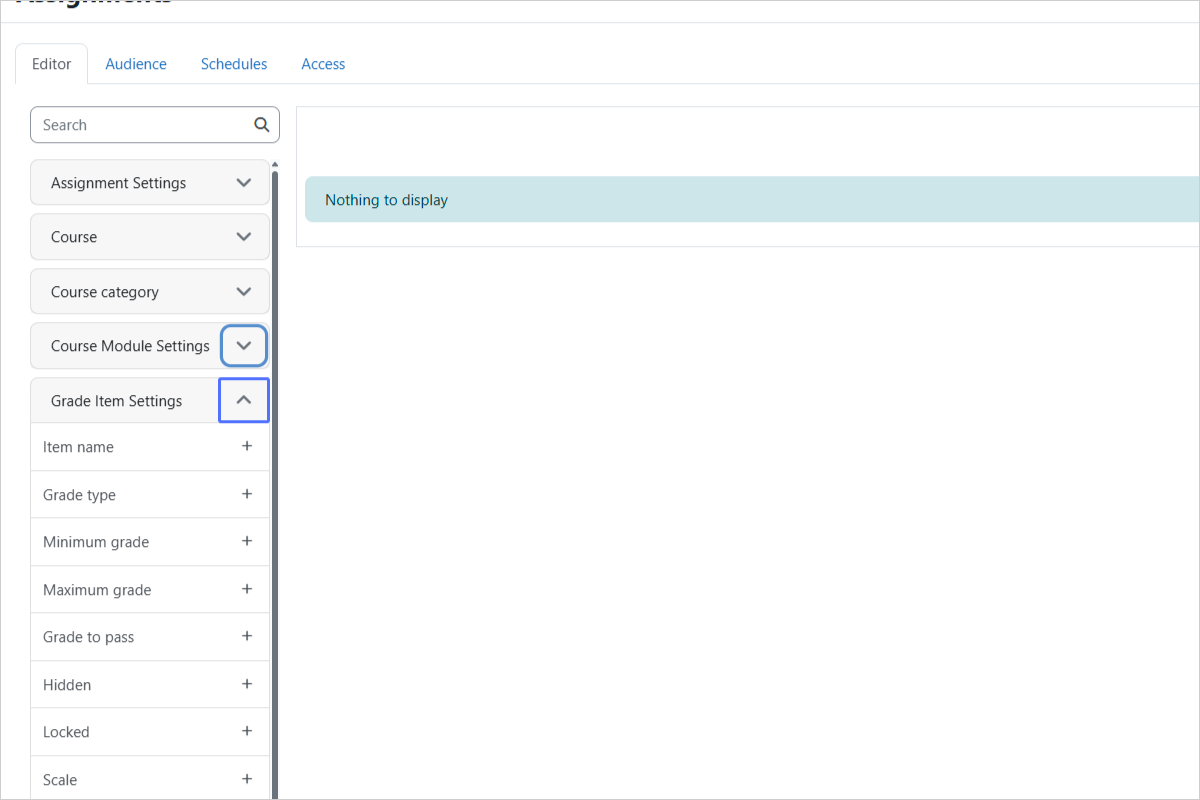
Expand/Collapse Grade Item Settings (Edit Mode)
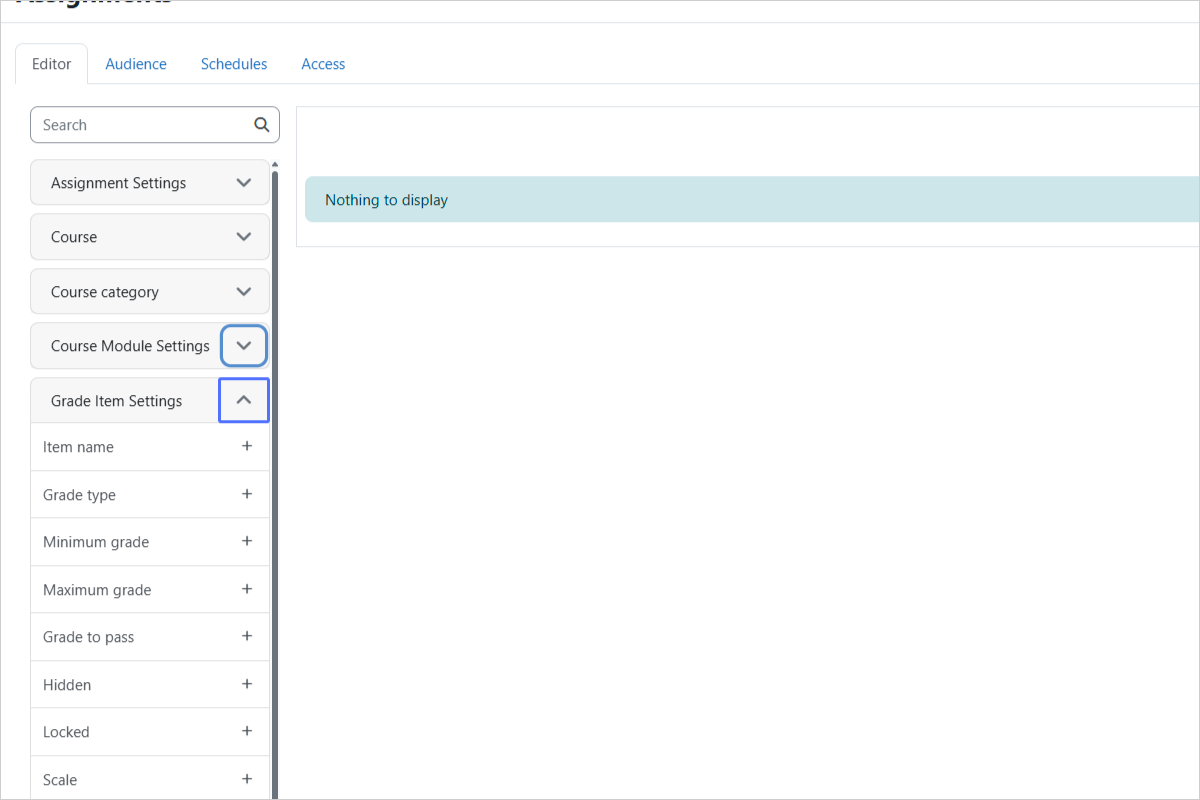
Step 18/27
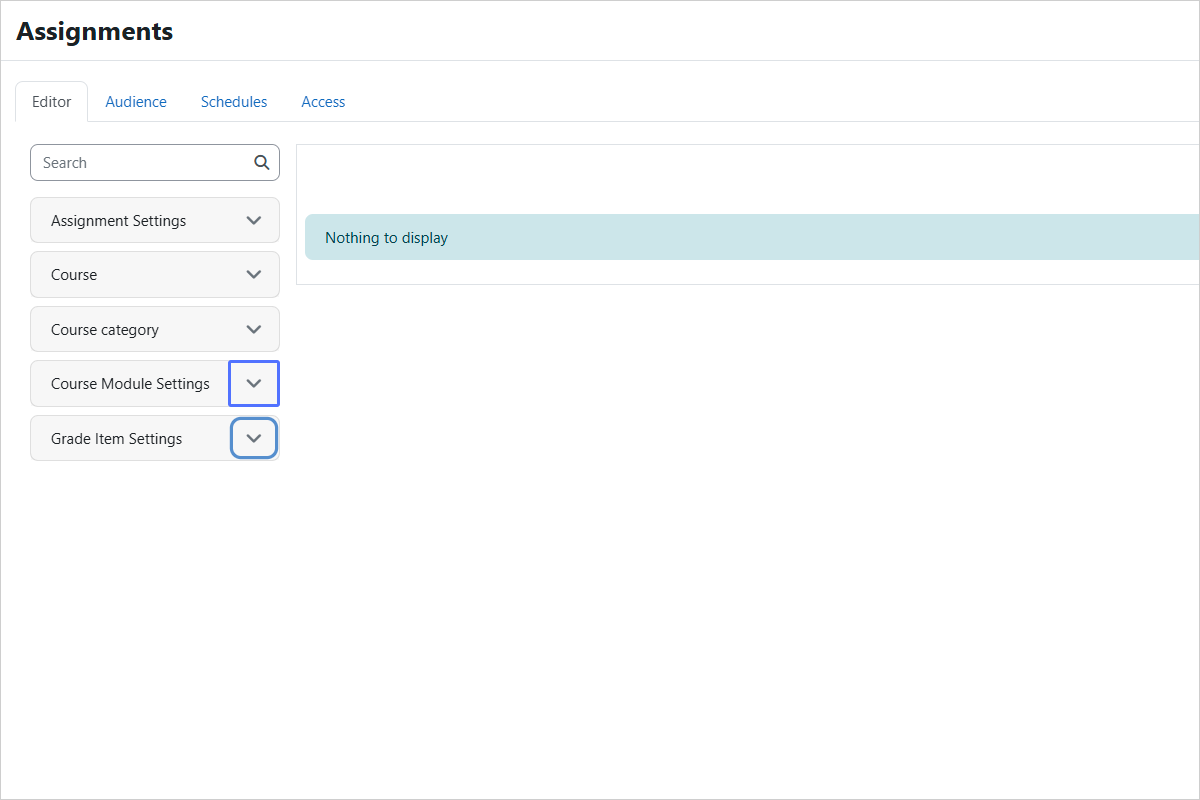
Explore the available items (columns) (Edit Mode)
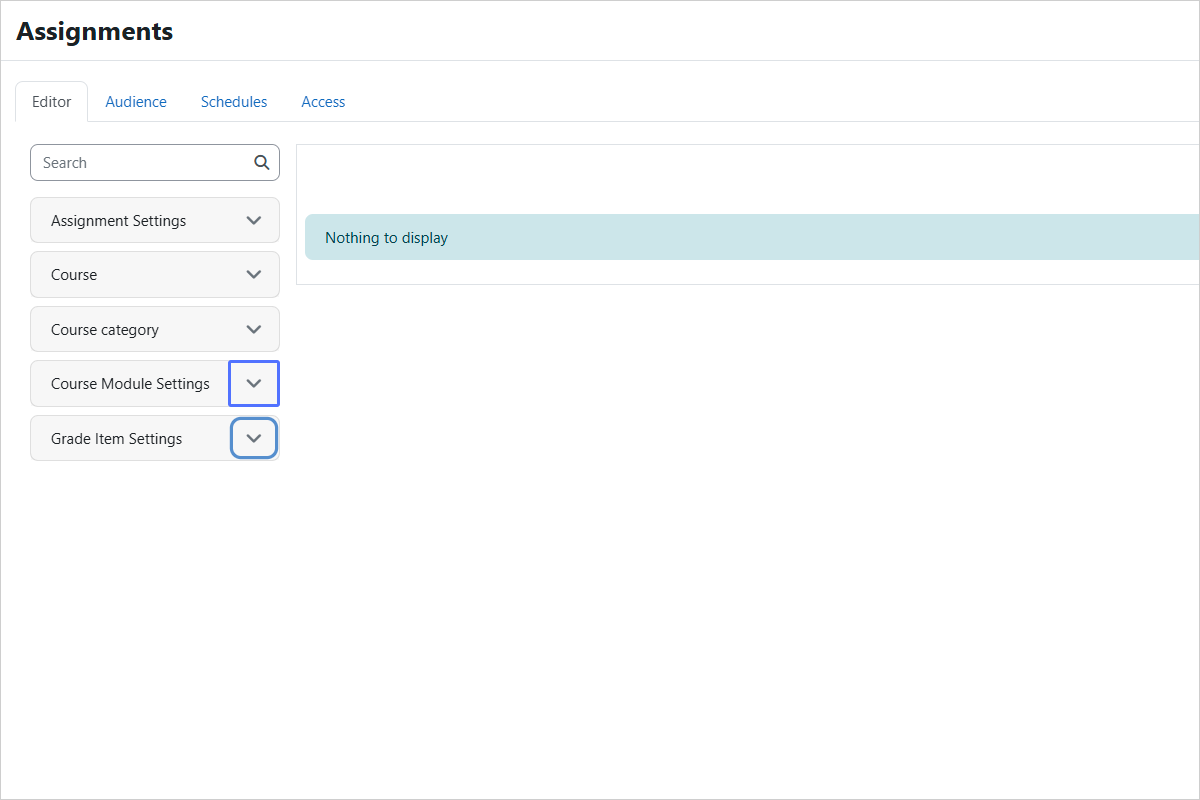
Step 19/27
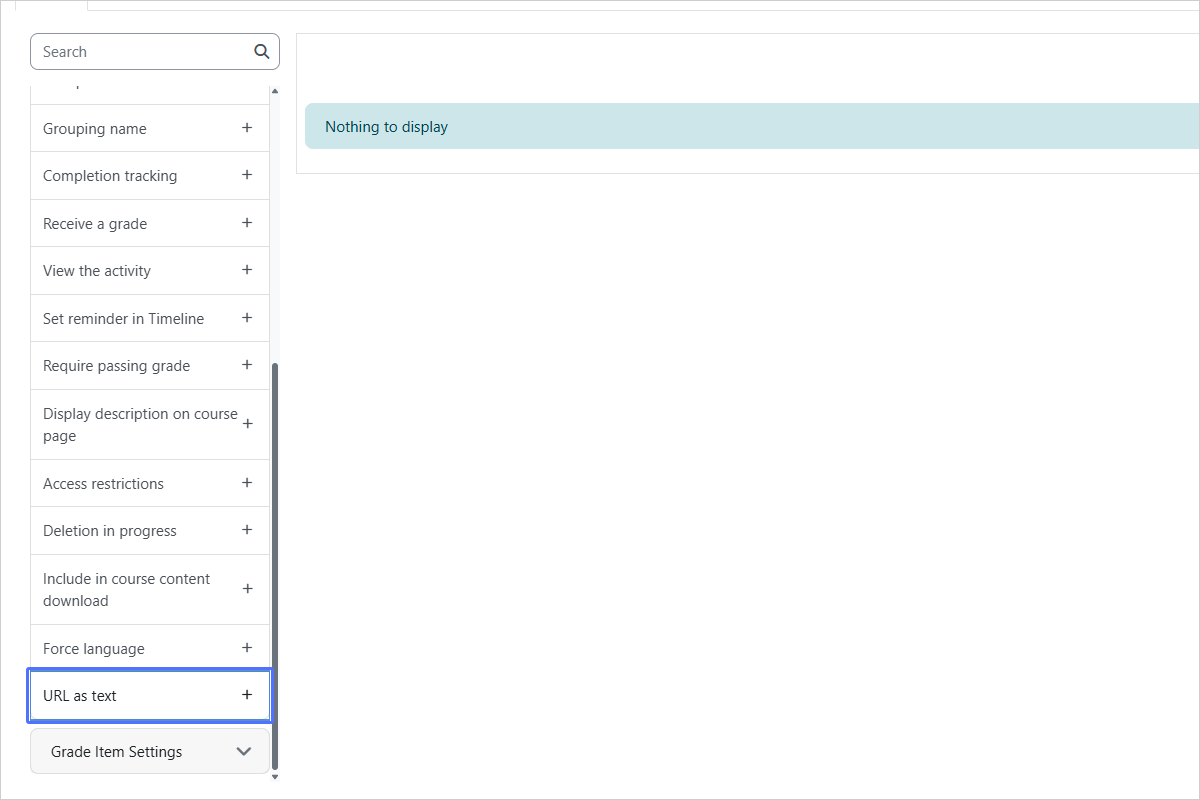
Add the "URL as text" Column (last item in Course Module Settings)
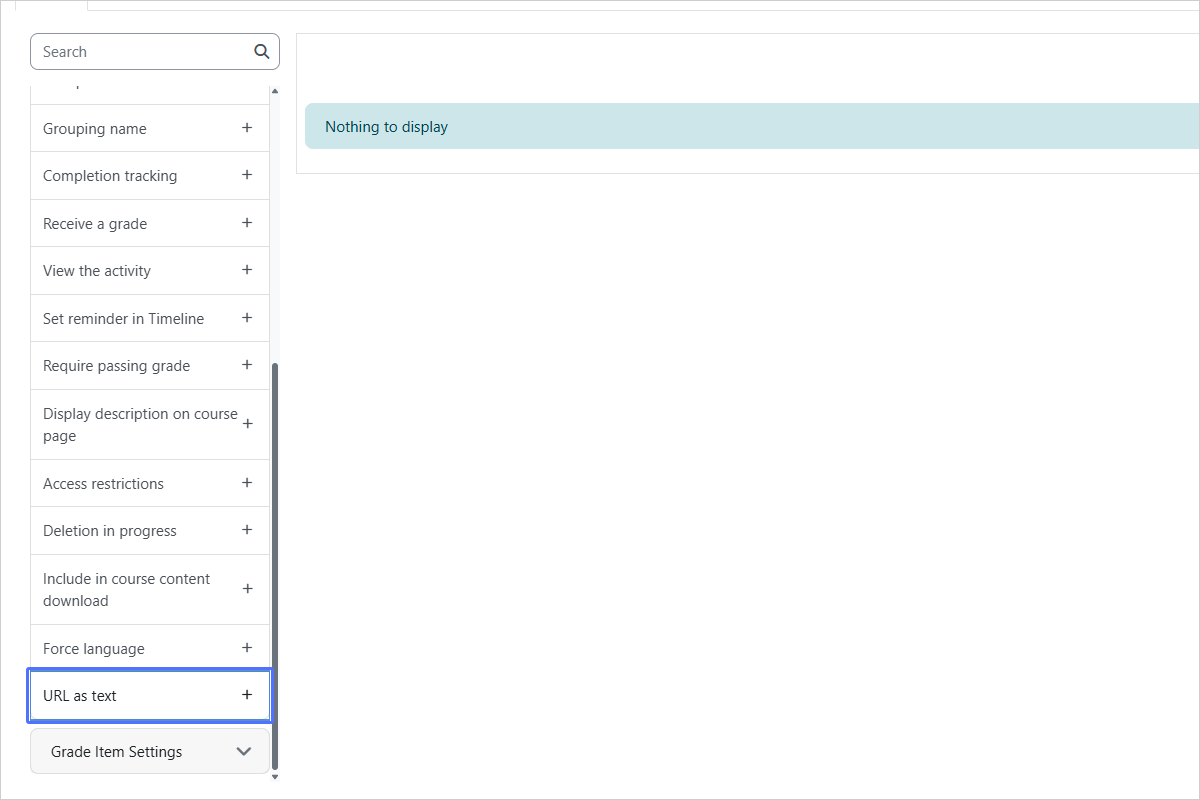
Step 20/27
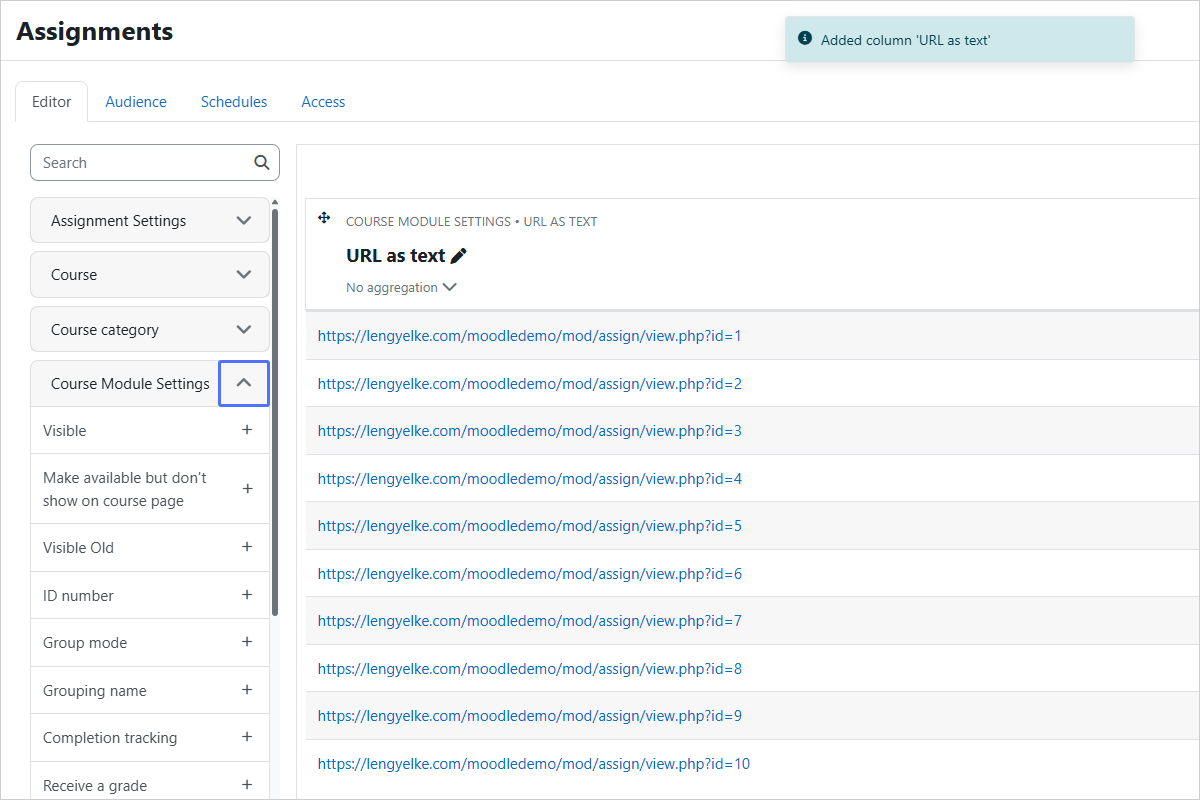
Browse to find the next column (Edit Mode)
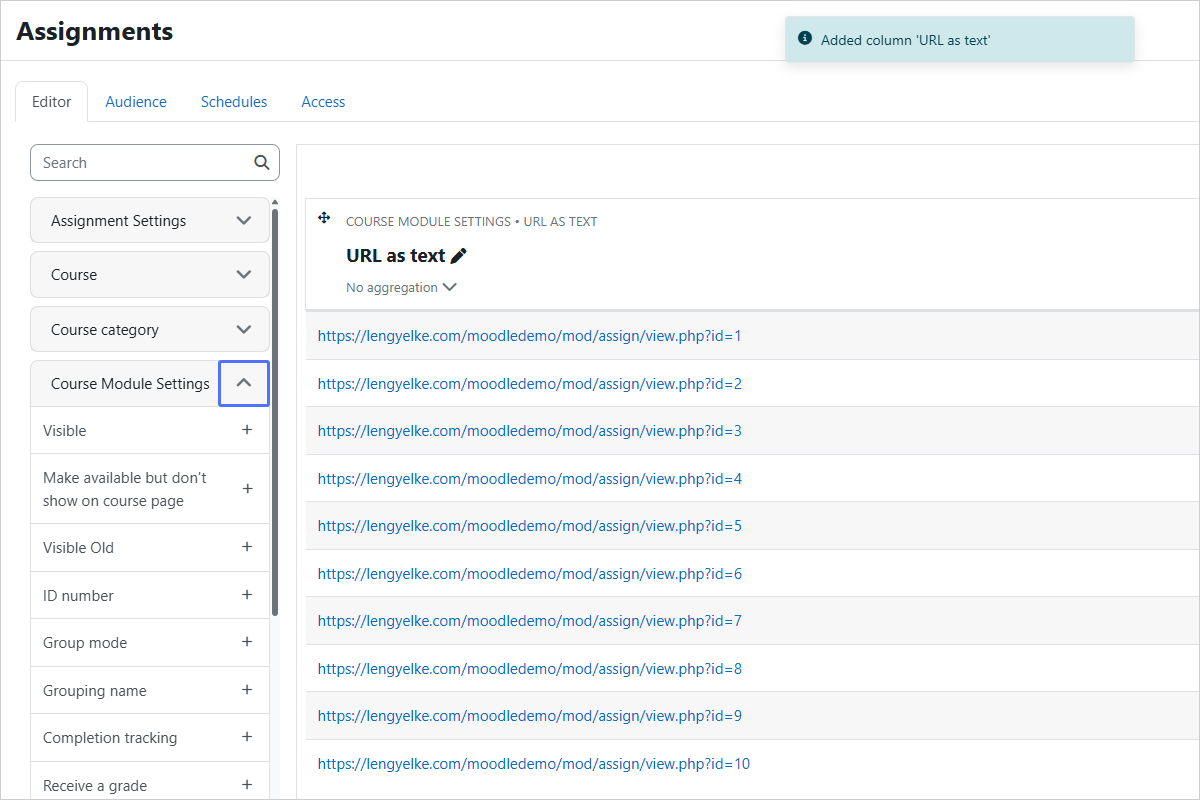
Step 21/27
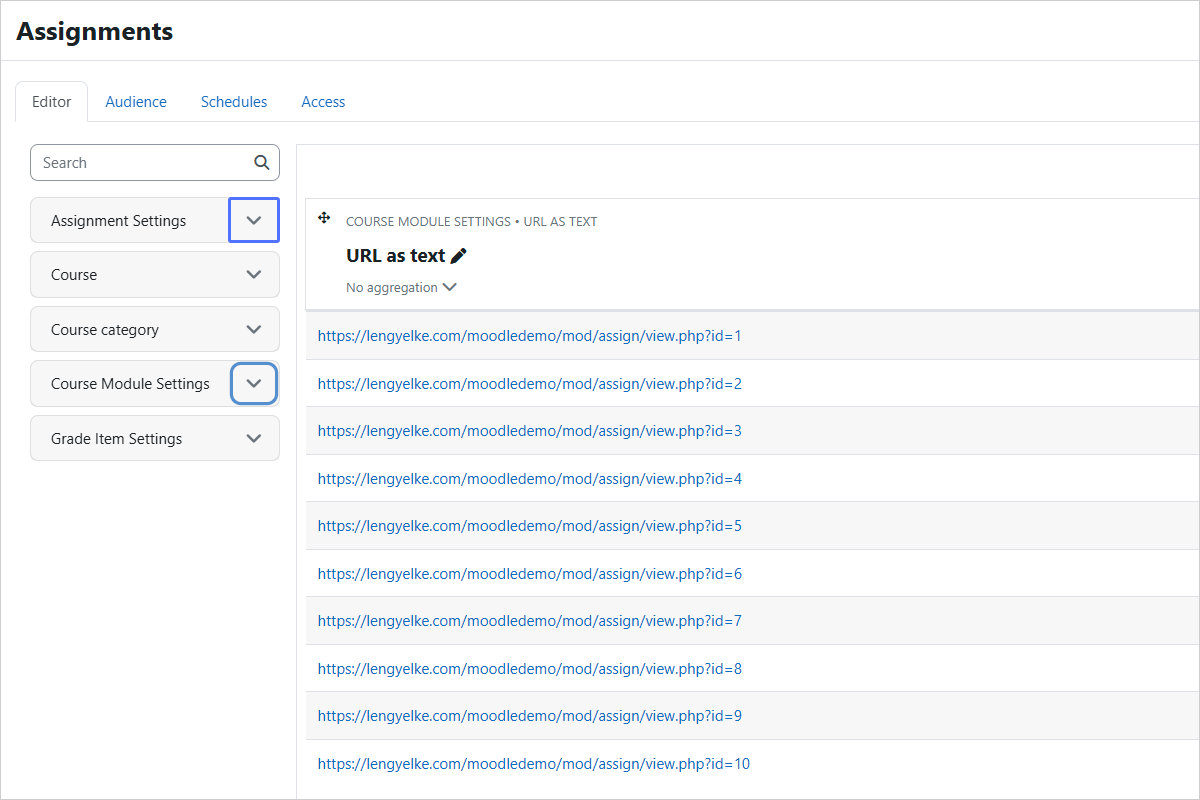
Expand Assignment Settings (Edit Mode)
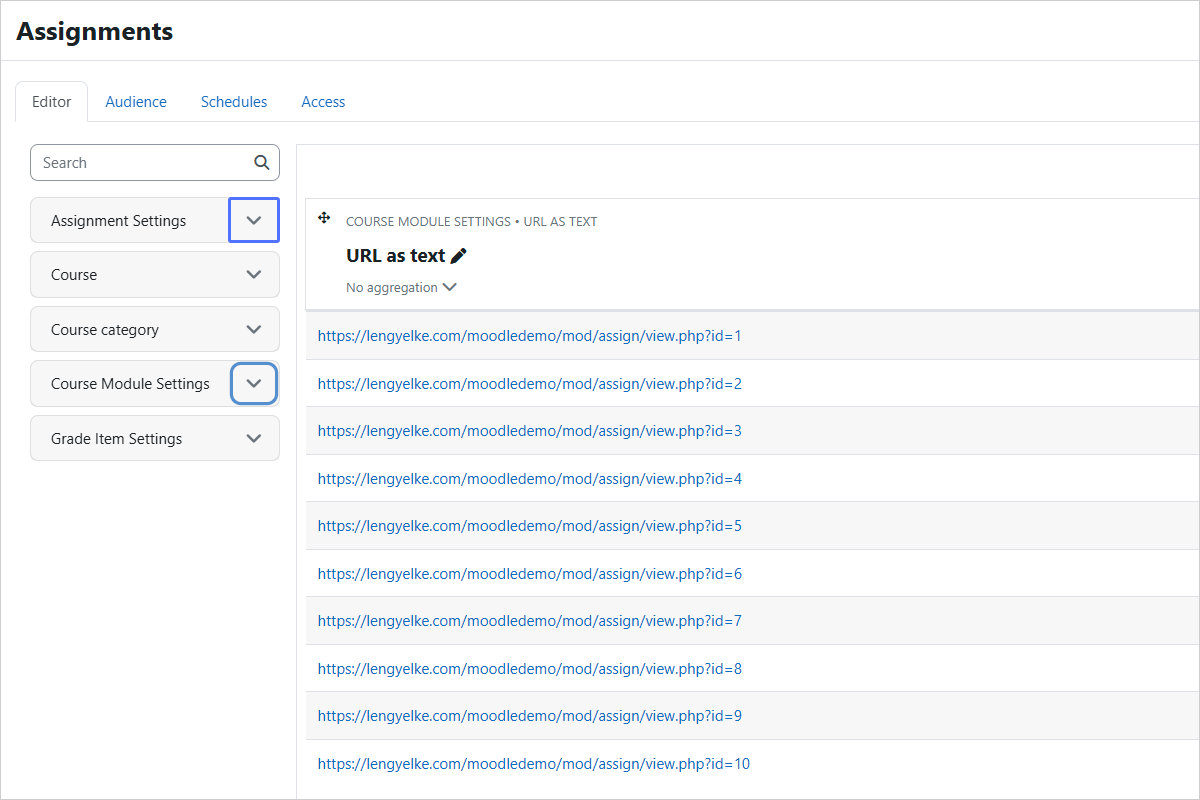
Step 22/27
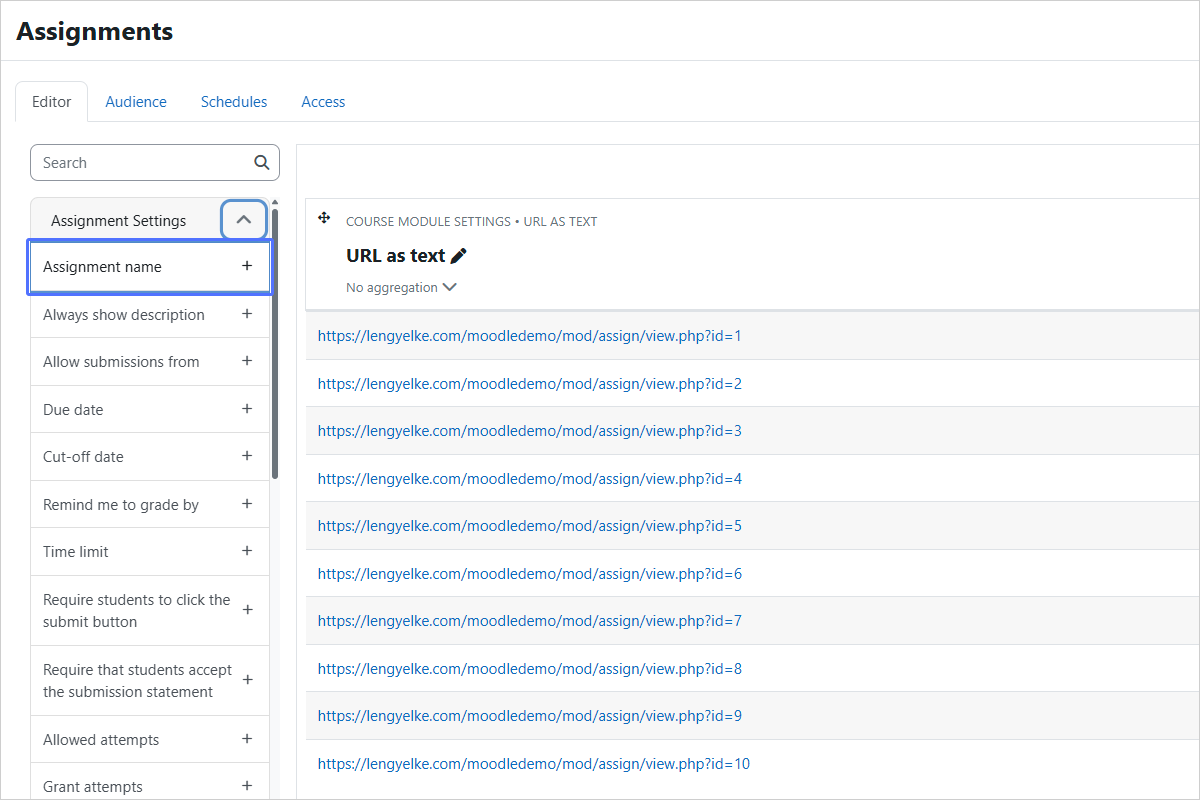
Add the "Assignment name" Column
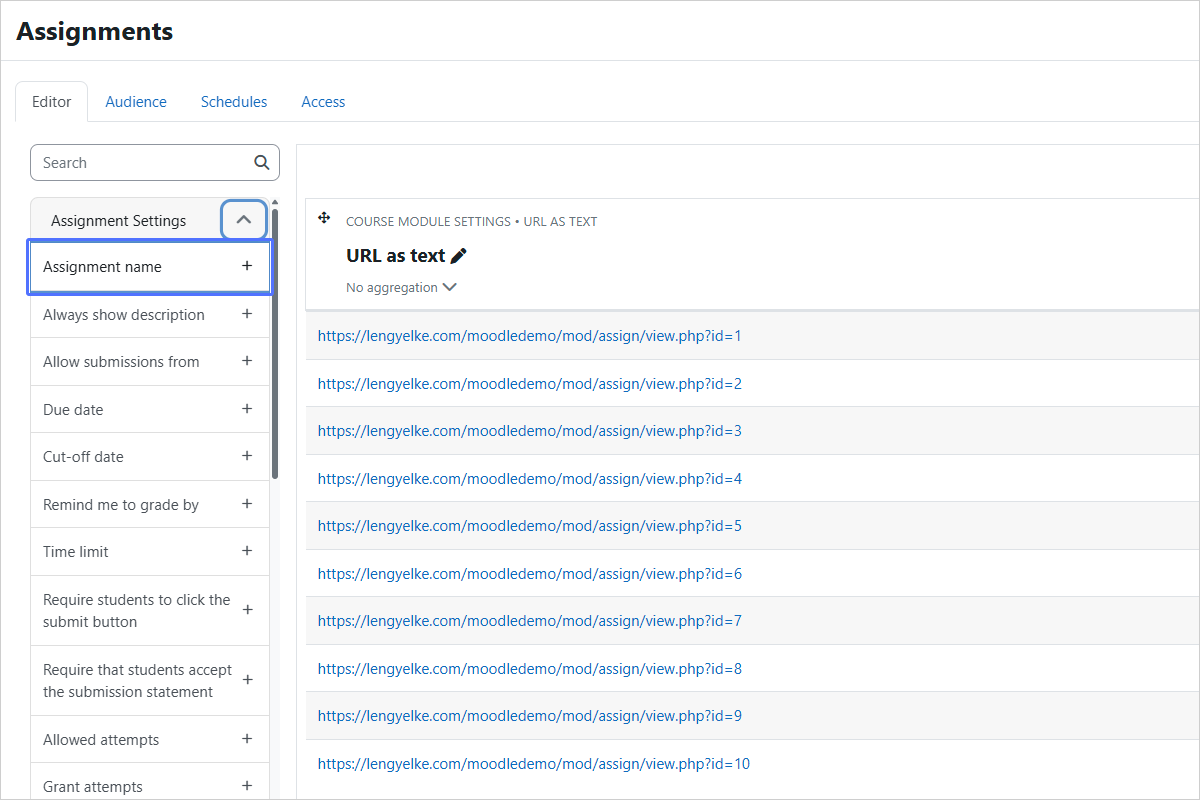
Step 23/27
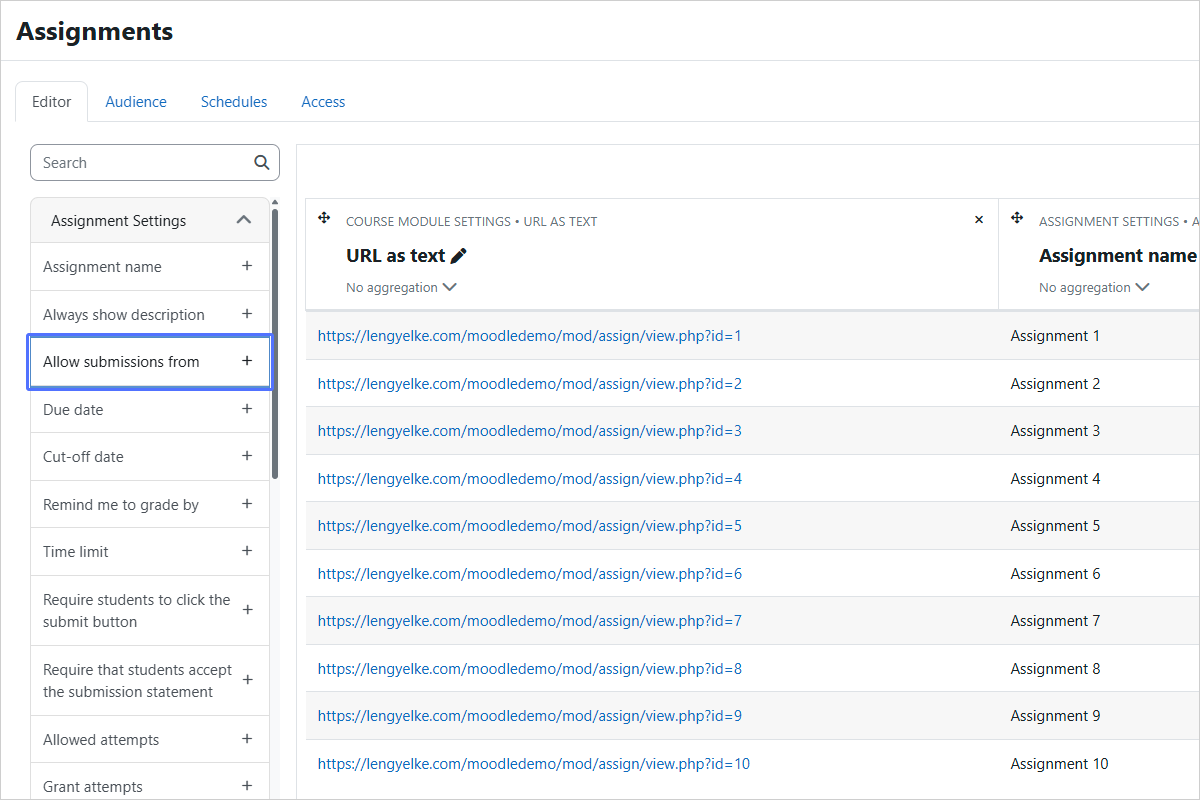
Add the "Allow submissions from" Column
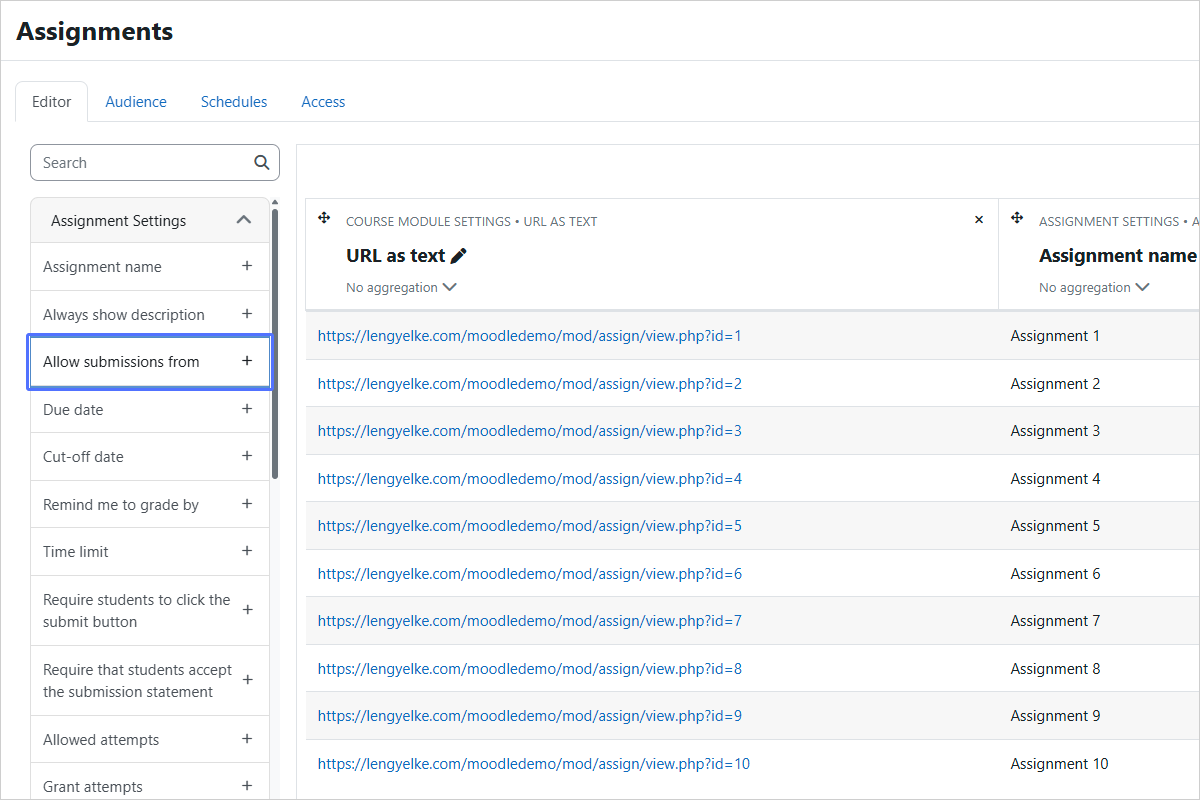
Step 24/27
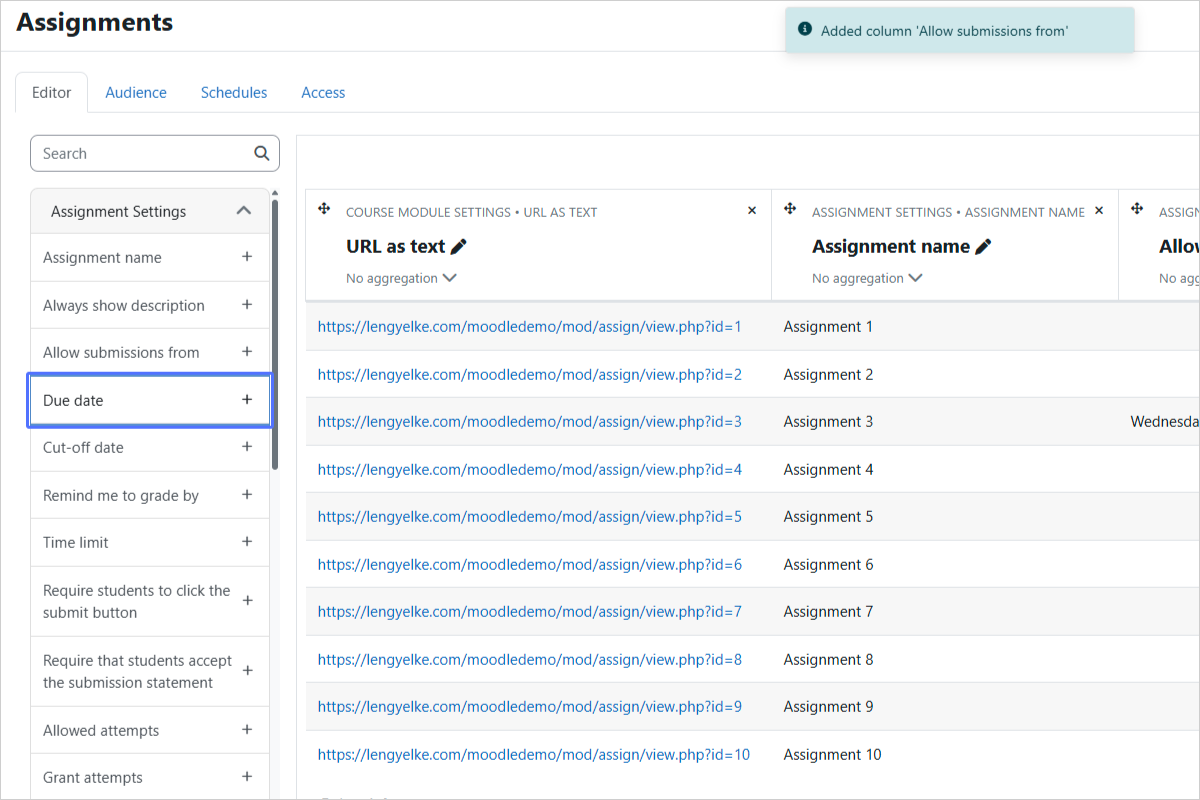
Add the "Due date" Column
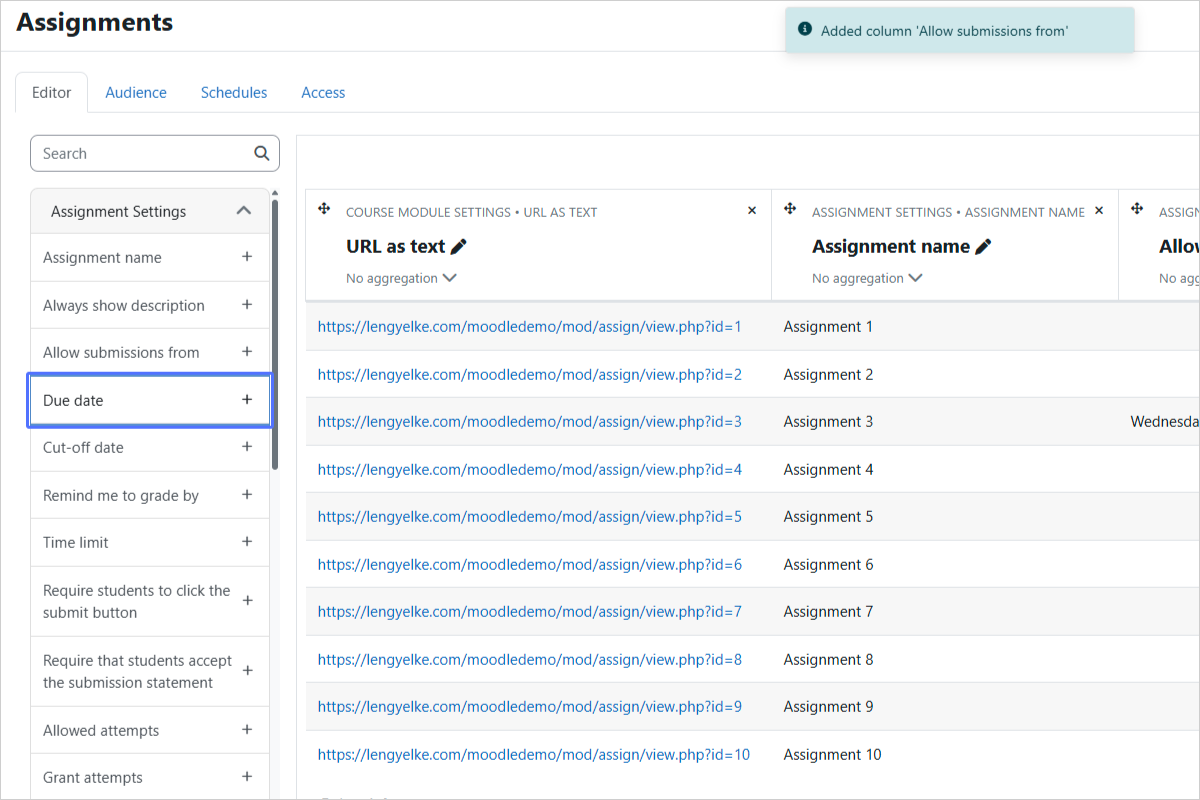
Step 25/27
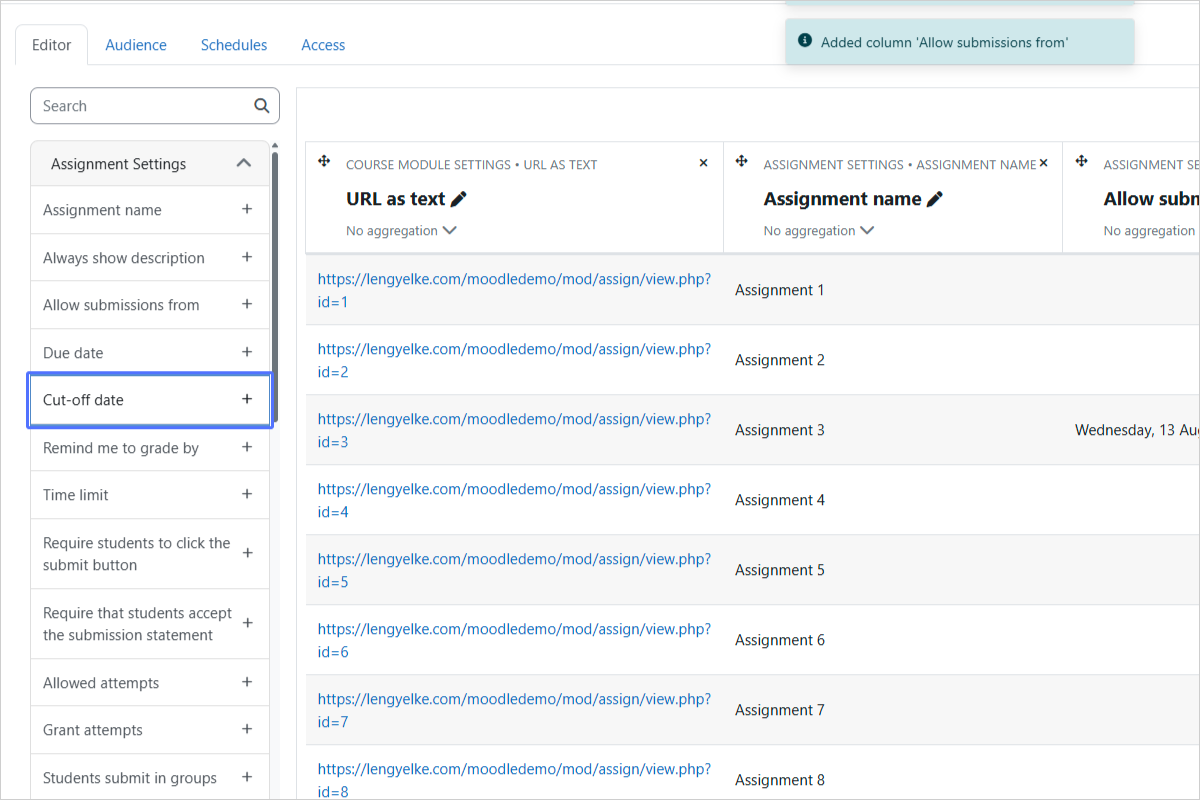
Add the "Cut-off date" Column and so on...
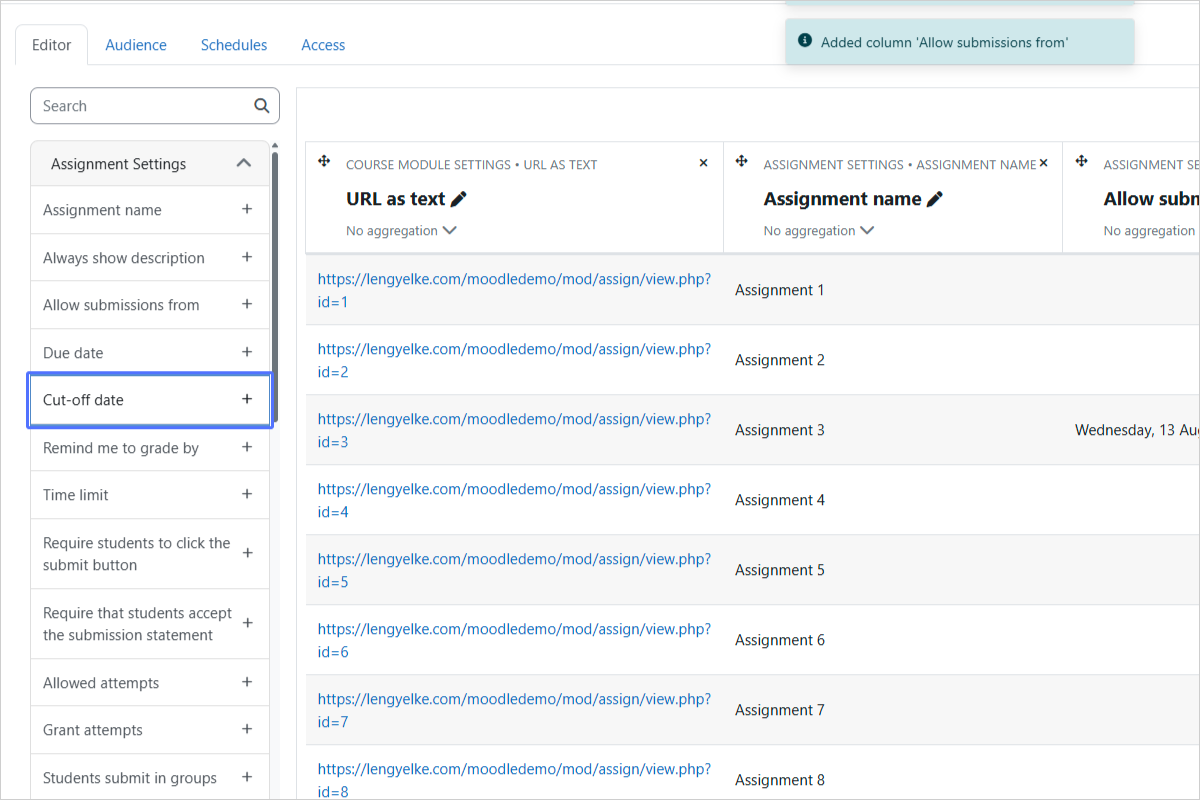
Step 26/27
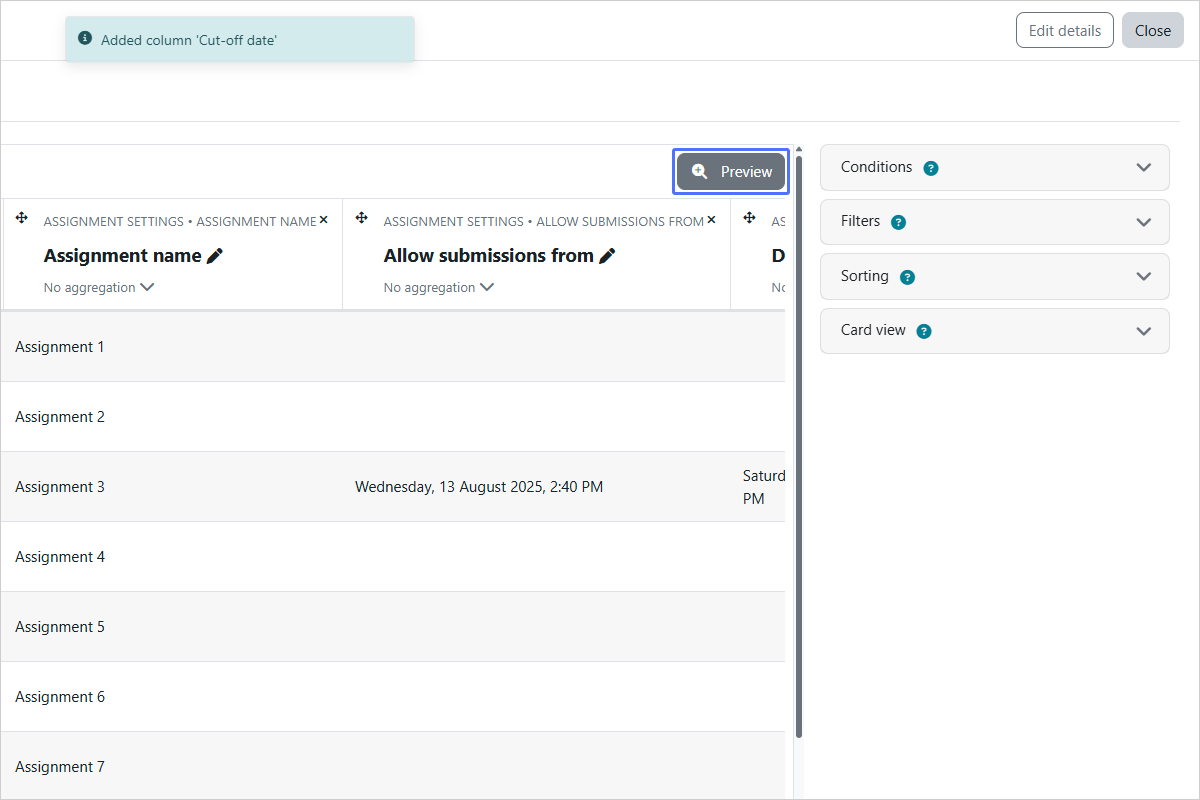
Preview the Report
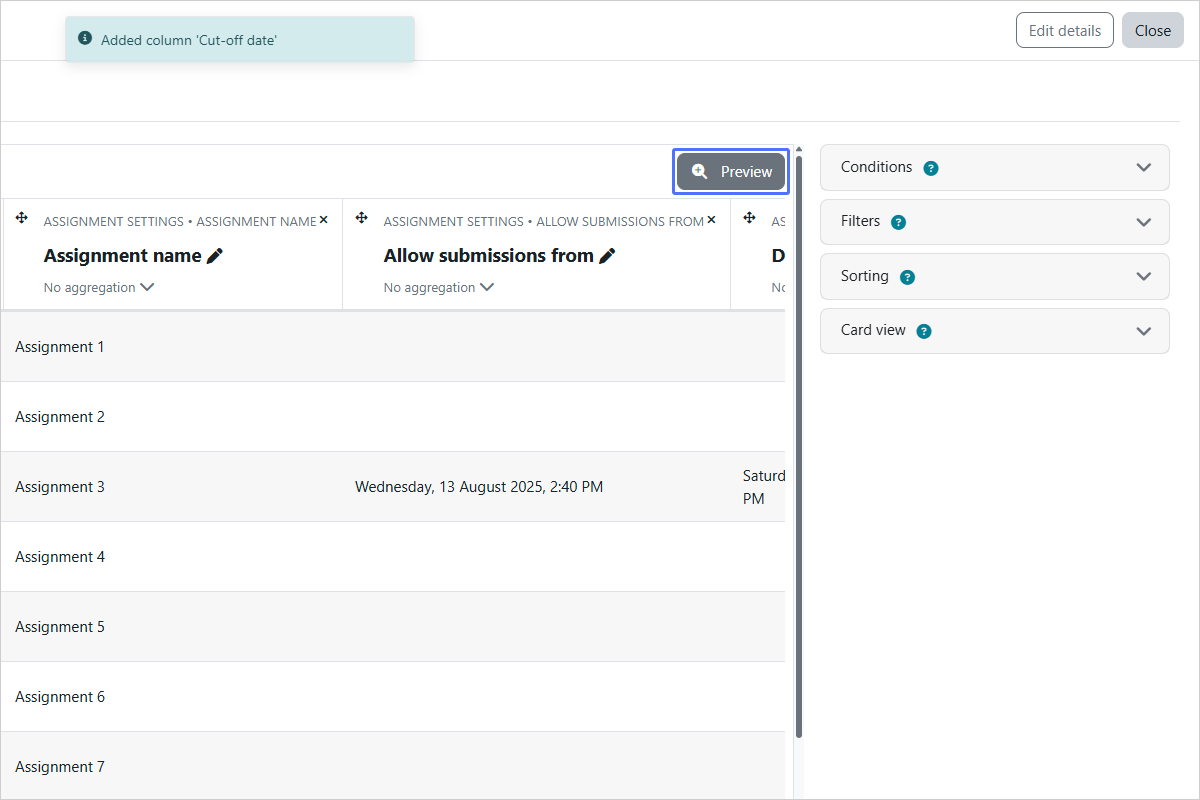
Step 27/27
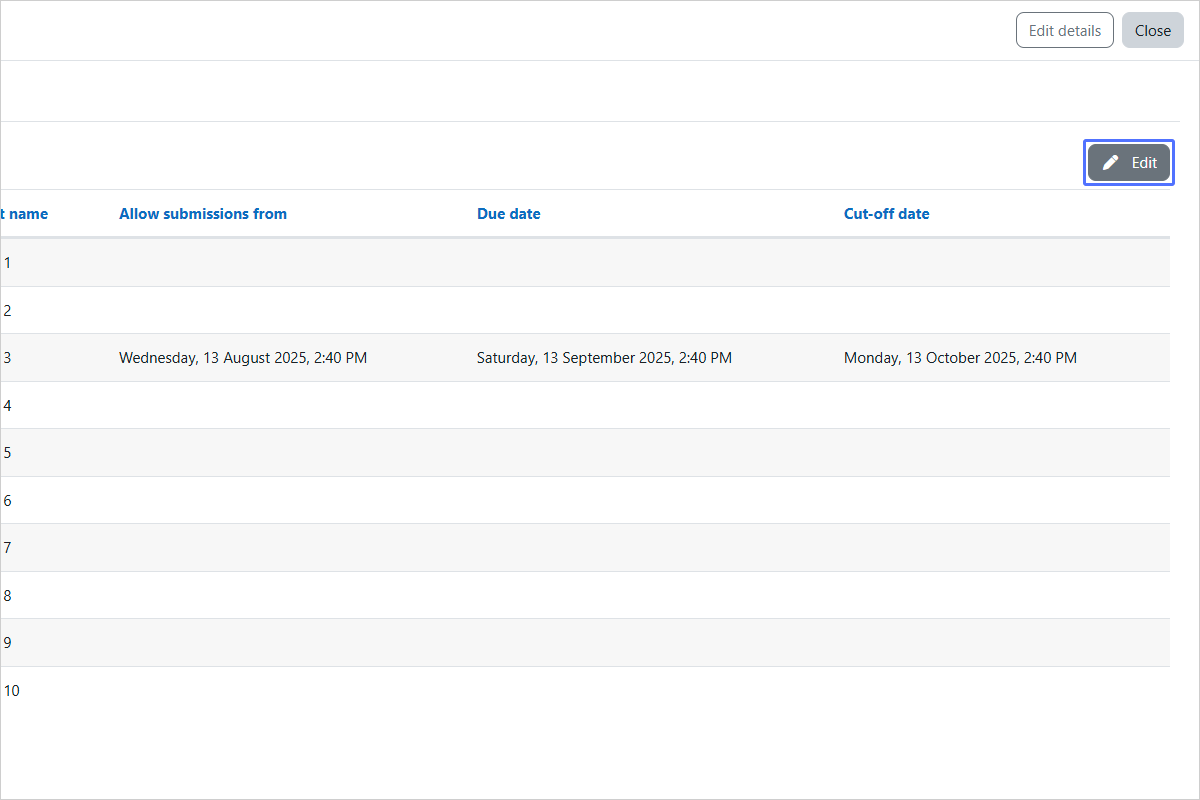
Go back to Editing or Close the Report Builder