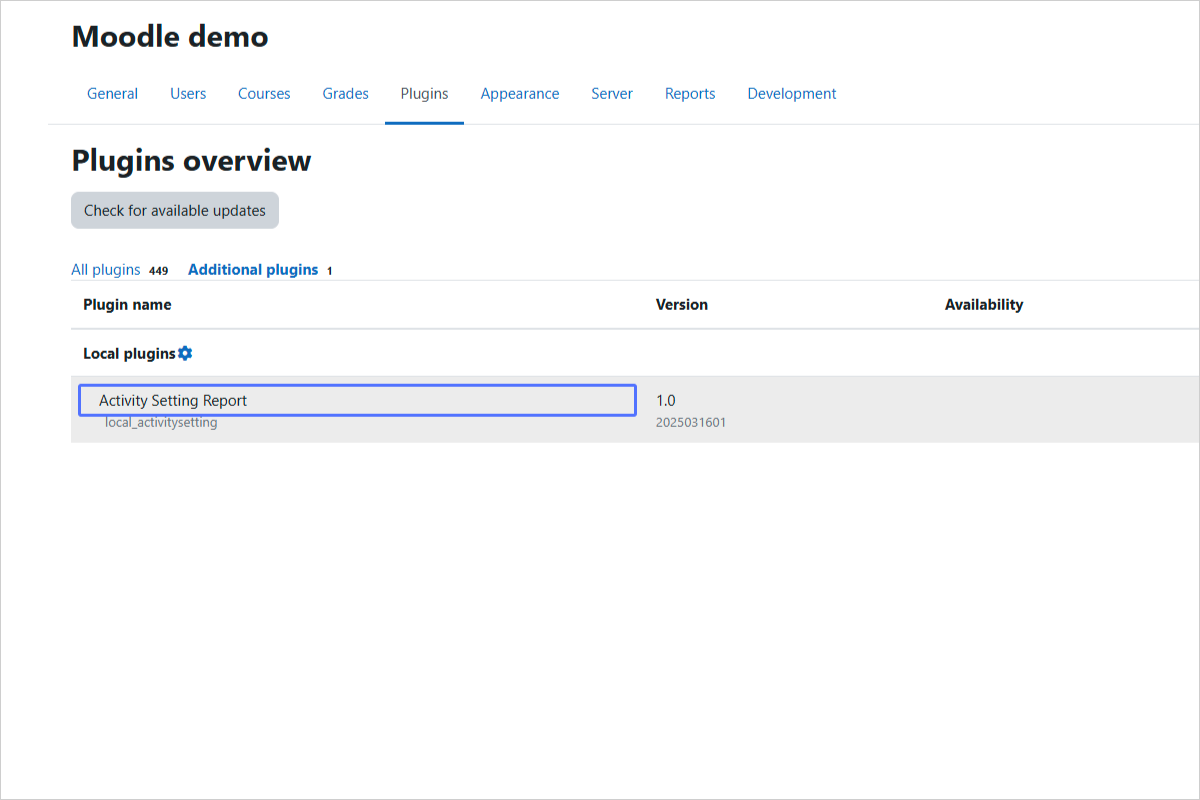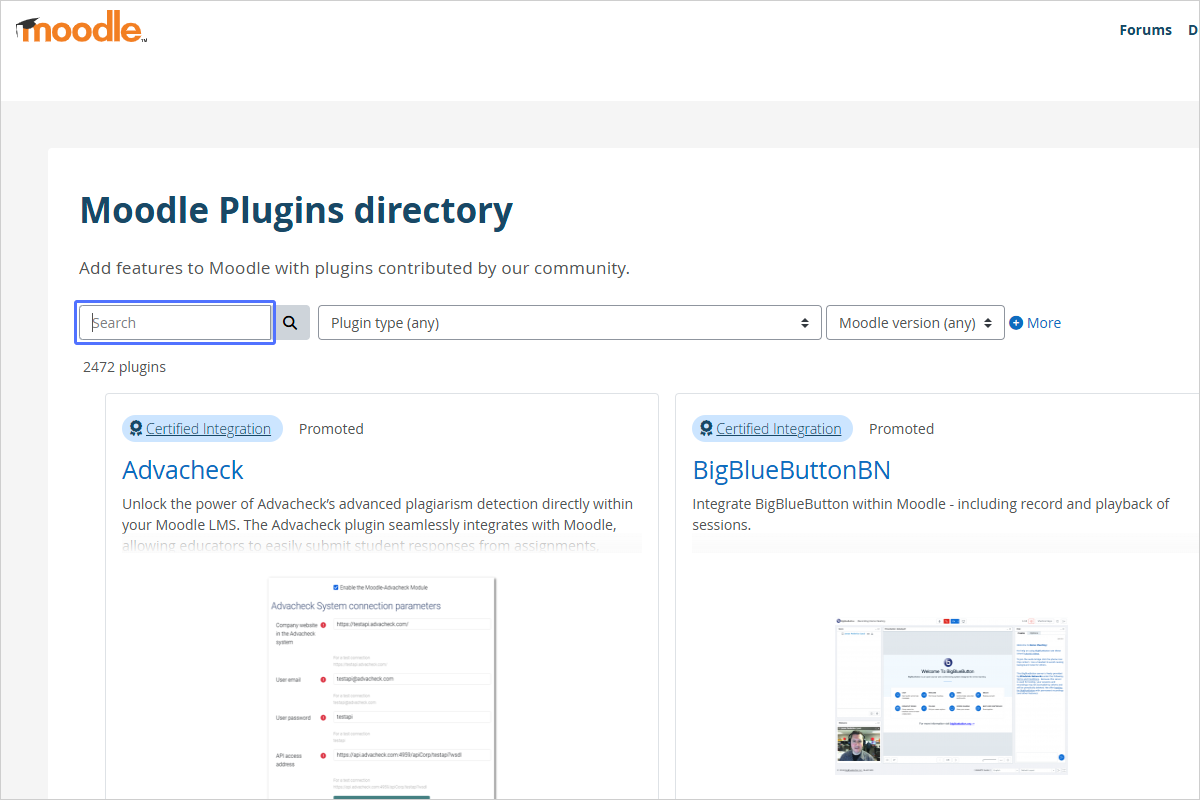Installation Guide
Follow these steps to install the Activity Setting Report local plugin for Moodle.
Step 01/22
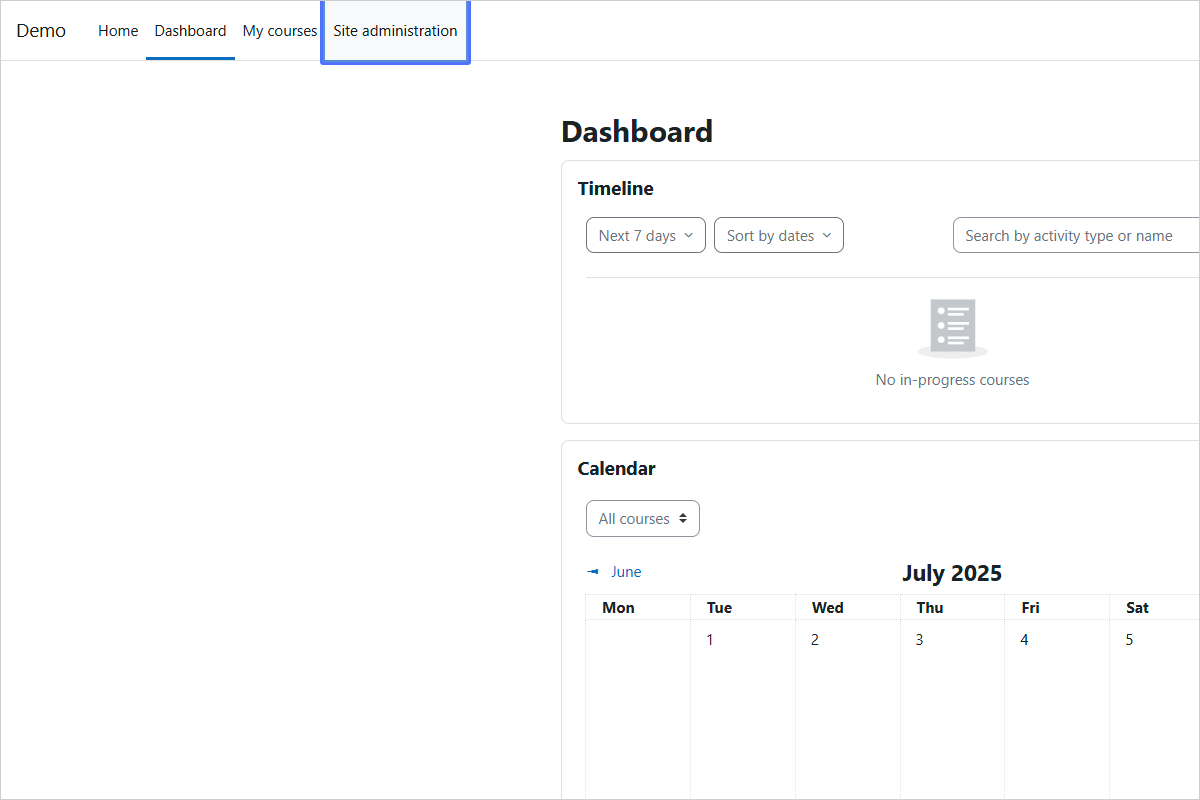
Access Site Administration
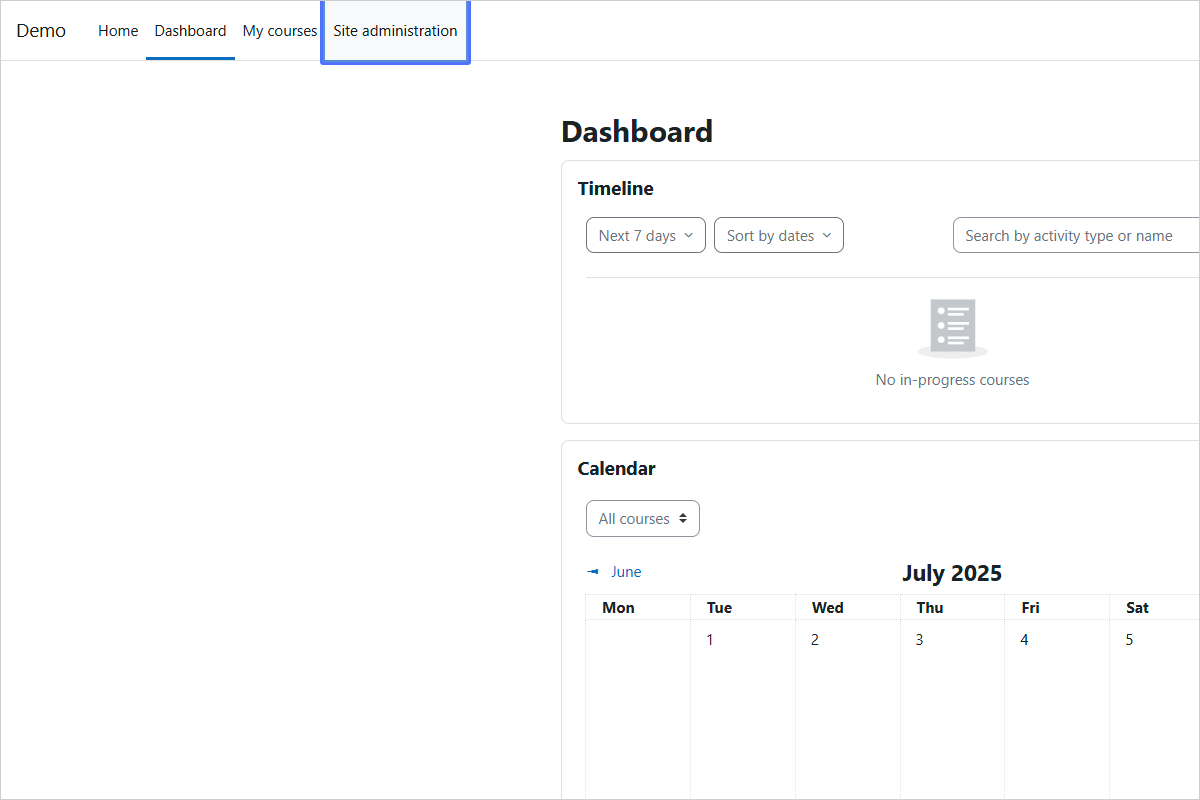
Step 02/22
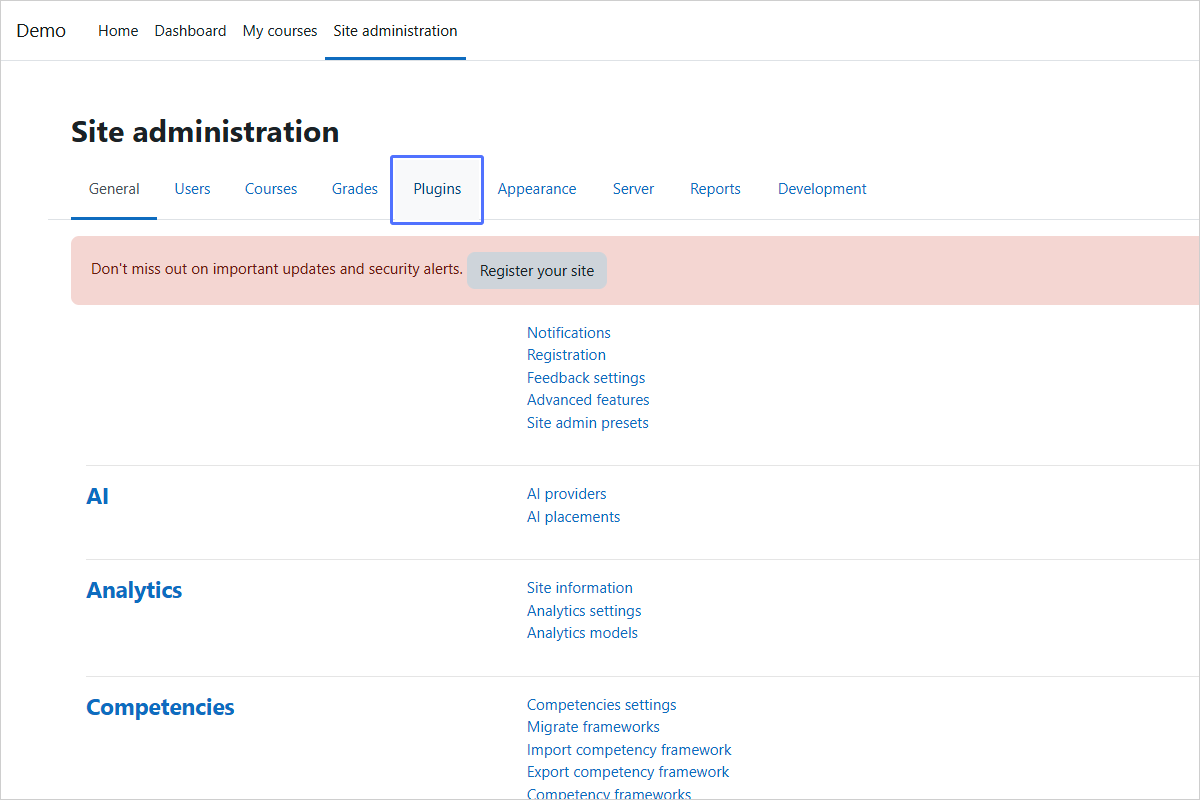
Navigate to Plugins
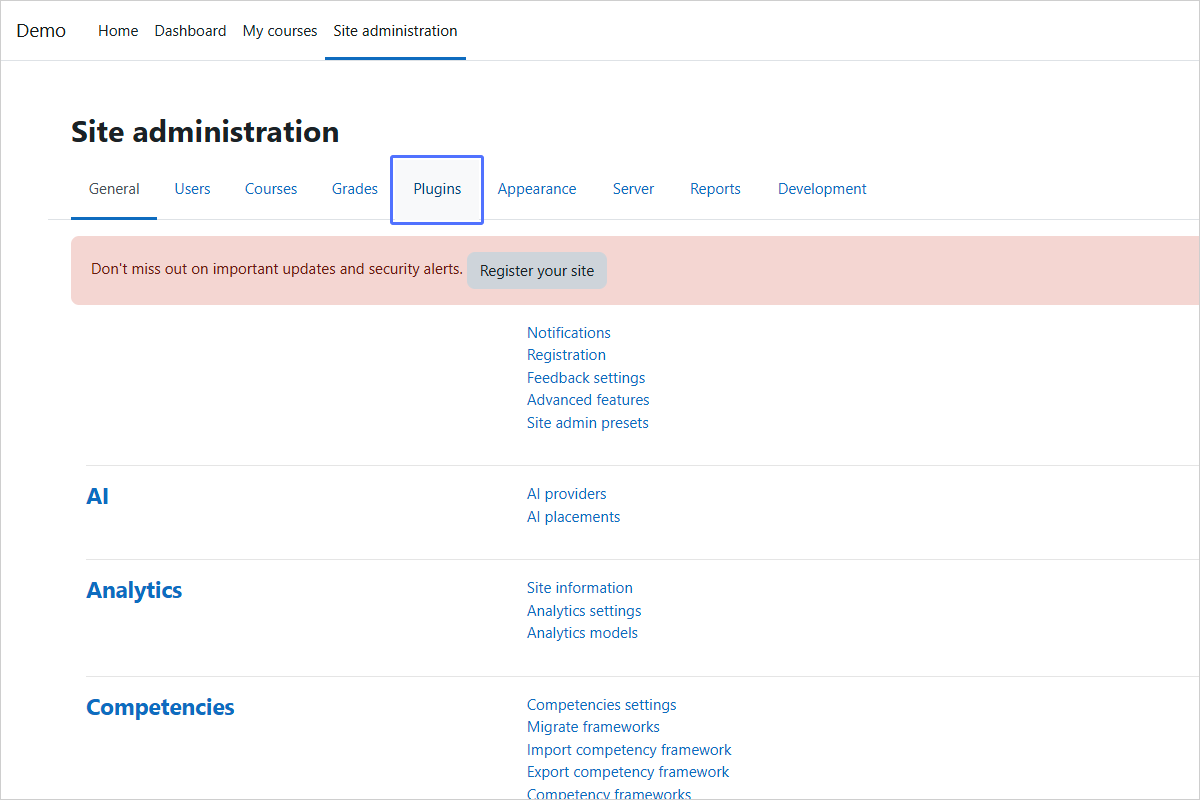
Step 03/22
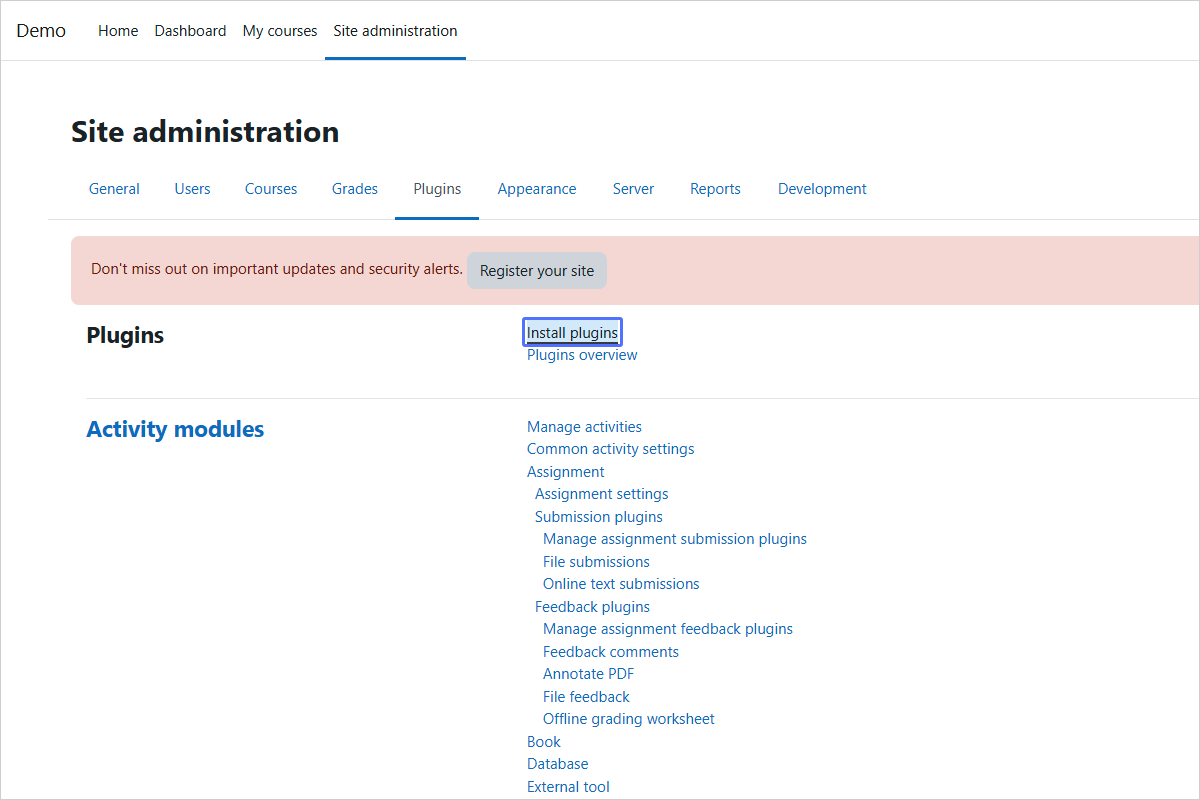
Access the Plugin Installation Page
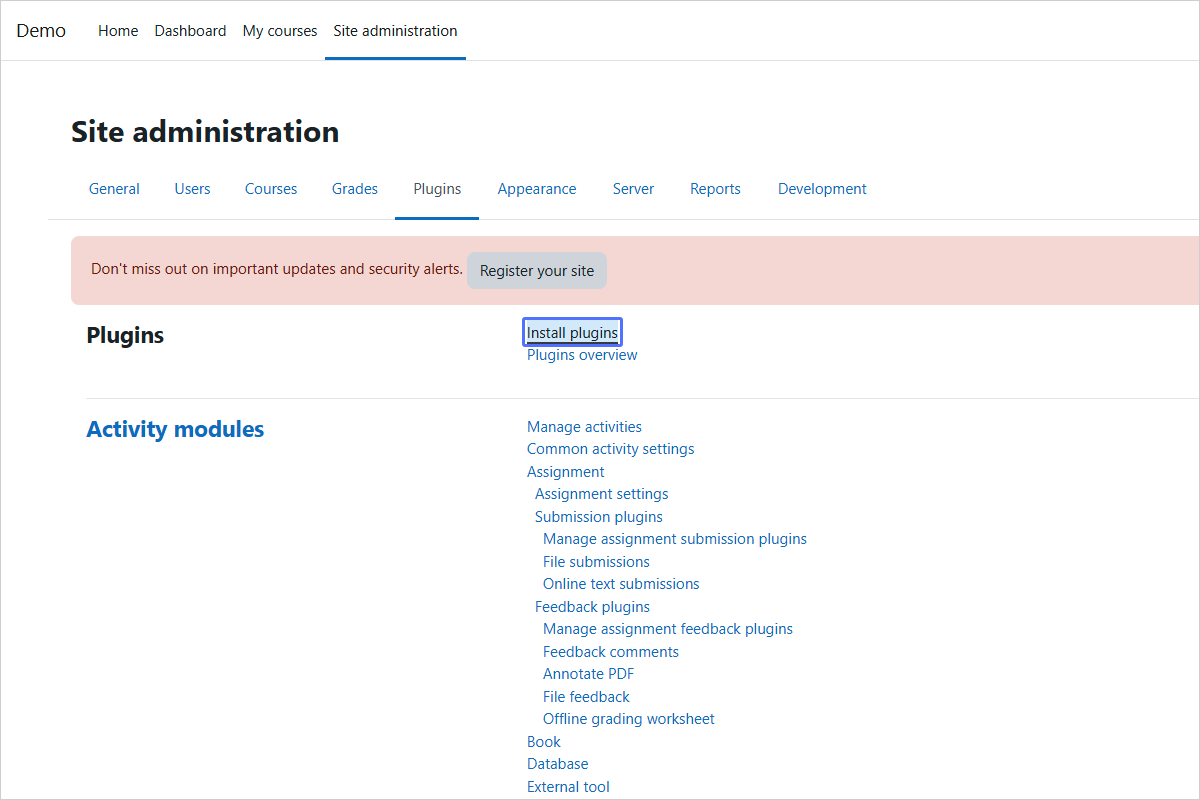
Step 04/22
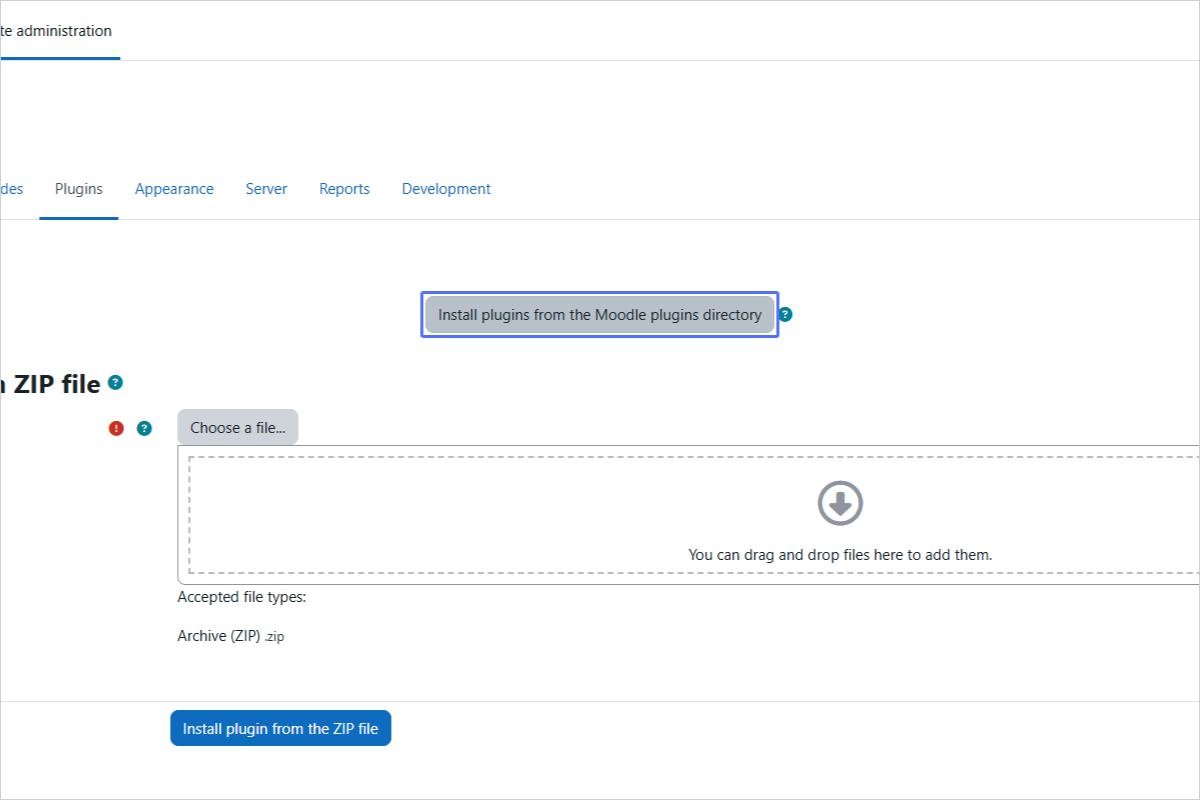
Choose to Install from the Moodle Plugins Directory
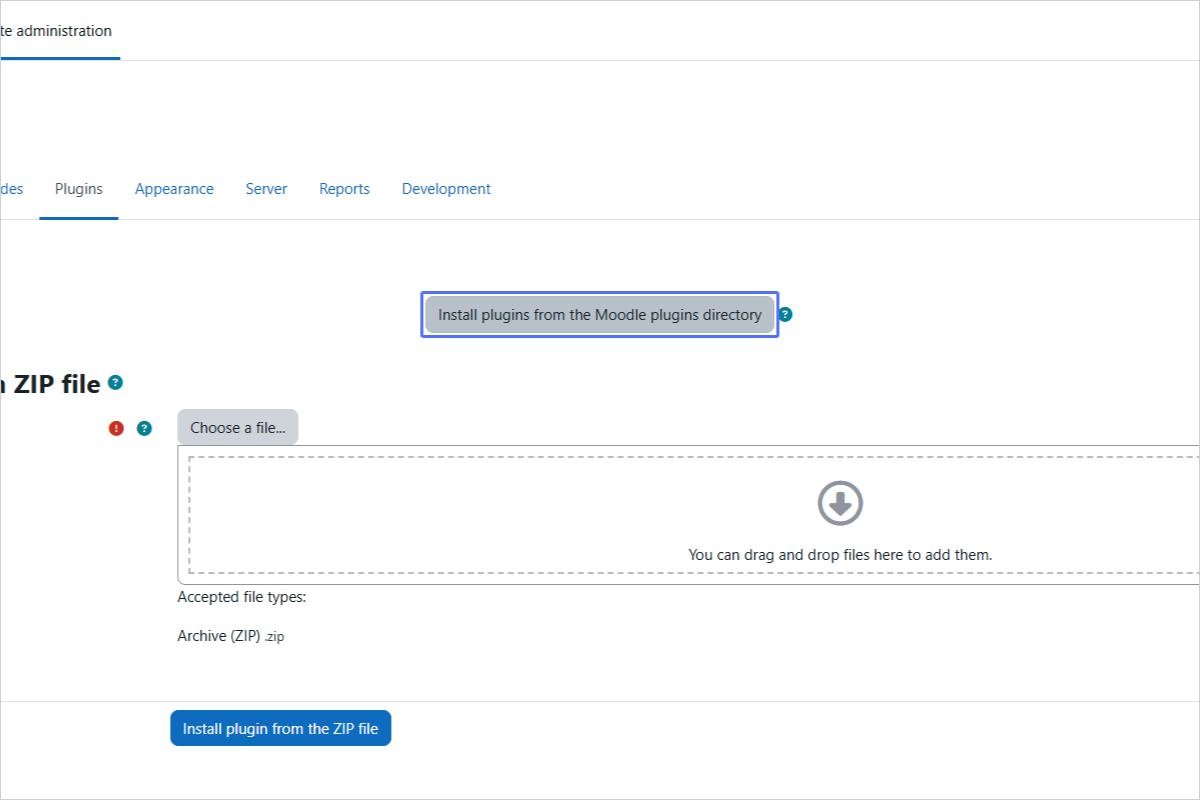
Step 05/22
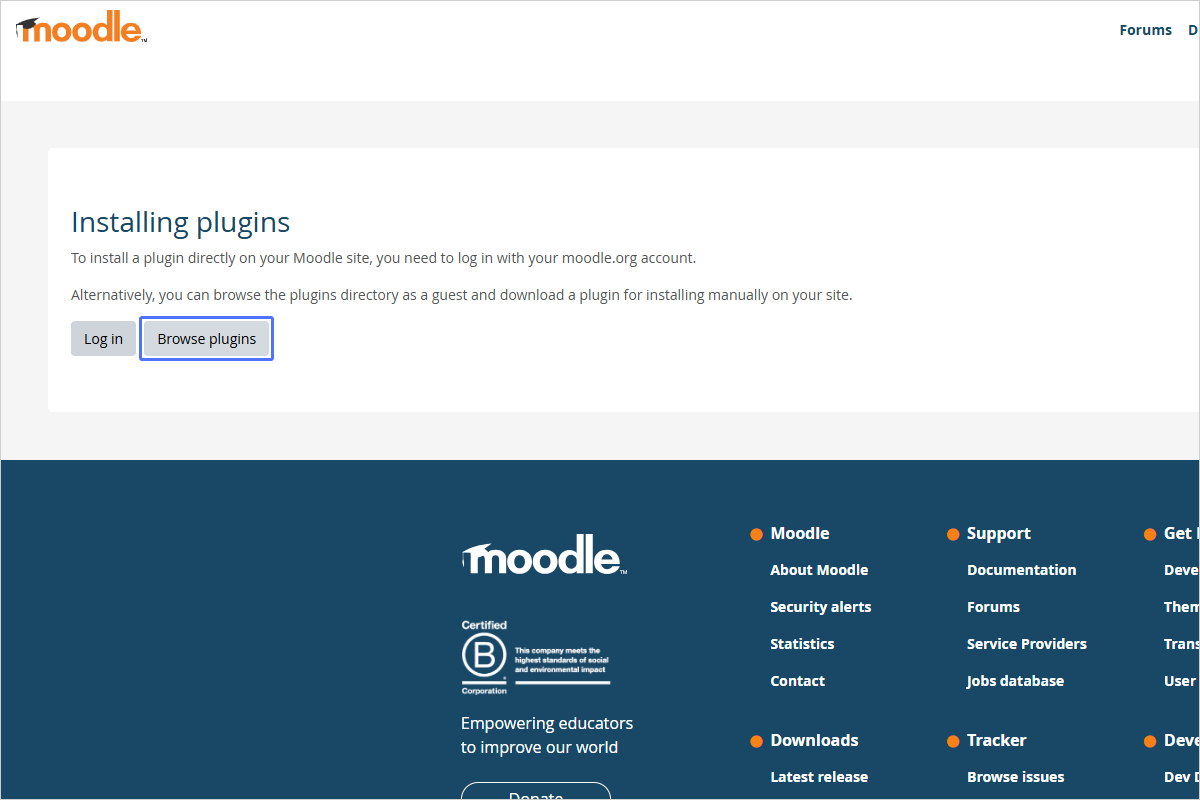
Browse Available Plugins (or you can log in first and browse)
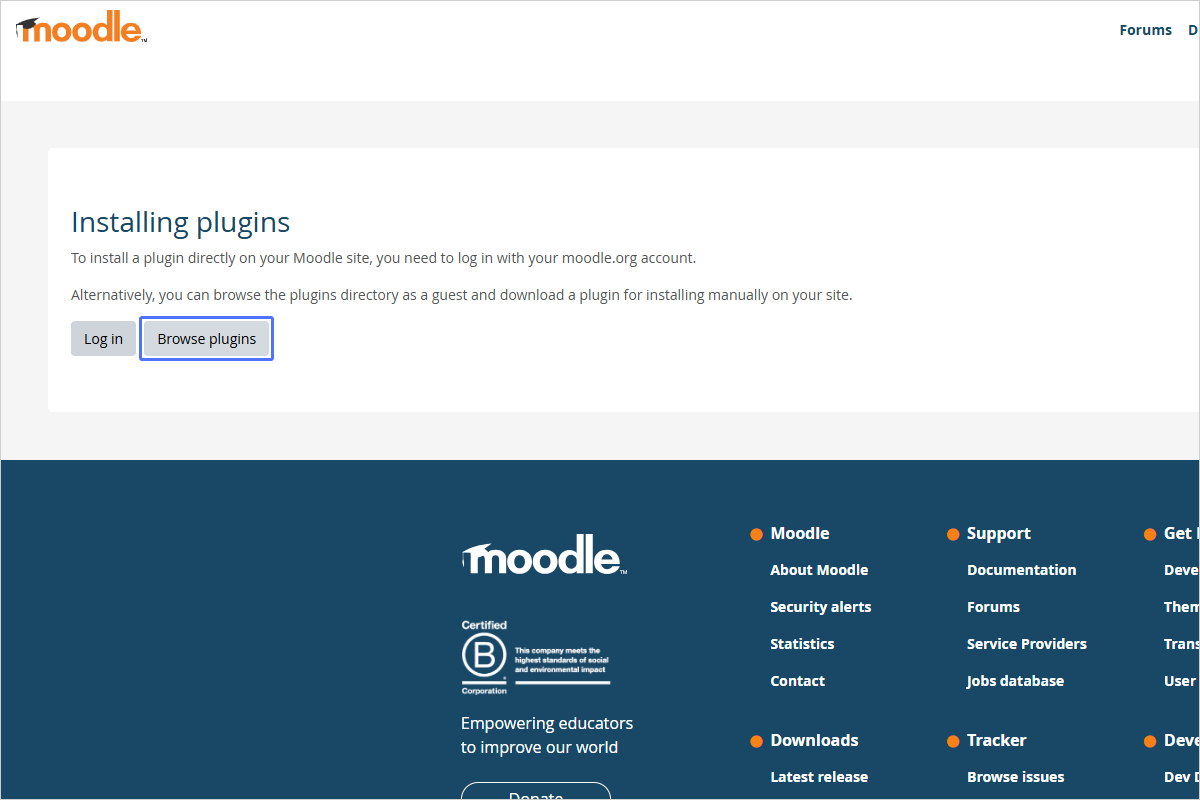
Step 07/22
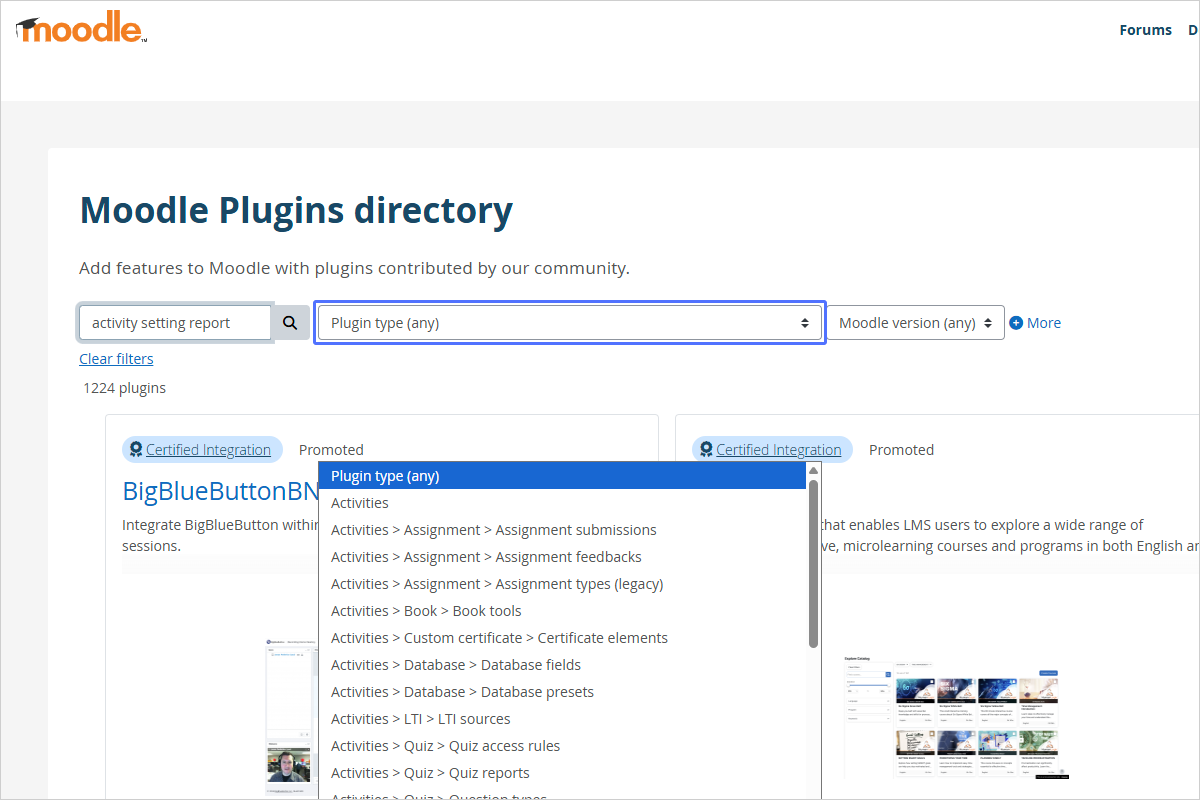
Refine your Plugin Search (change the plugin type to 'Local plugins')
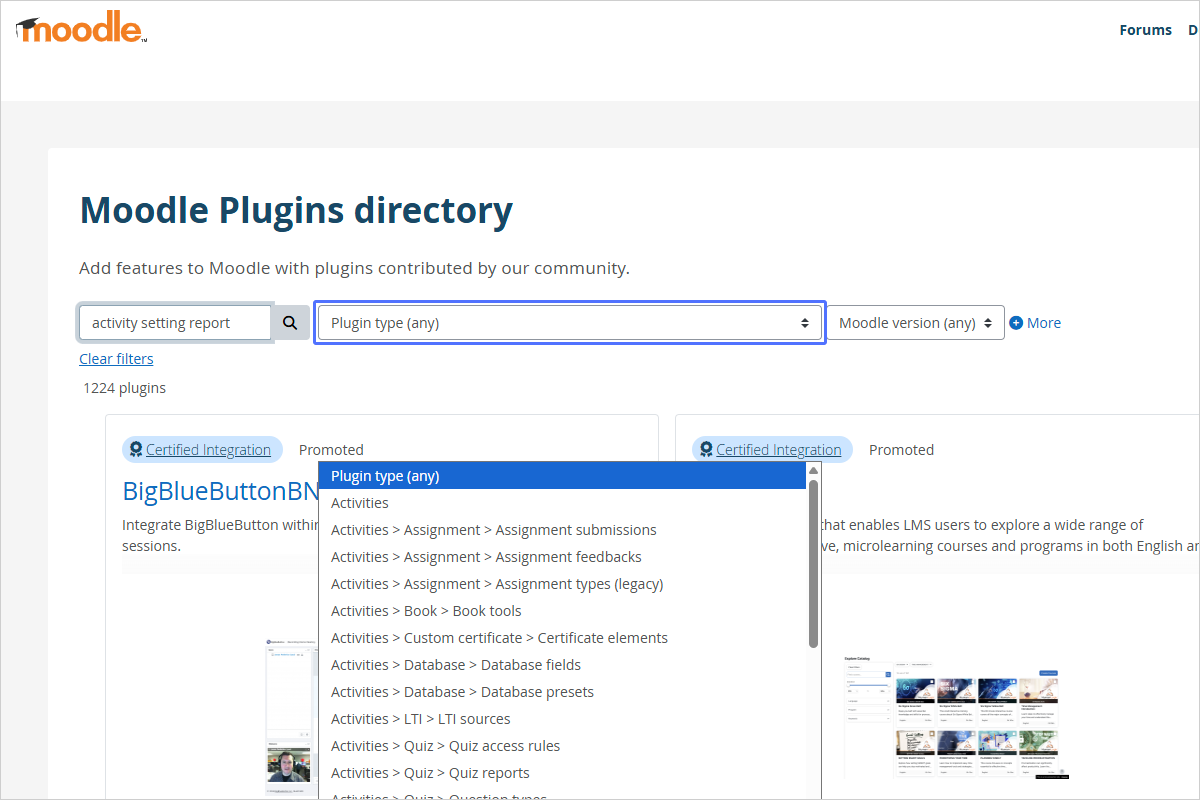
Step 08/22
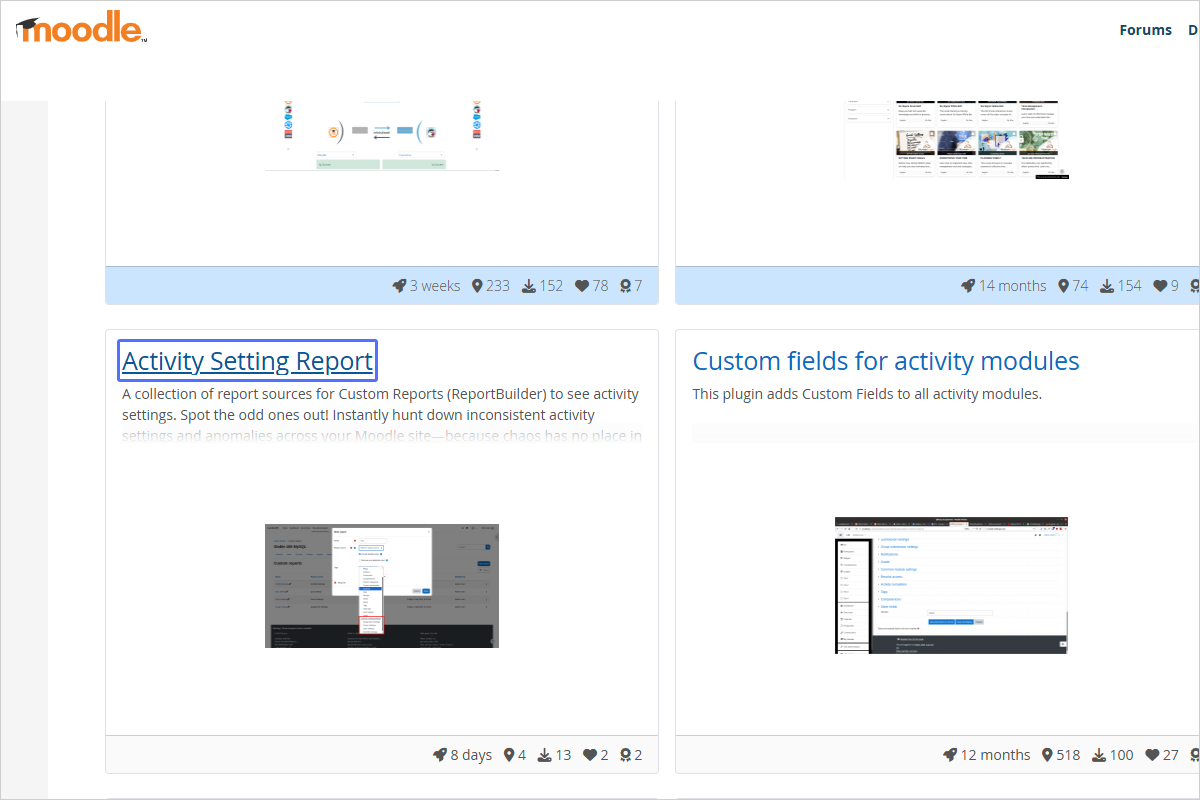
Select the Activity Setting Report Plugin
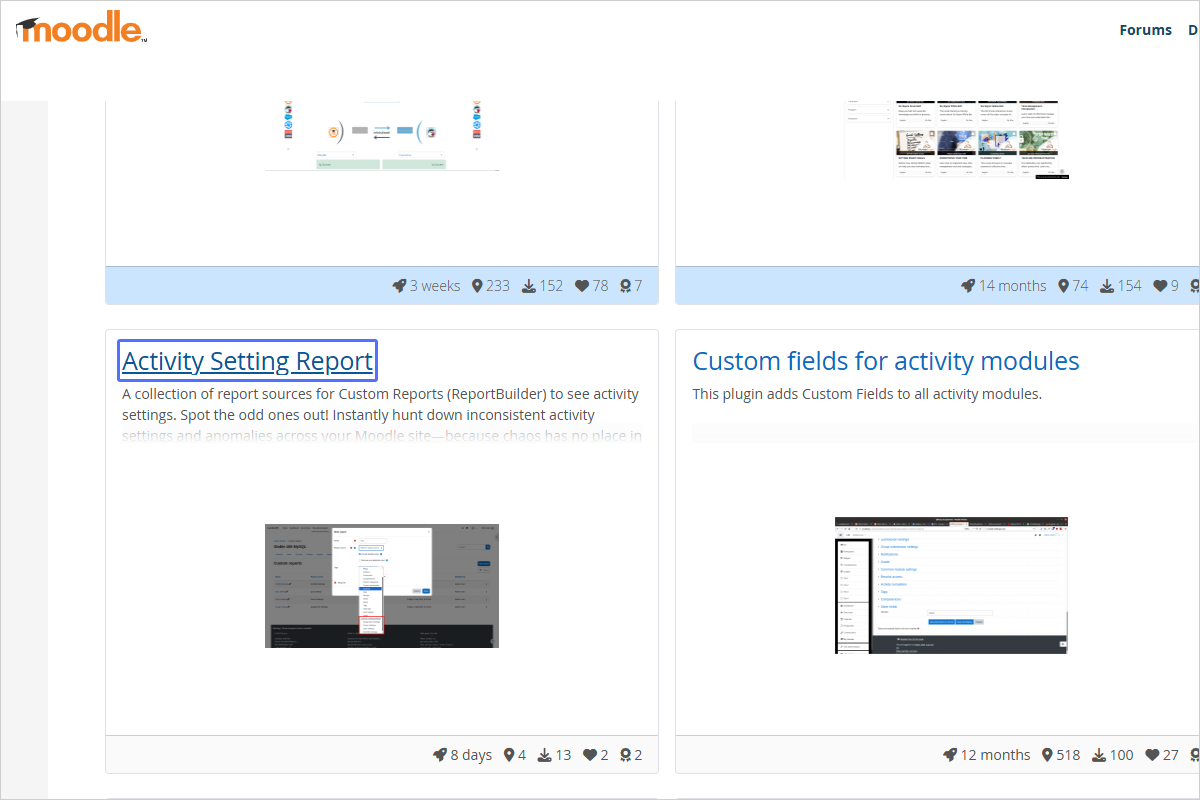
Step 09/22

Download the appropriate version of the Plugin

Step 10/22
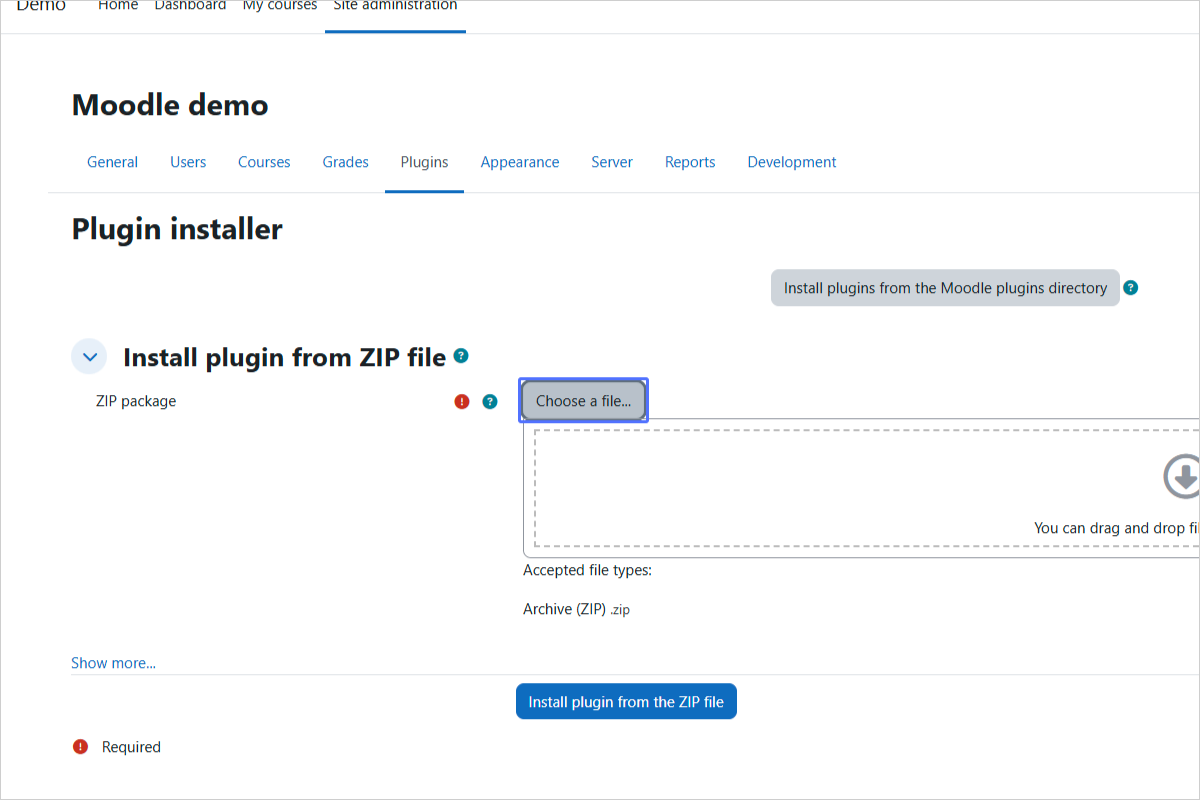
Choose a File to Upload
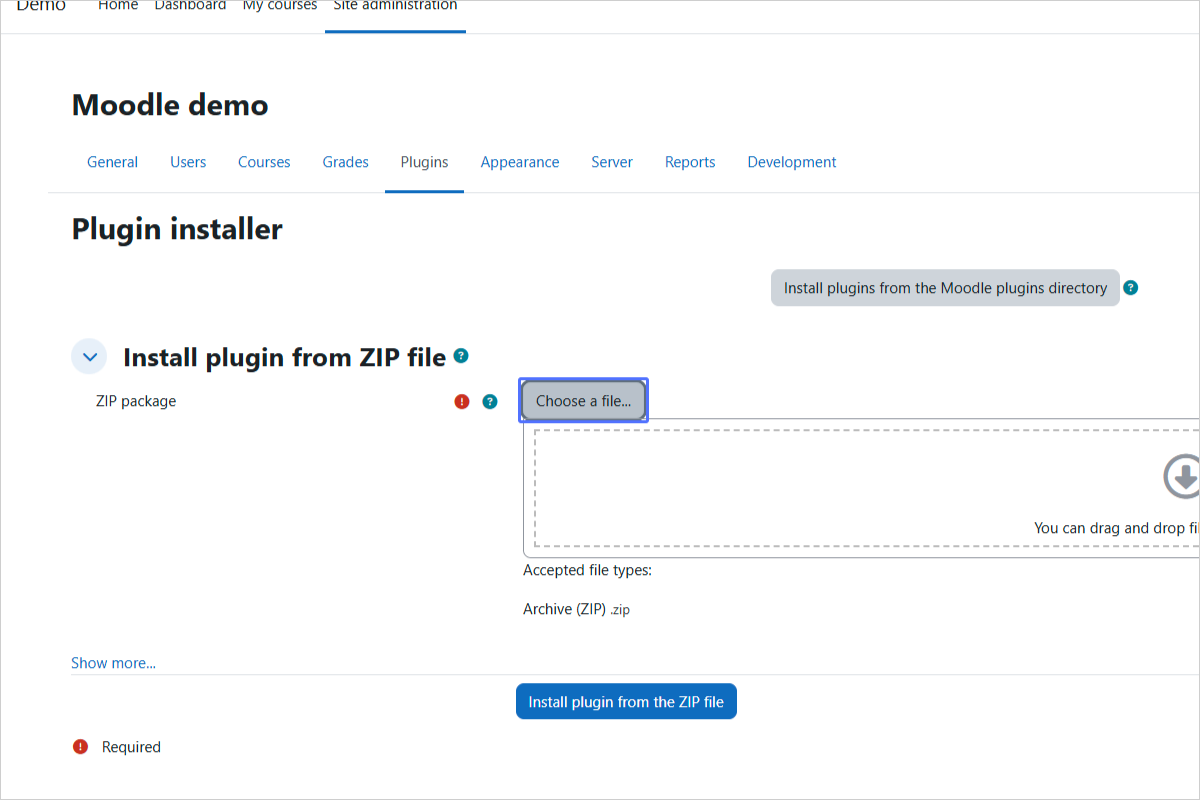
Step 11/22
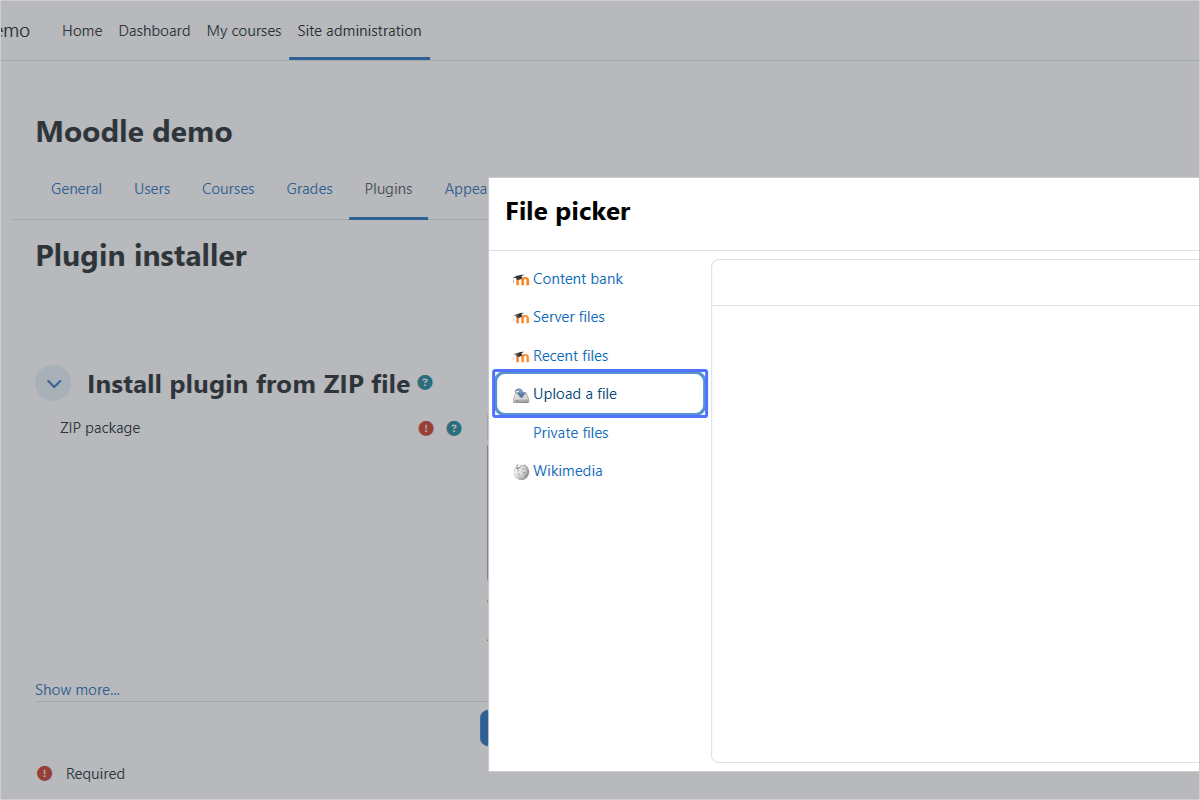
Select the "Upload a File" Option
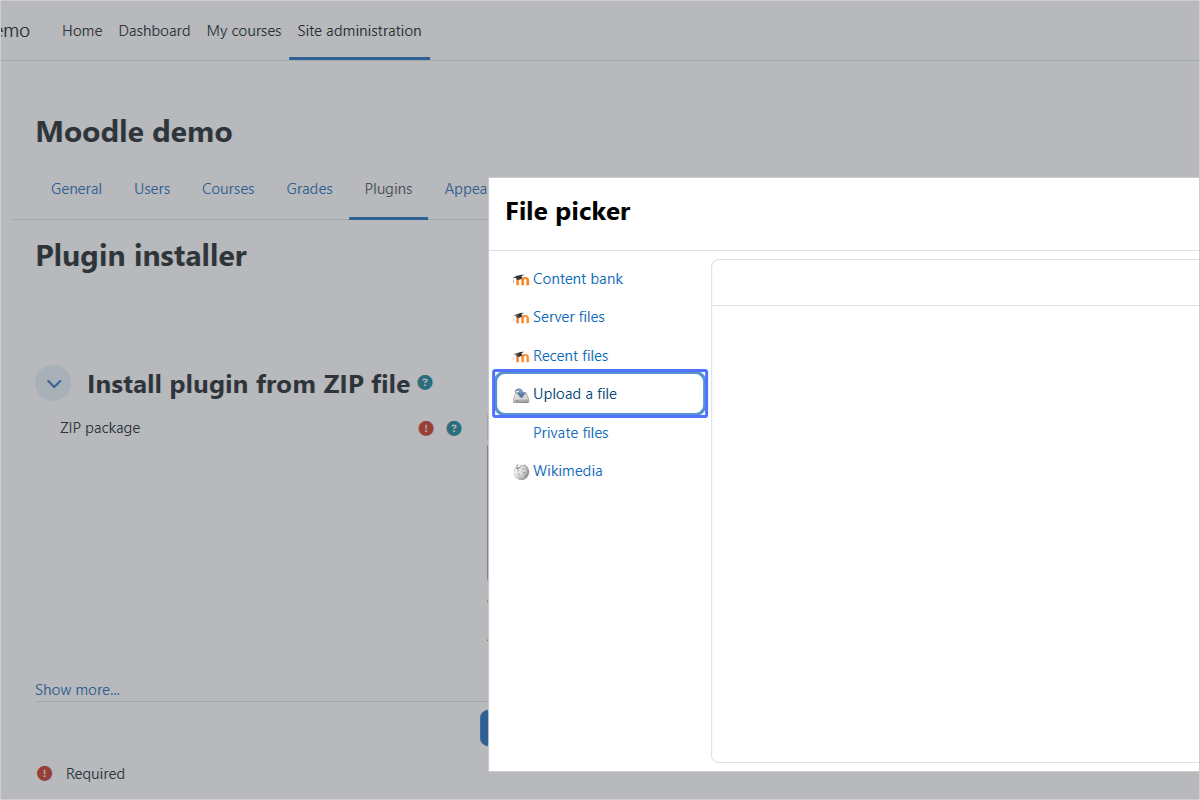
Step 12/22
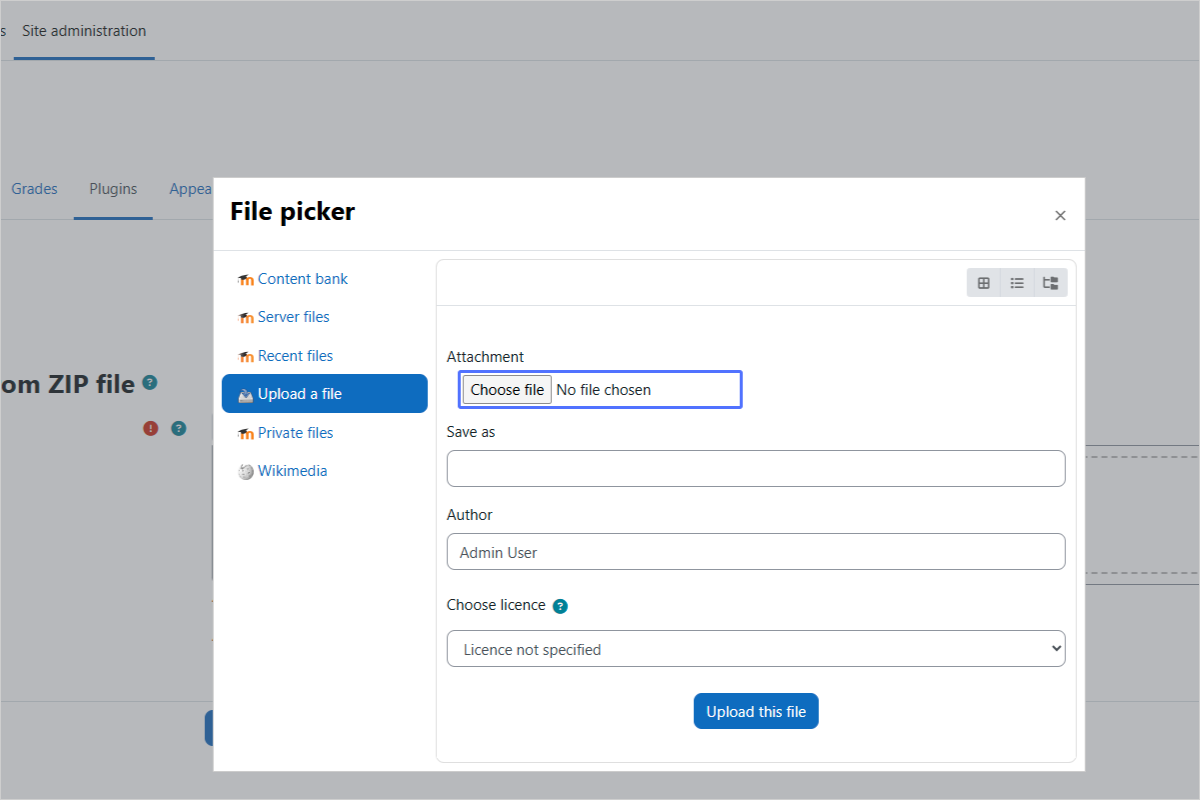
Select the Downloaded Plugin File (most probably in your 'Download' folder)
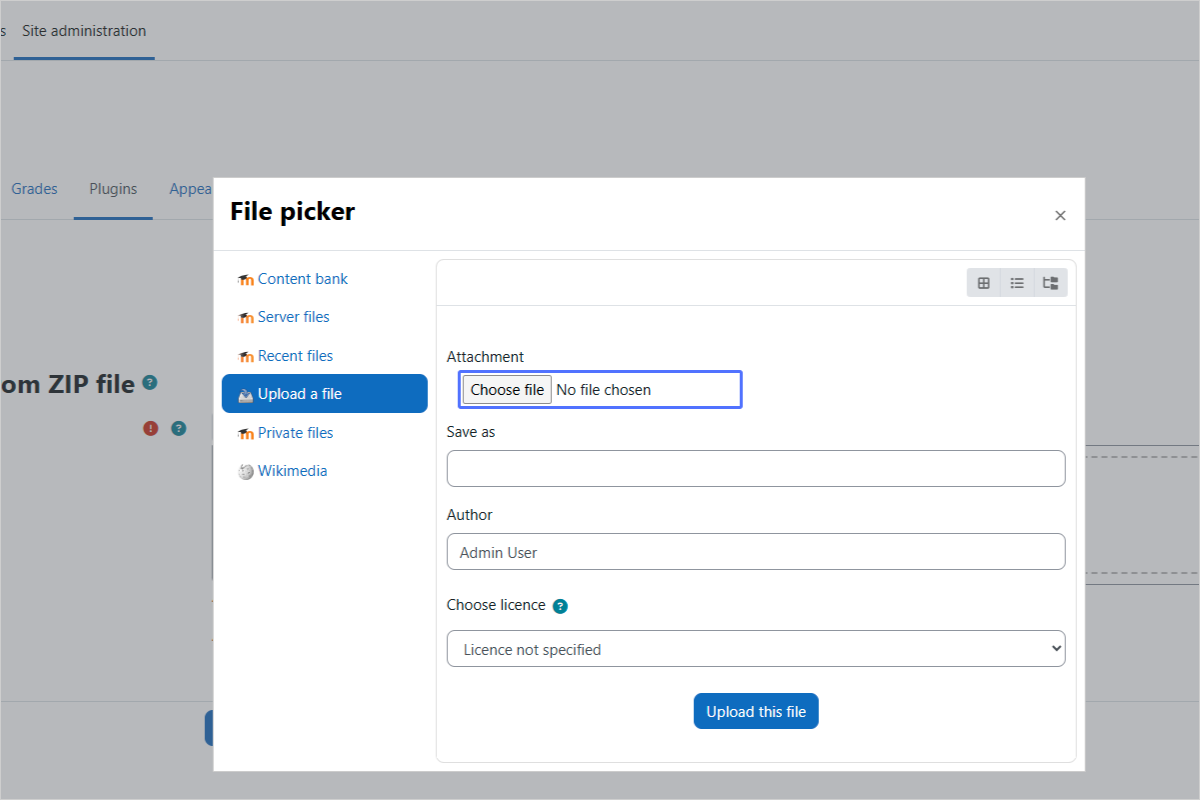
Step 13/22
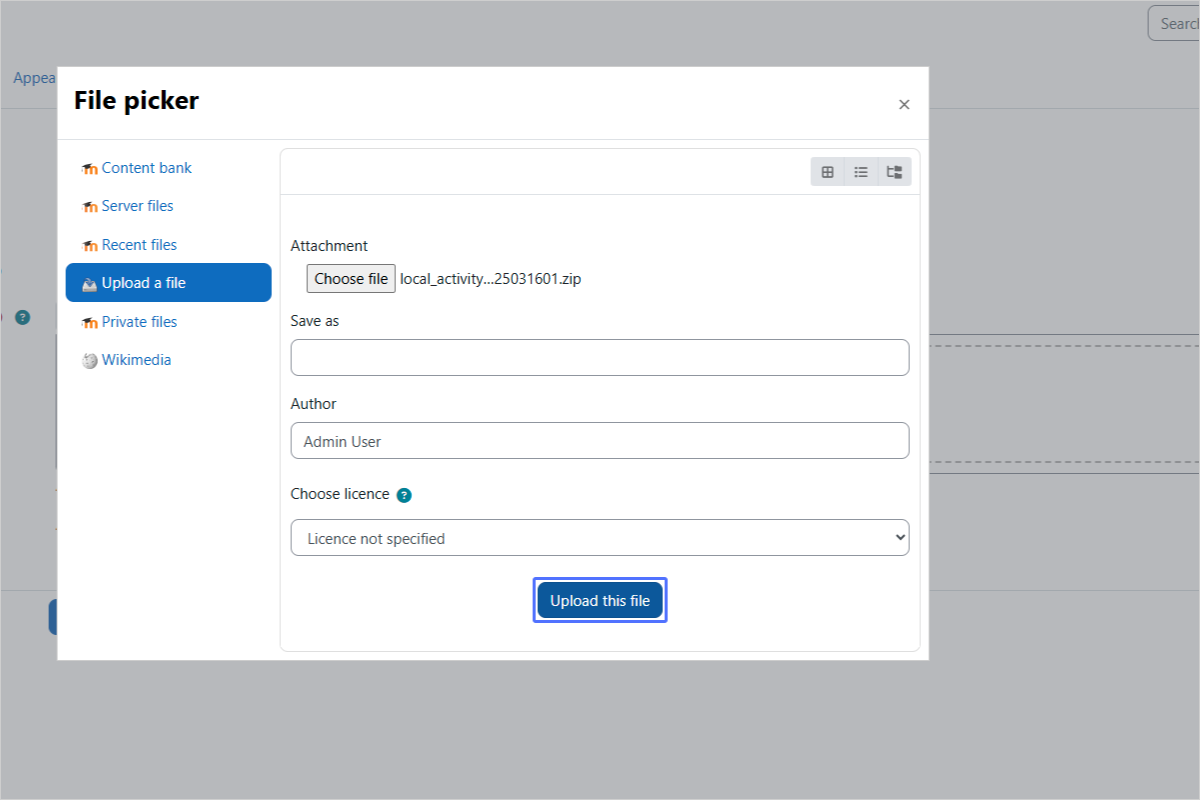
Upload the Plugin File
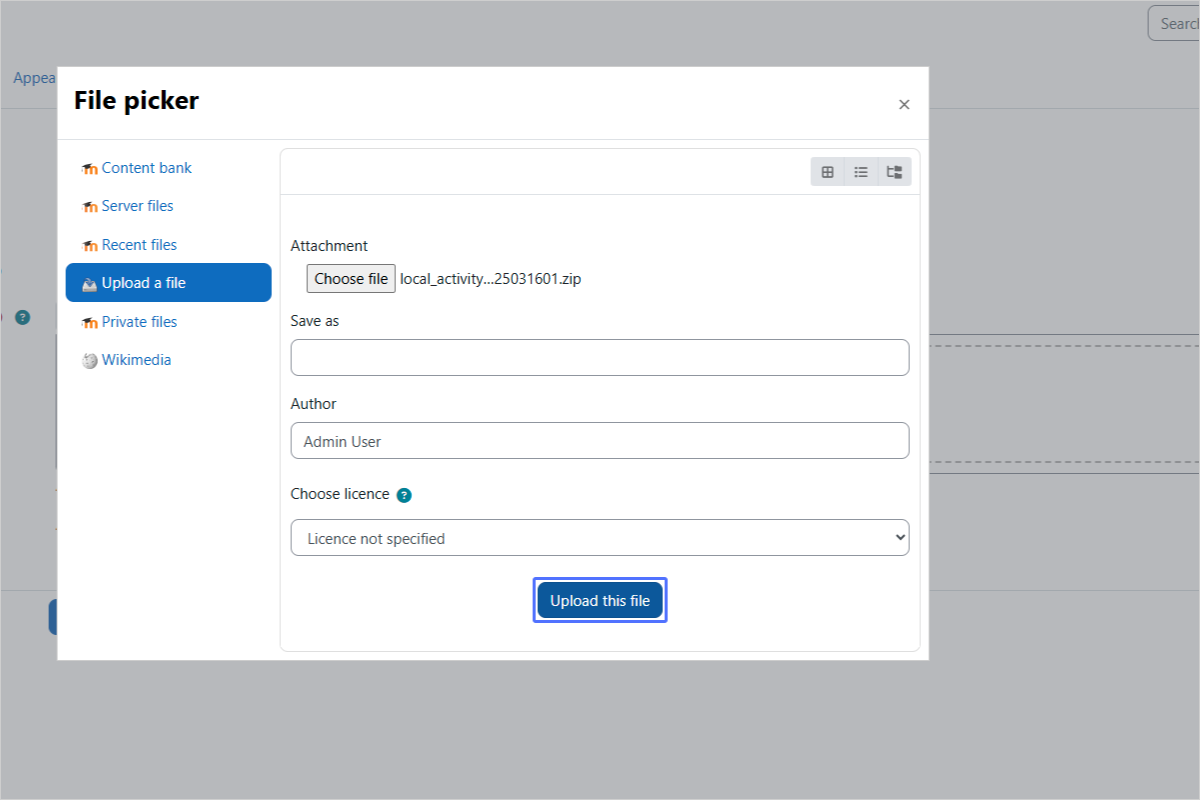
Step 14/22
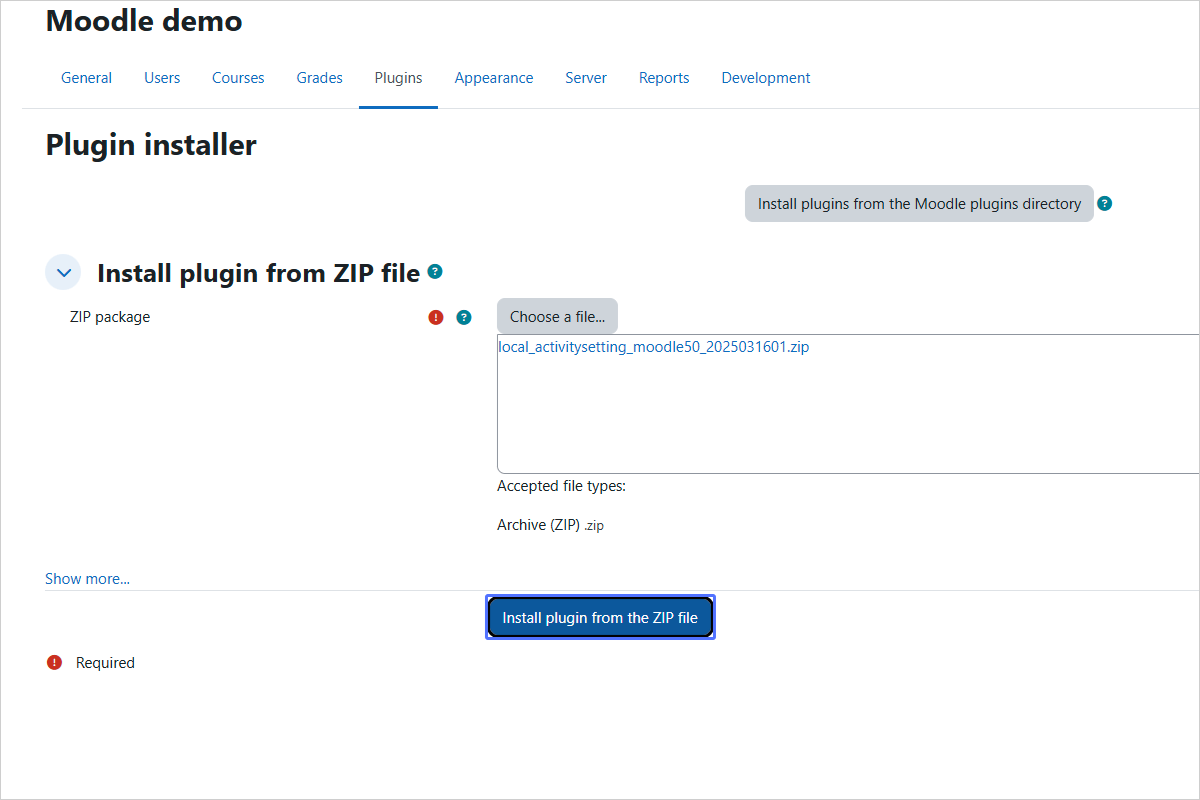
Initiate the Plugin Installation
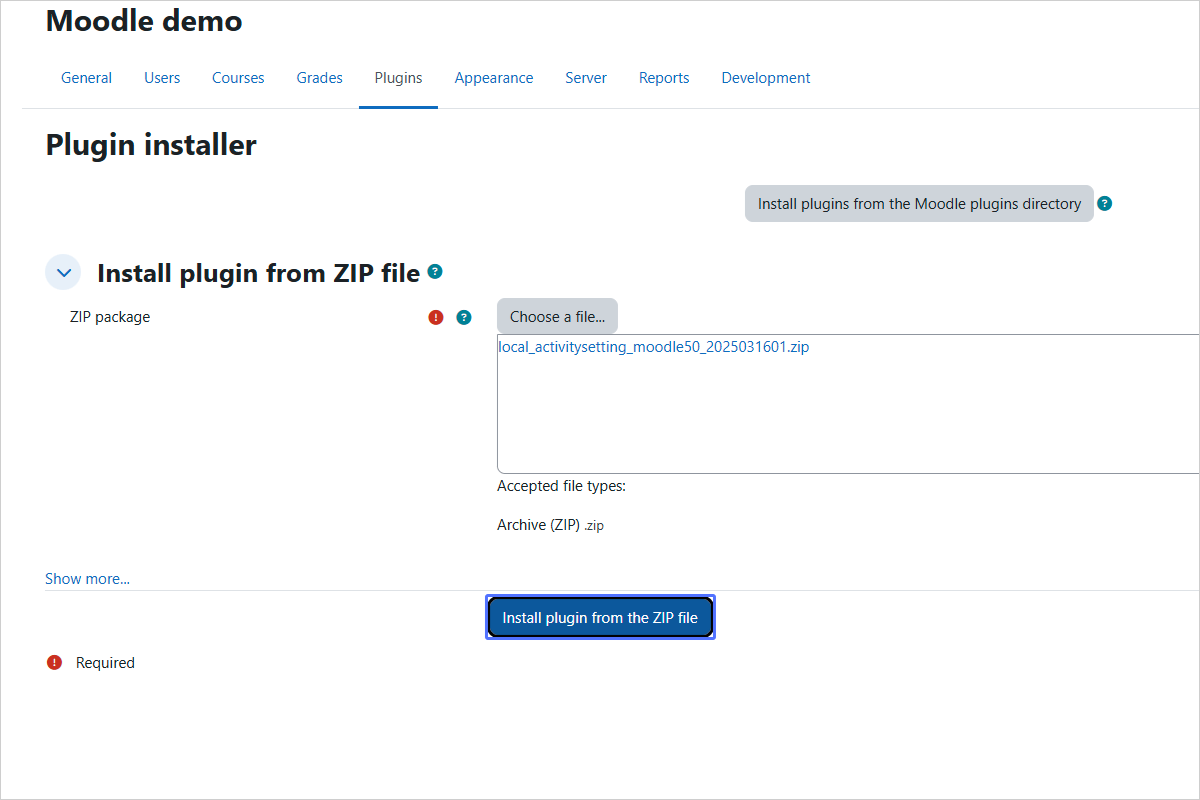
Step 15/22
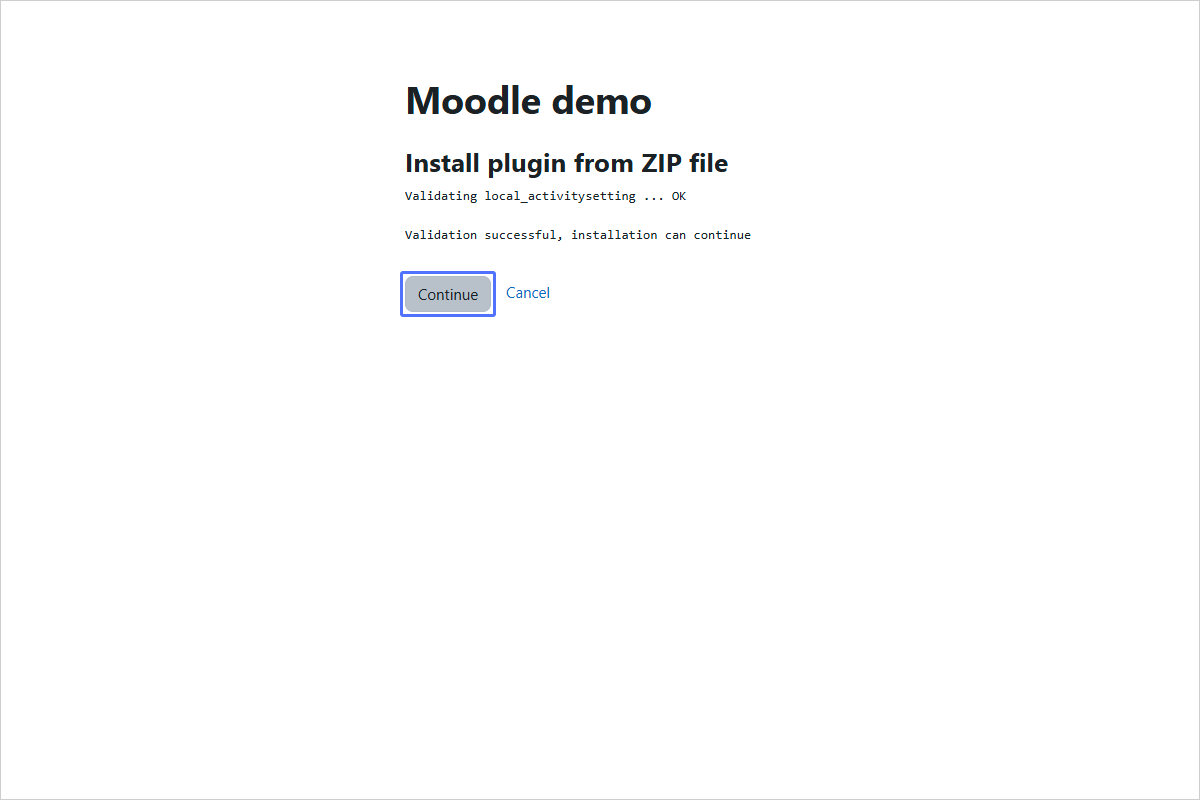
Confirm Plugin Installation
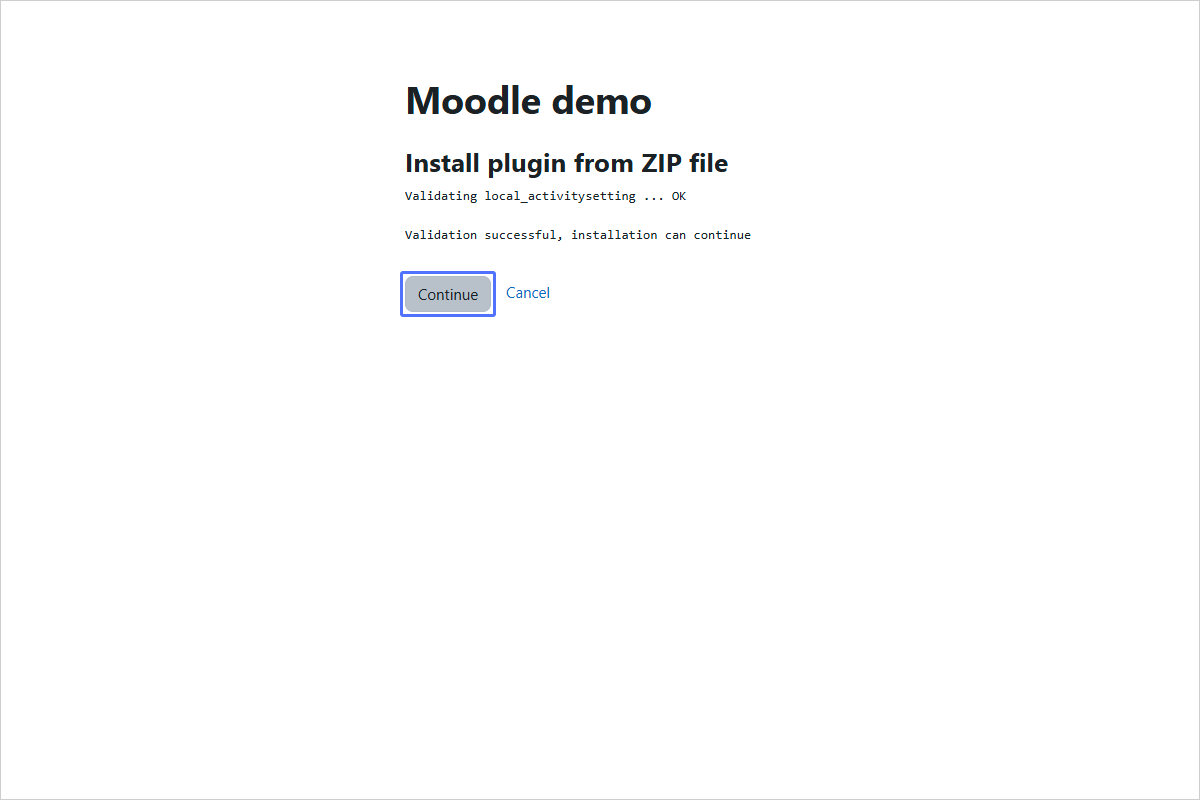
Step 16/22
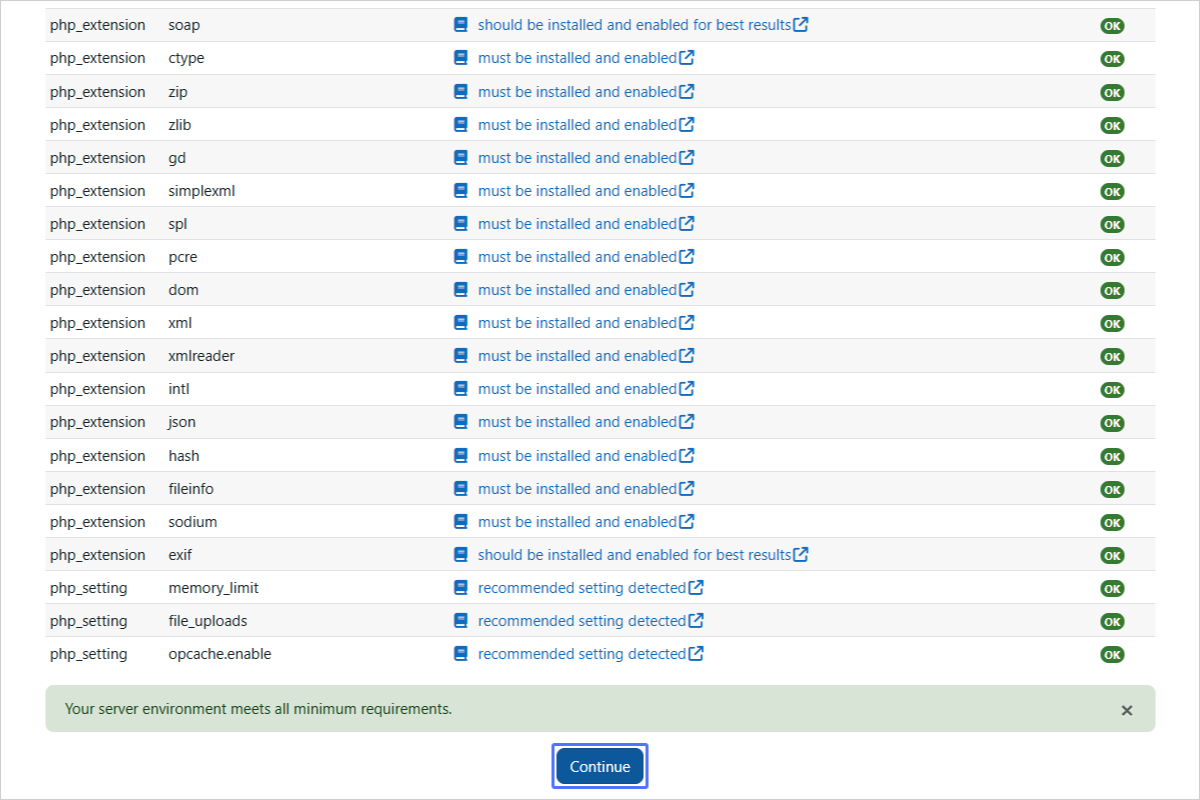
Confirm Moodle Upgrade
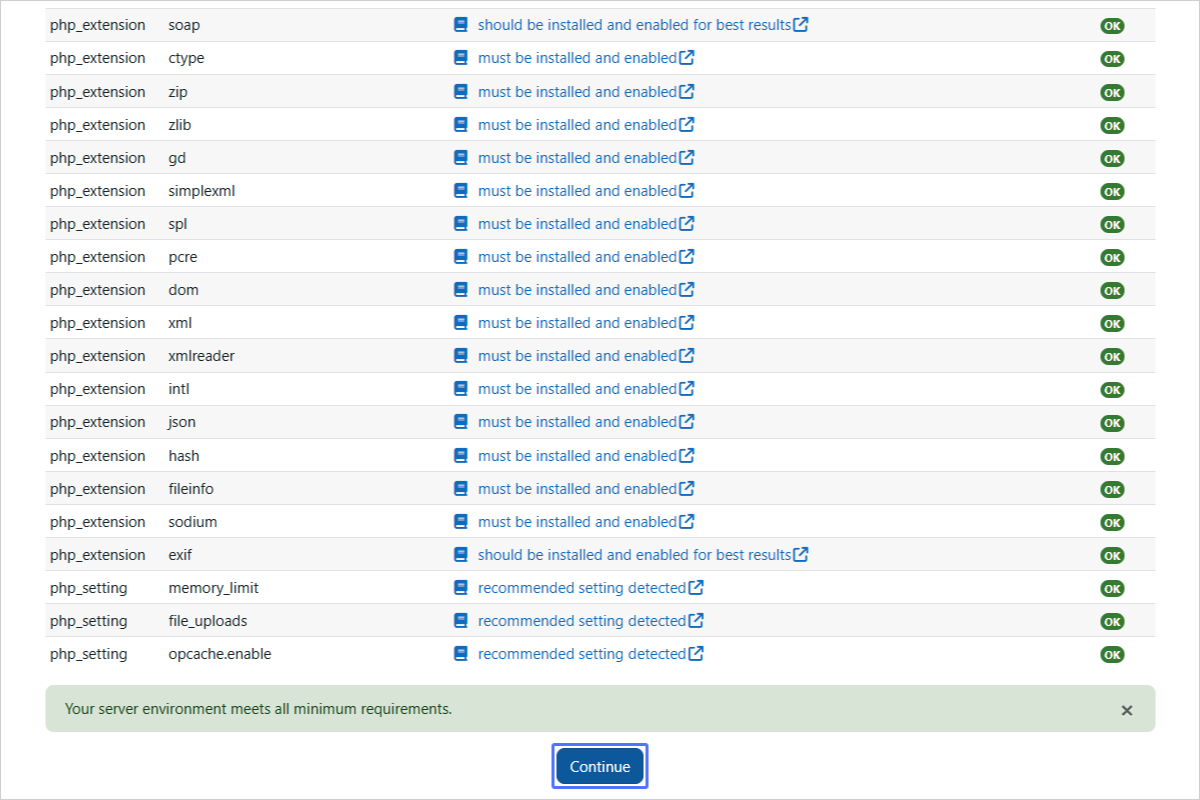
Step 17/22
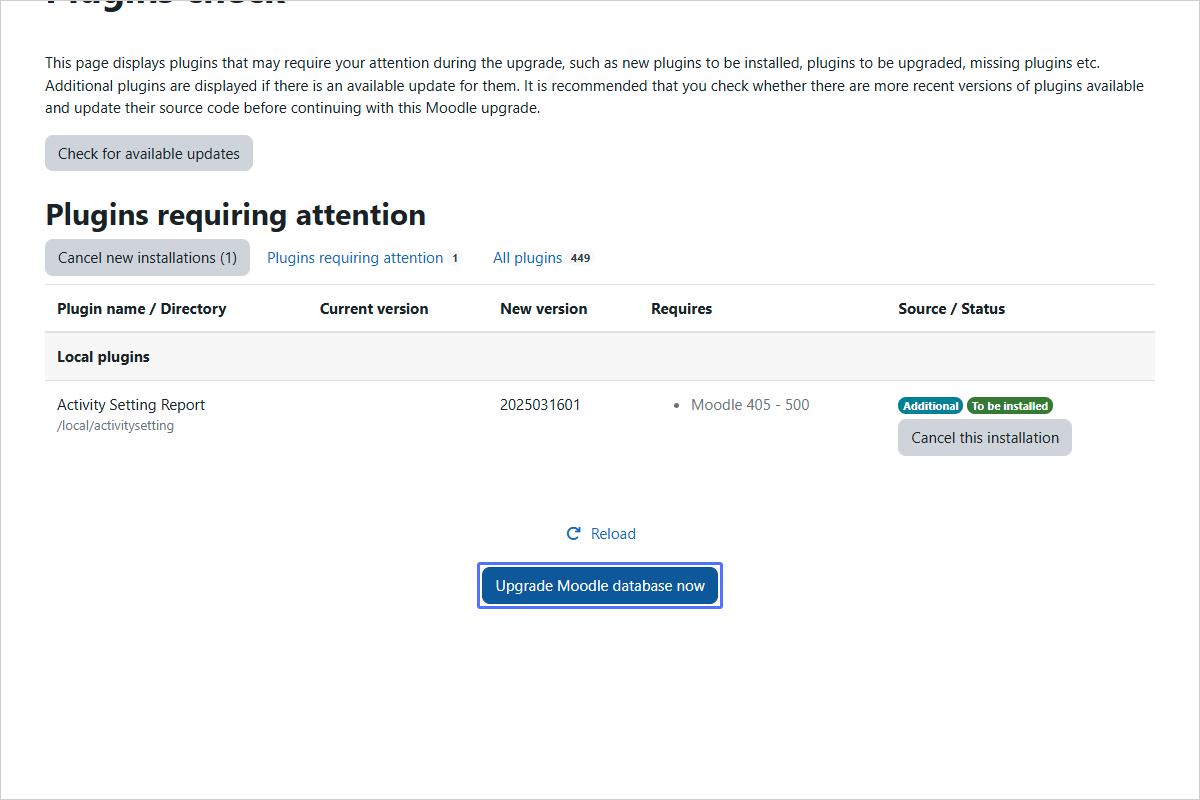
Upgrade Moodle Database
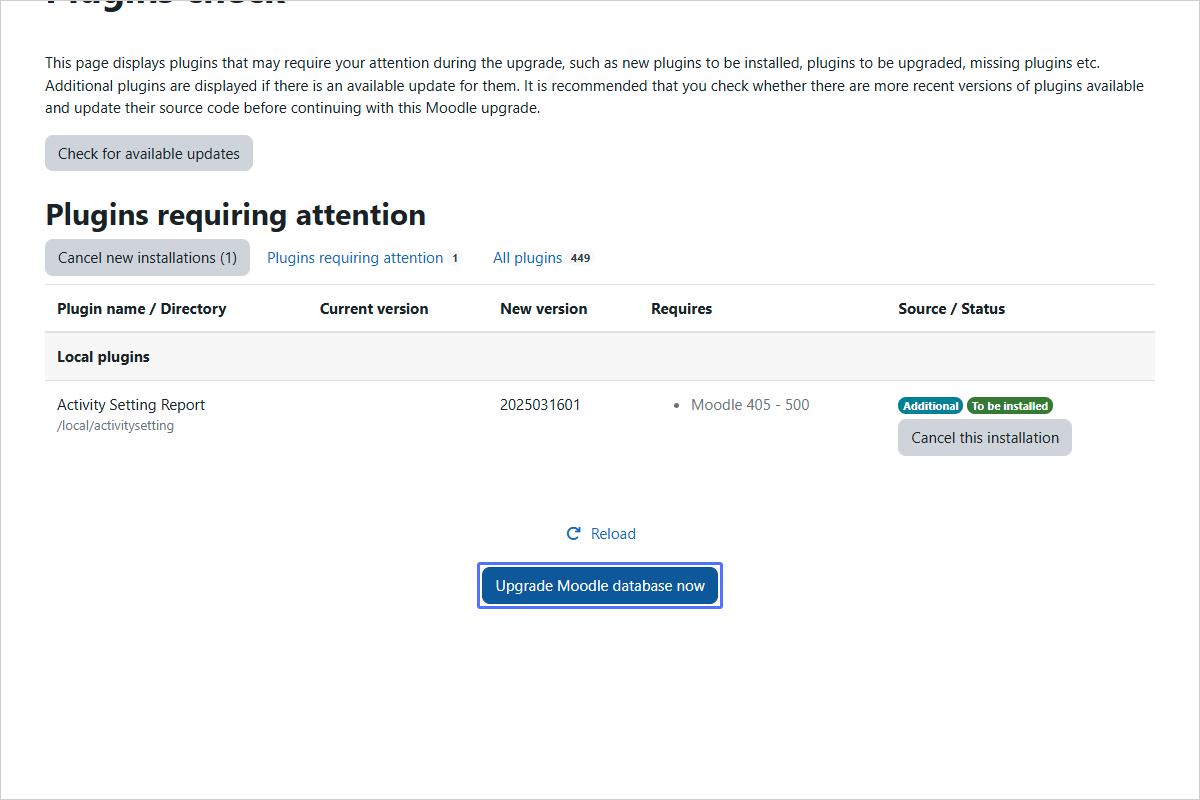
Step 18/22
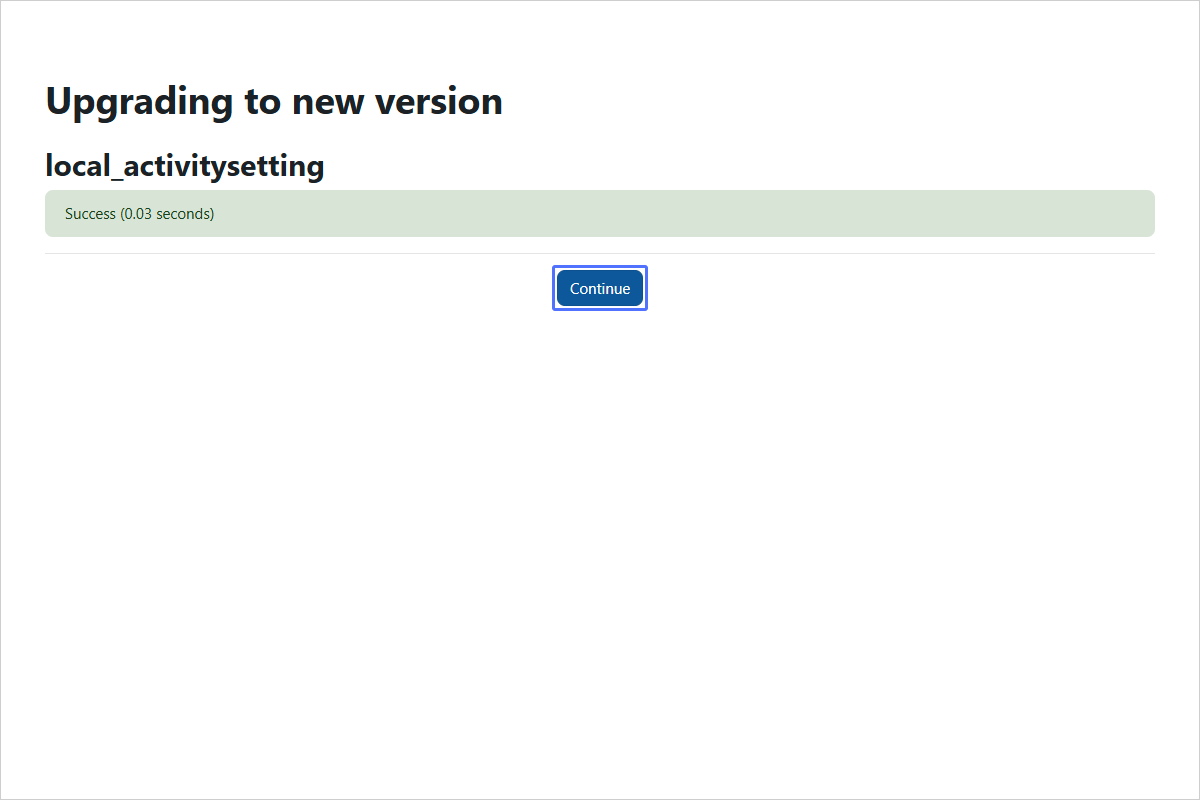
Continue the Upgrade Process
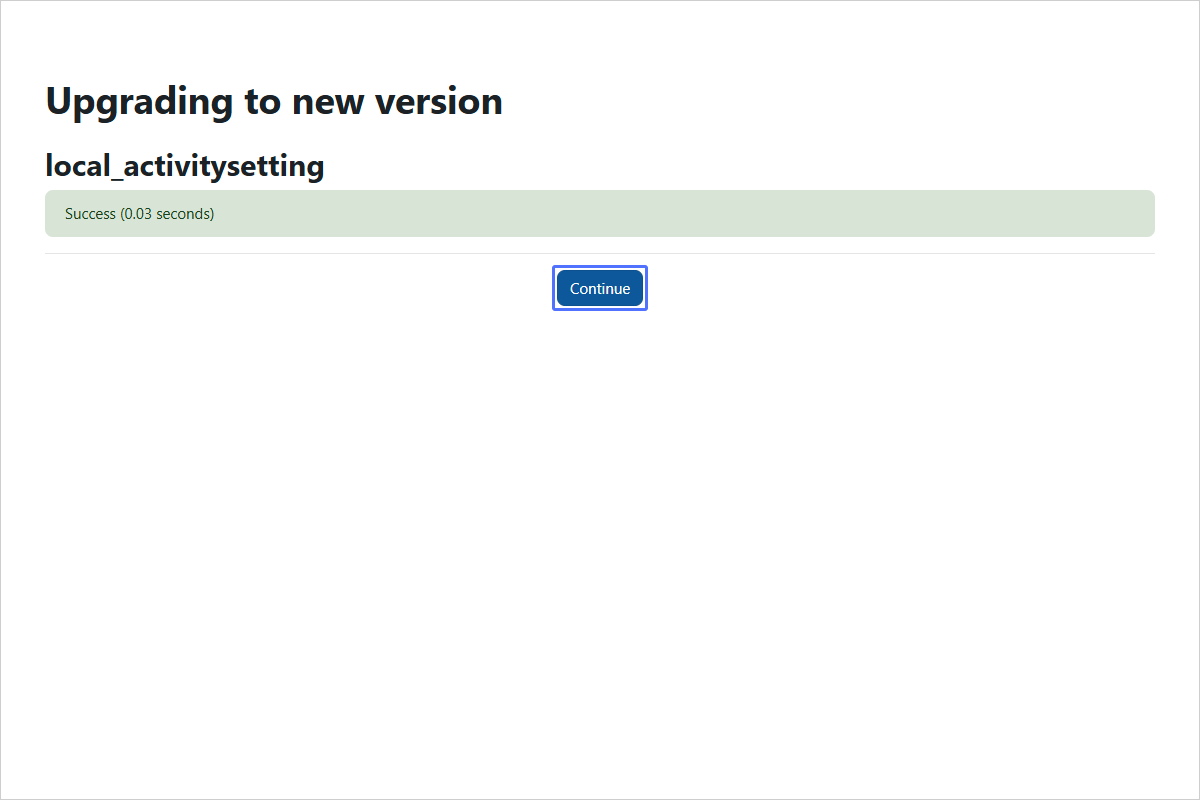
Step 19/22
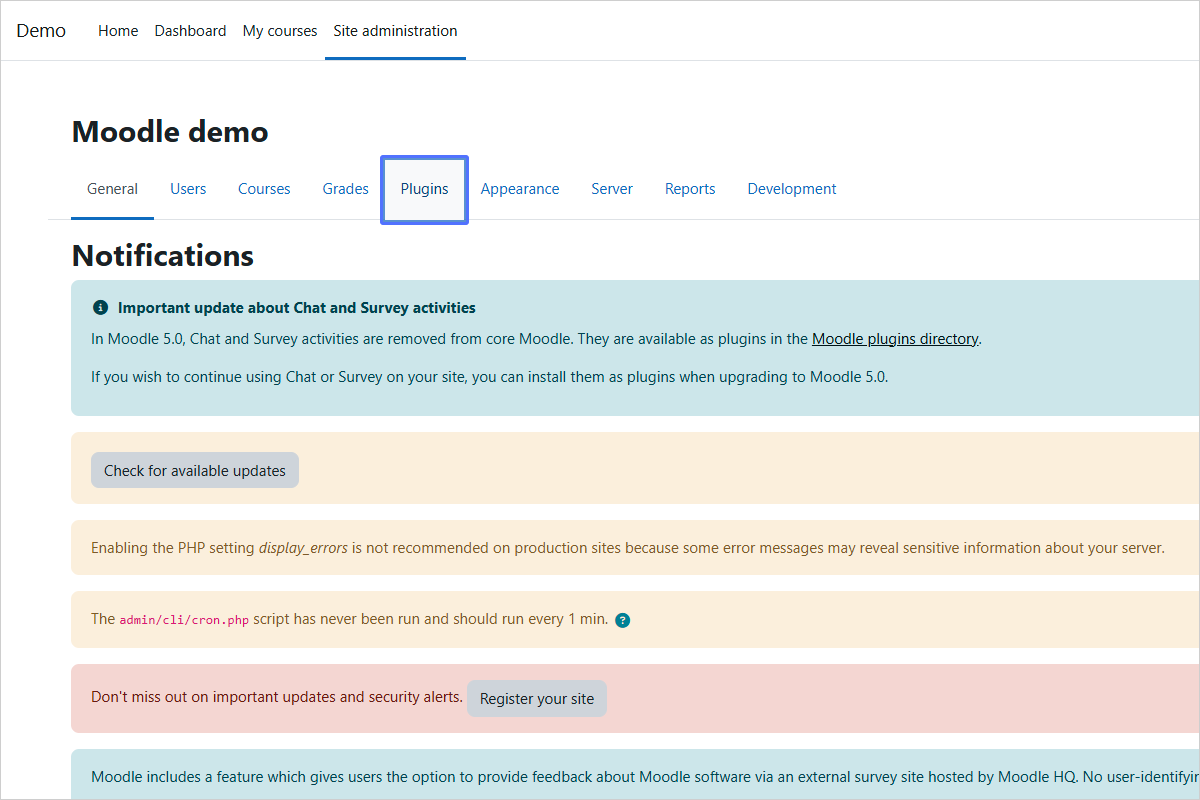
Return to the Plugins Page
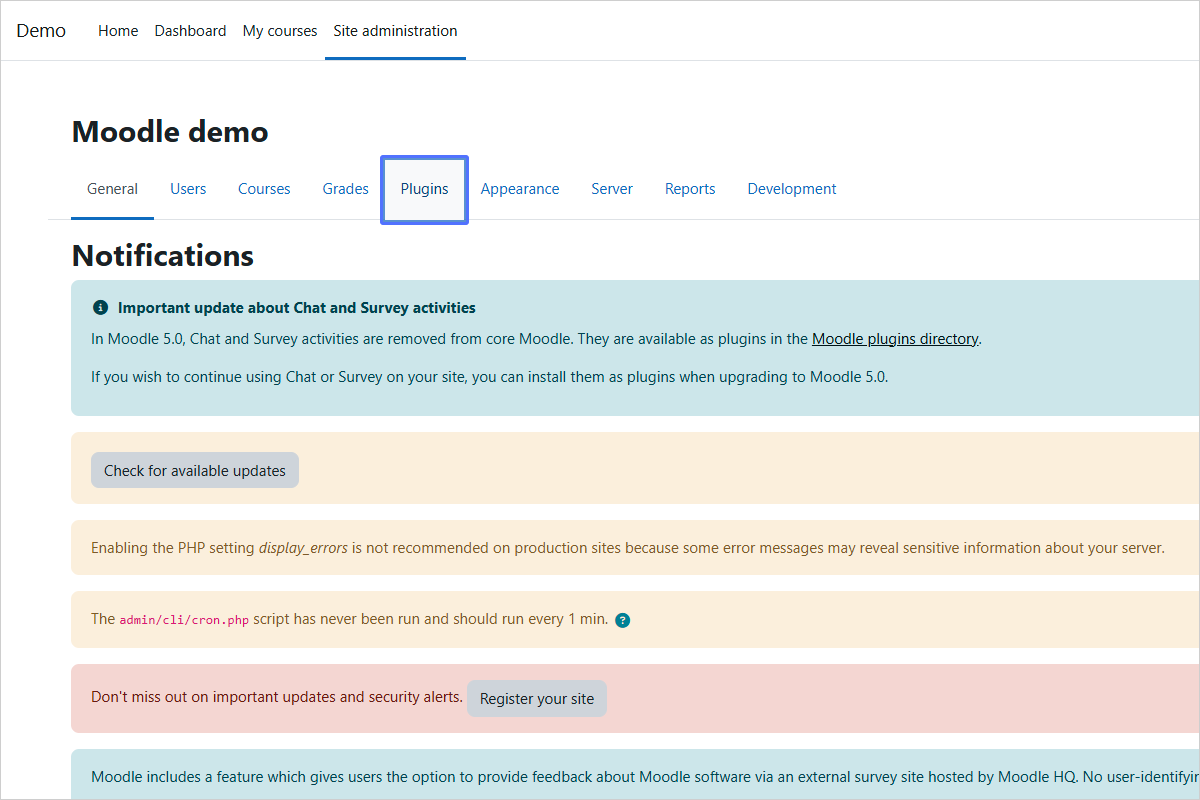
Step 20/22
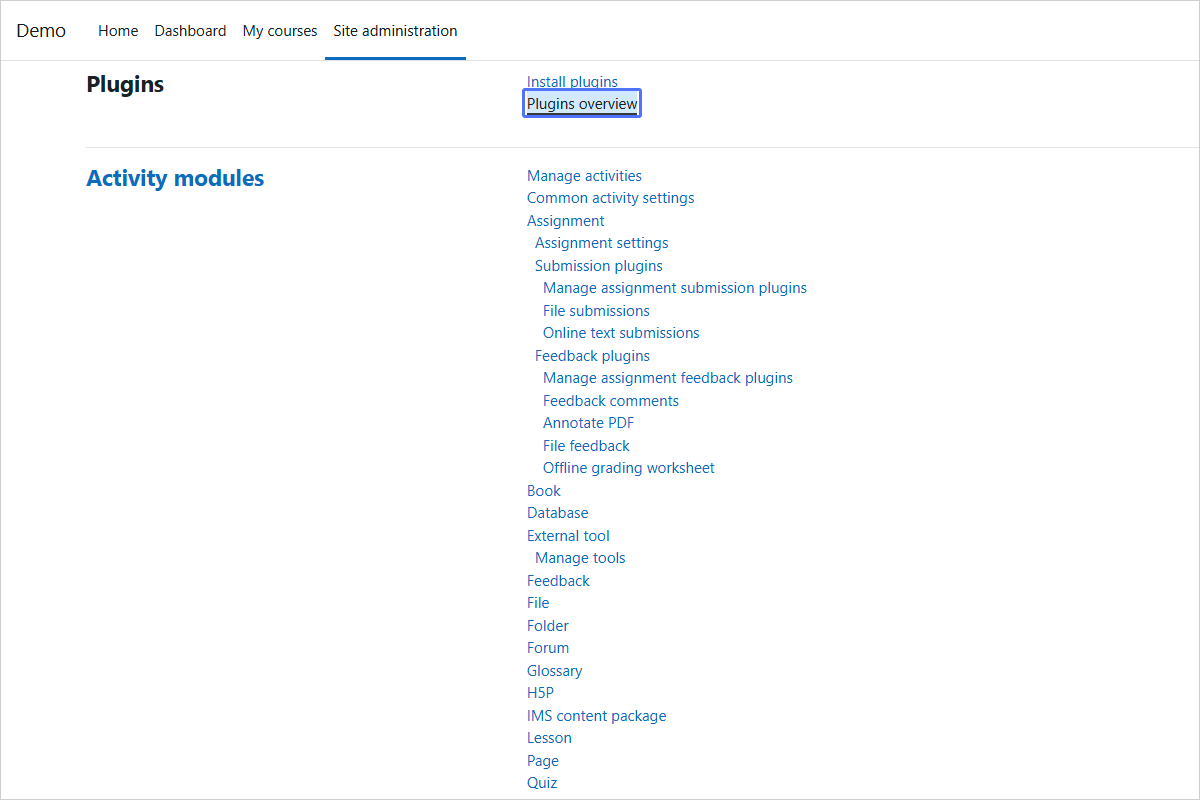
Access Plugins Overview
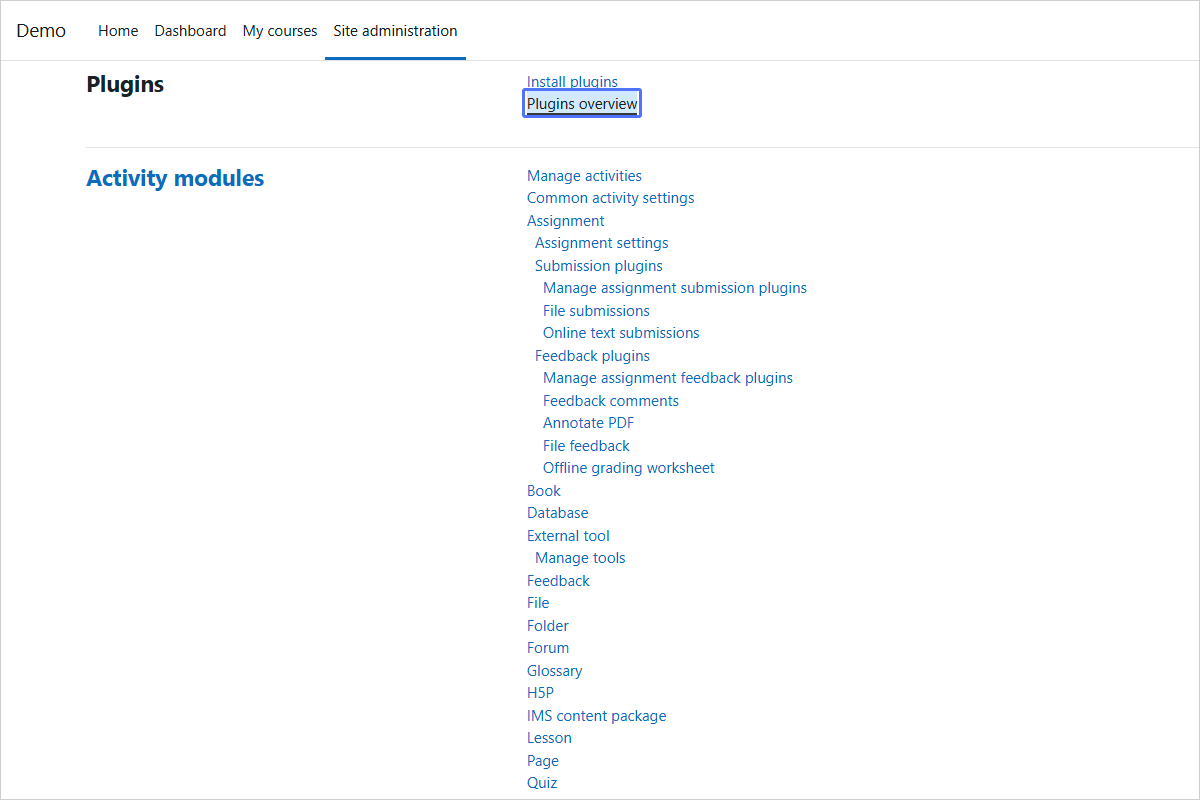
Step 21/22
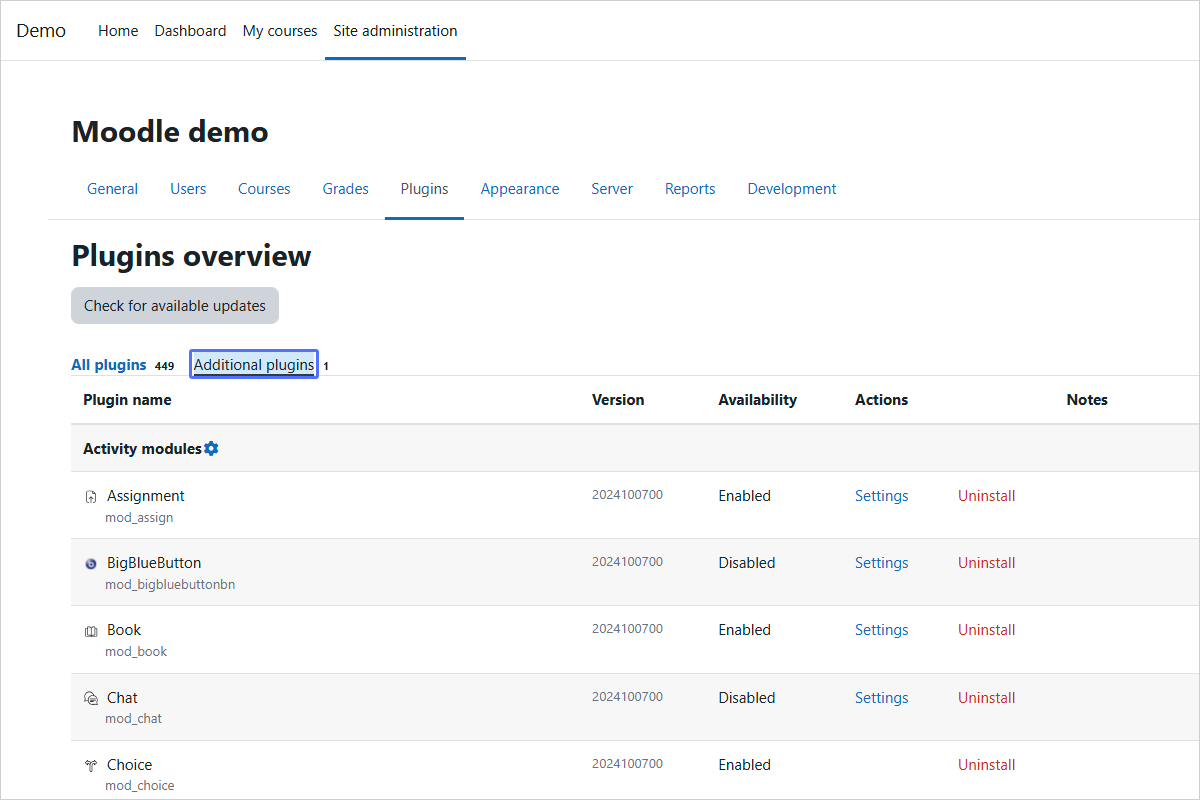
View Additional Plugins
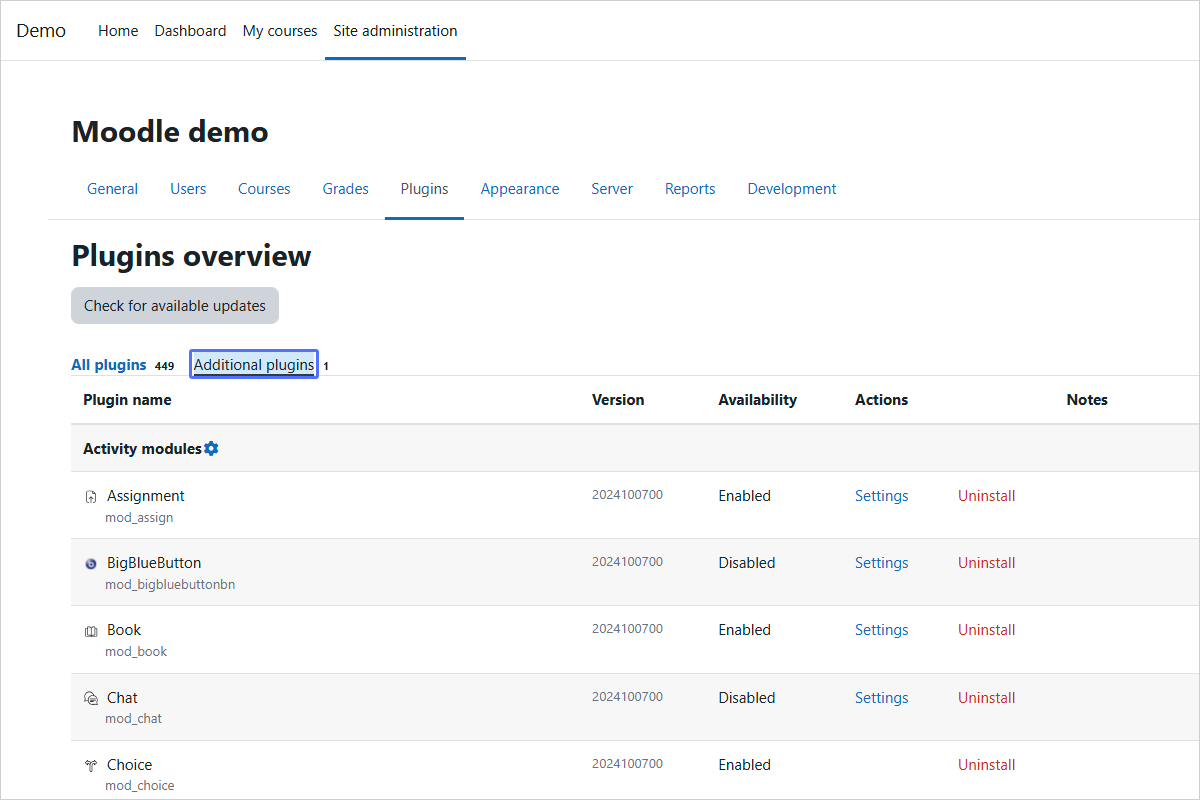
Step 22/22
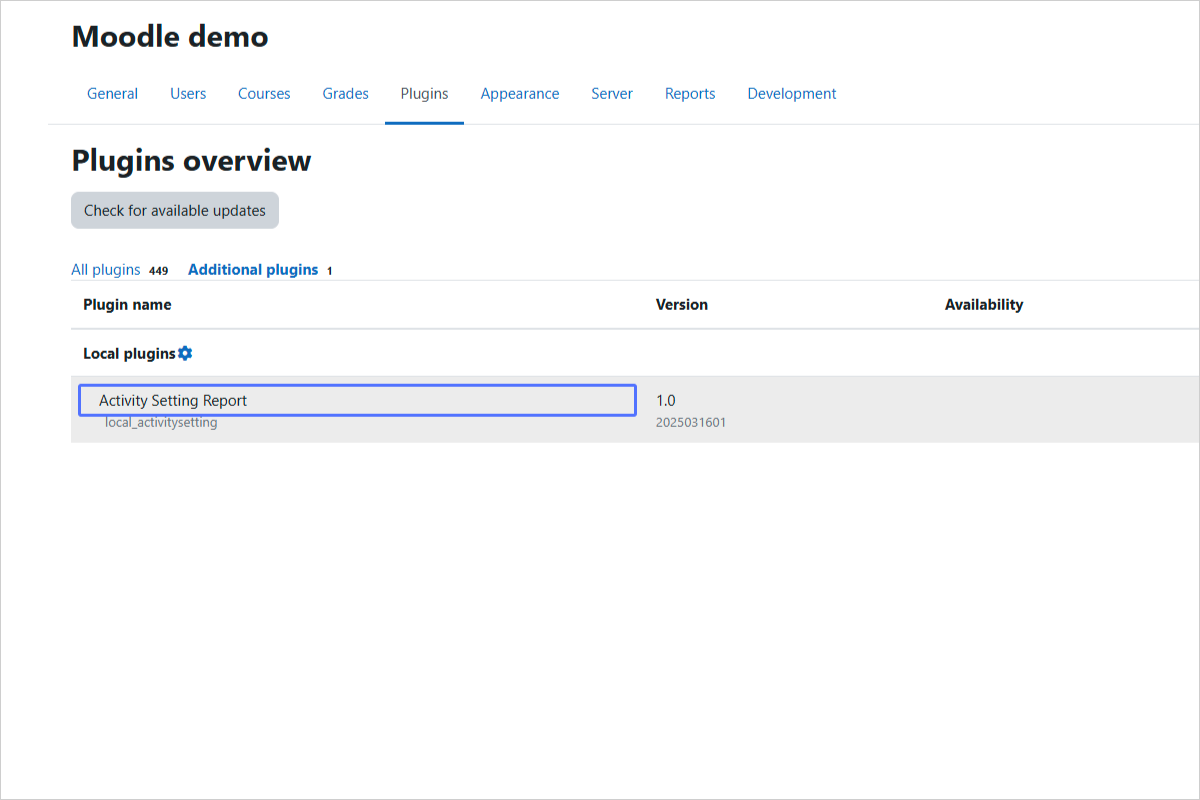
Verify Successful Installation