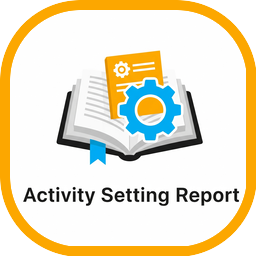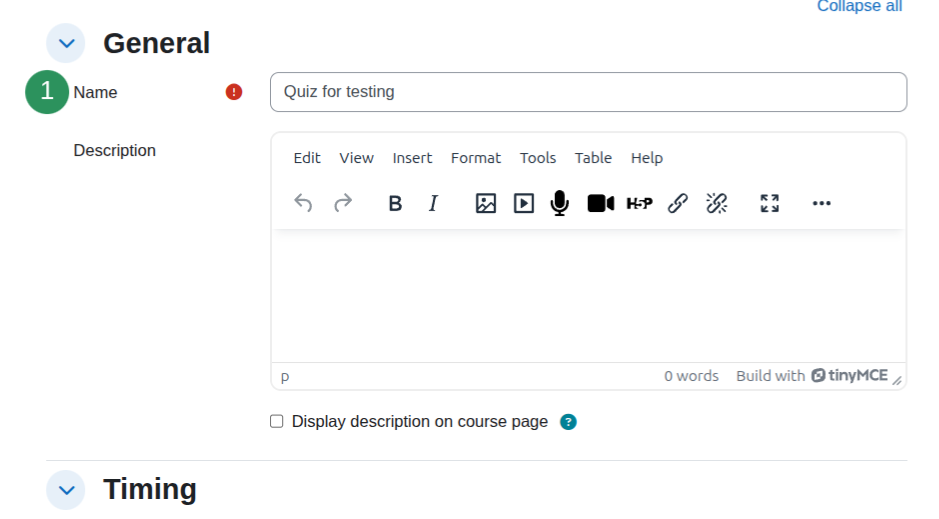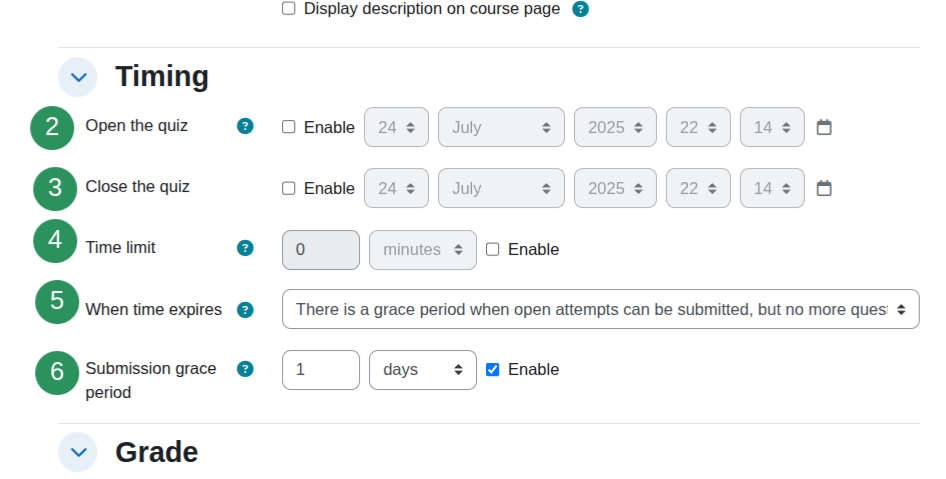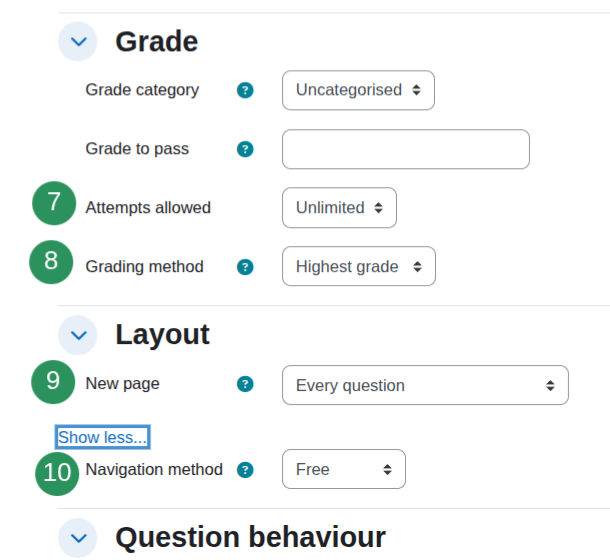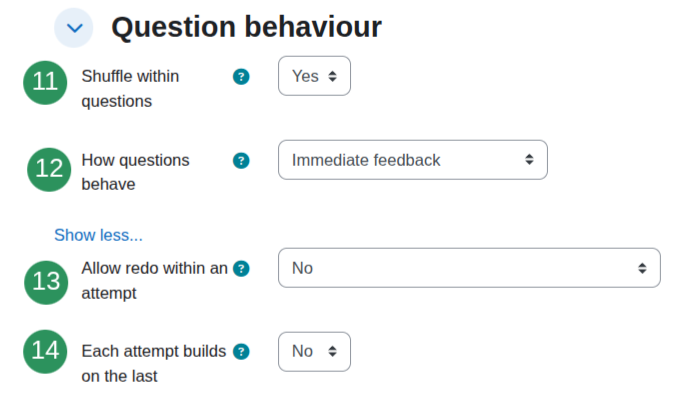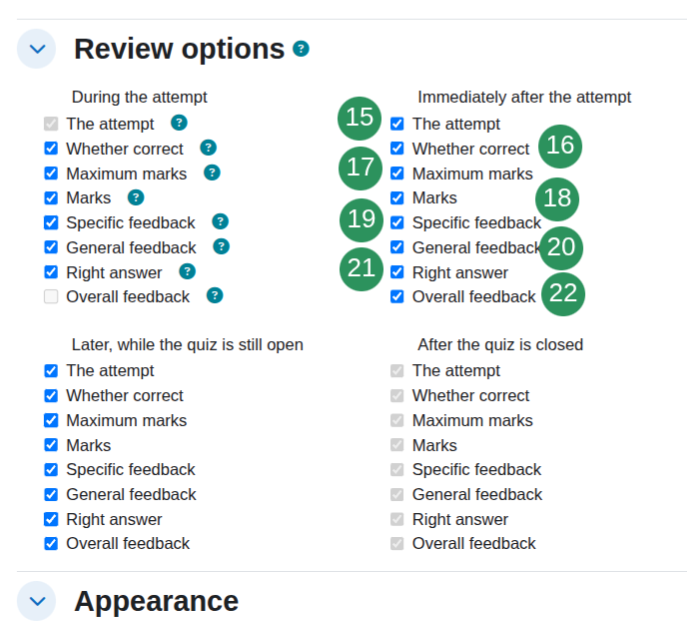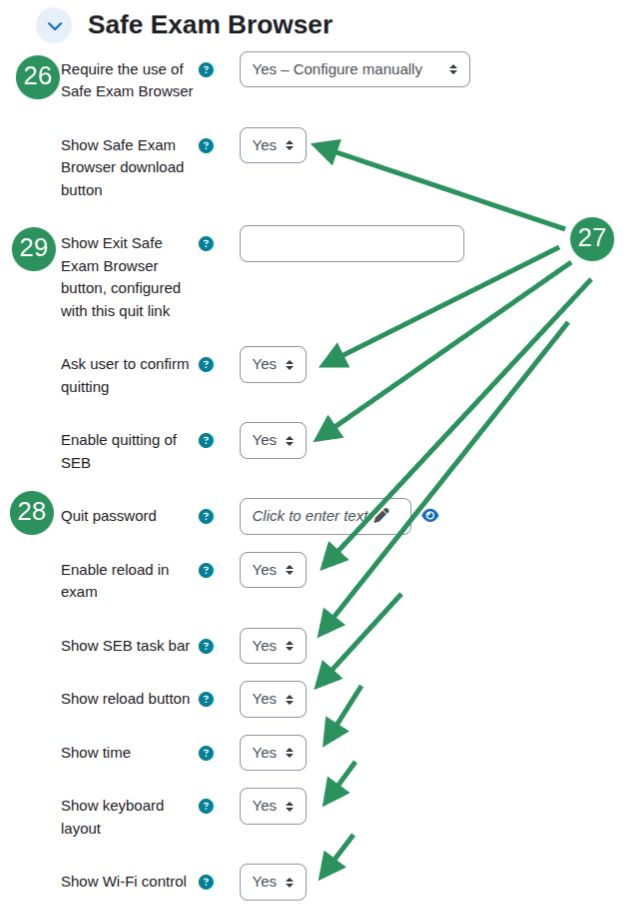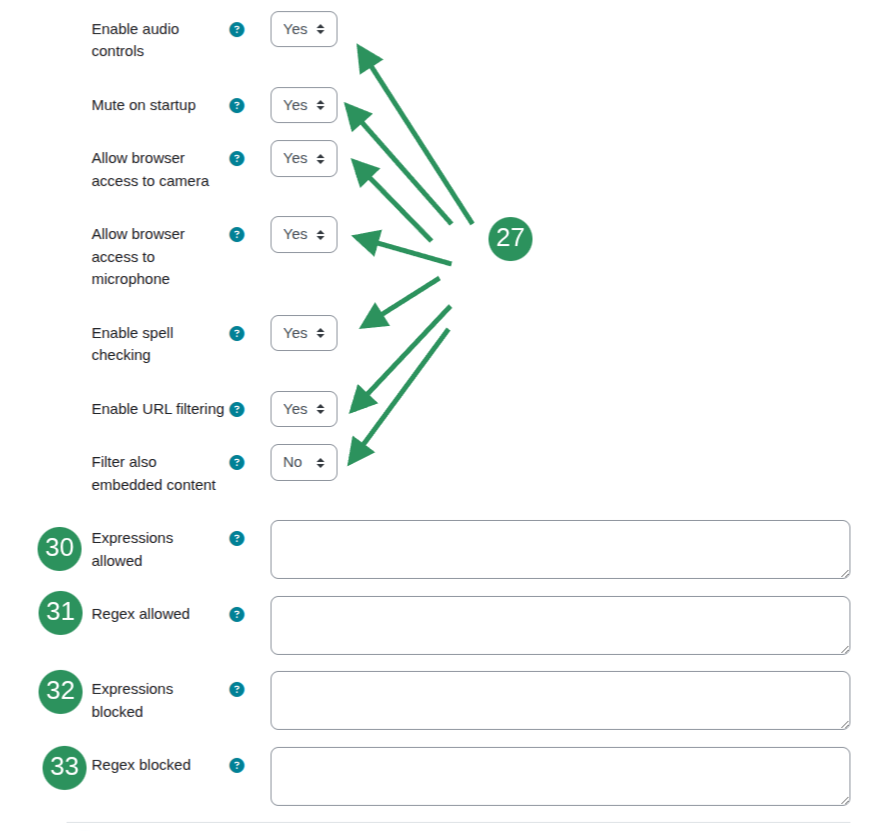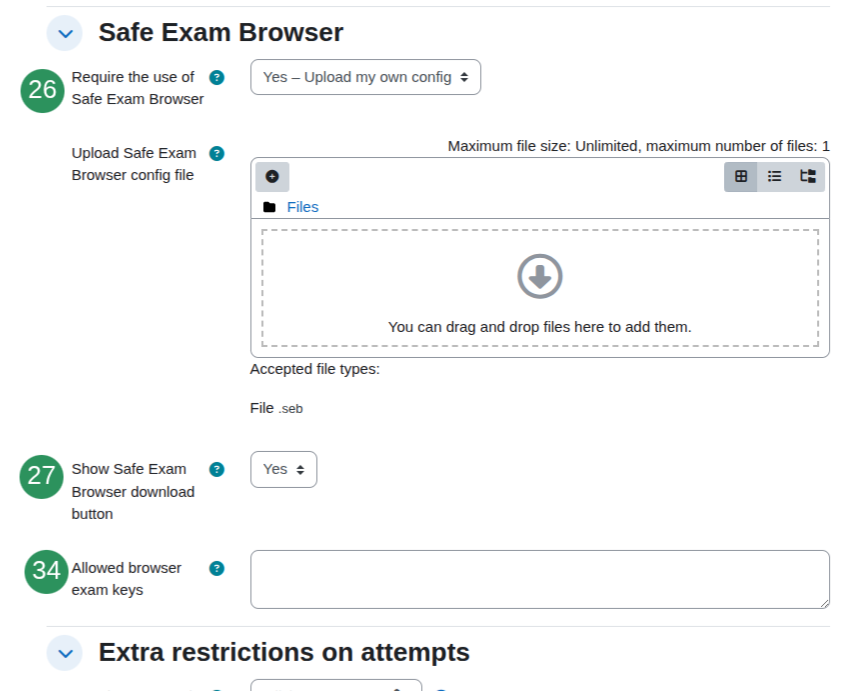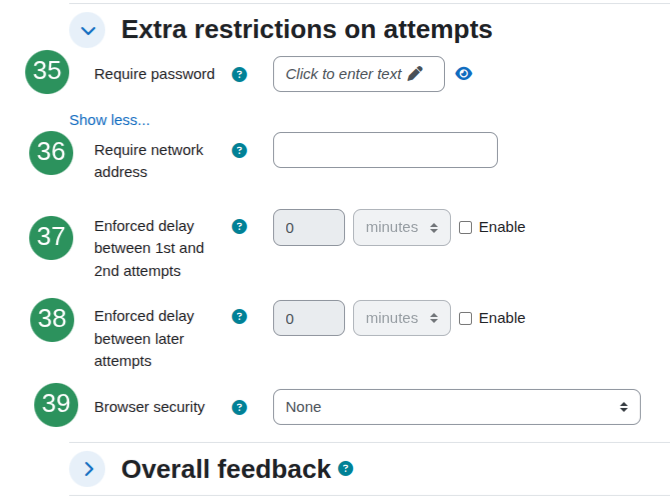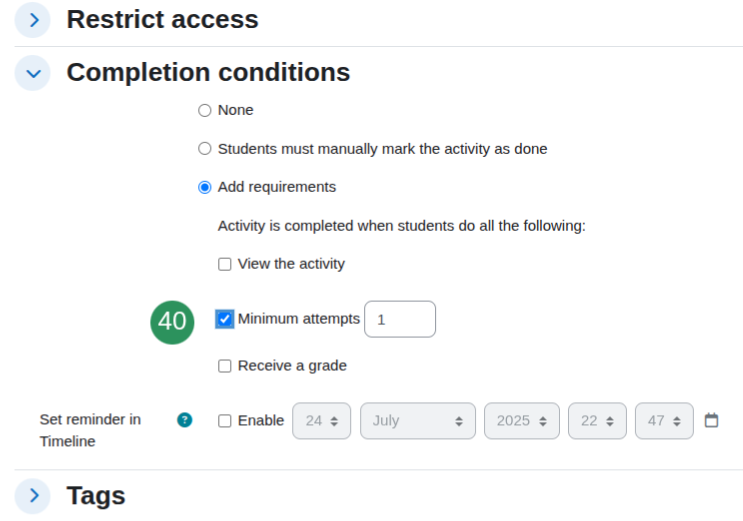| Name of the column | Can be filtered? | Where can I see it on the UI? | Comment |
|---|---|---|---|
| 1. Assignment name | |||
| 2. Open the quiz | |||
| 3. Close the quiz | |||
| 4. Time limit | |||
| 5. When time expires | |||
| 6. Submission grace period | |||
| 7. Attempts allowed | |||
| 8. Grading method | |||
| 9. New page | |||
| 10. Navigation method | |||
| 11. Shuffle within questions | |||
| 12. How questions behave | |||
| 13. Allow redo within an attempt | |||
| 14. Each attempt builds on the last | |||
| 15. Review attempt | A semicolon separated list of the four possible stages where the corresponding information can be seen. For example:During the attempt; Immediately after the attempt; Later, while the quiz is still open; After the quiz is closed |
||
| 16. Whether correct | |||
| 17. Maximum marks | |||
| 18. Marks | |||
| 19. Specific feedback | |||
| 20. General feedback | |||
| 21. Right answer | |||
| 22. Overall feedback | |||
| 23. Show the user's picture | |||
| 24. Decimal places in grades | |||
| 25. Decimal places in marks for questions | |||
| 26. Require the use of Safe Exam Browser | |||
| 27. Safe Exam Browser Config Yes/No fields | A list of enabled (yes) fields separated by semicolons. For example:Show Safe Exam Browser download button; Ask user to confirm quitting; Enable quitting of SEB; Enable reload in exam; Show SEB task bar; Show reload button; Show time; Show keyboard layout |
||
| 28. Quit password | |||
| 29. Exit Safe Exam Browser | |||
| 30. Expressions allowed | |||
| 31. Regex allowed | |||
| 32. Expressions blocked | |||
| 33. Regex blocked | |||
| 34. Allowed browser exam keys | |||
| 35. Require password | |||
| 36. Require network address | |||
| 37. Enforced delay between 1st and 2nd attempts | |||
| 38. Enforced delay between later attempts | |||
| 39. Browser security | |||
| 40. Minimum attempts | Activity specific completion conditions are always within the activity entity. Common conditions (i.e. 'Students must manually mark the activity as done' or 'View the activity') are under the Course Module Settings. | ||
| 41. Last modified | Not available on the front end |